Loading ...
Loading ...
Loading ...
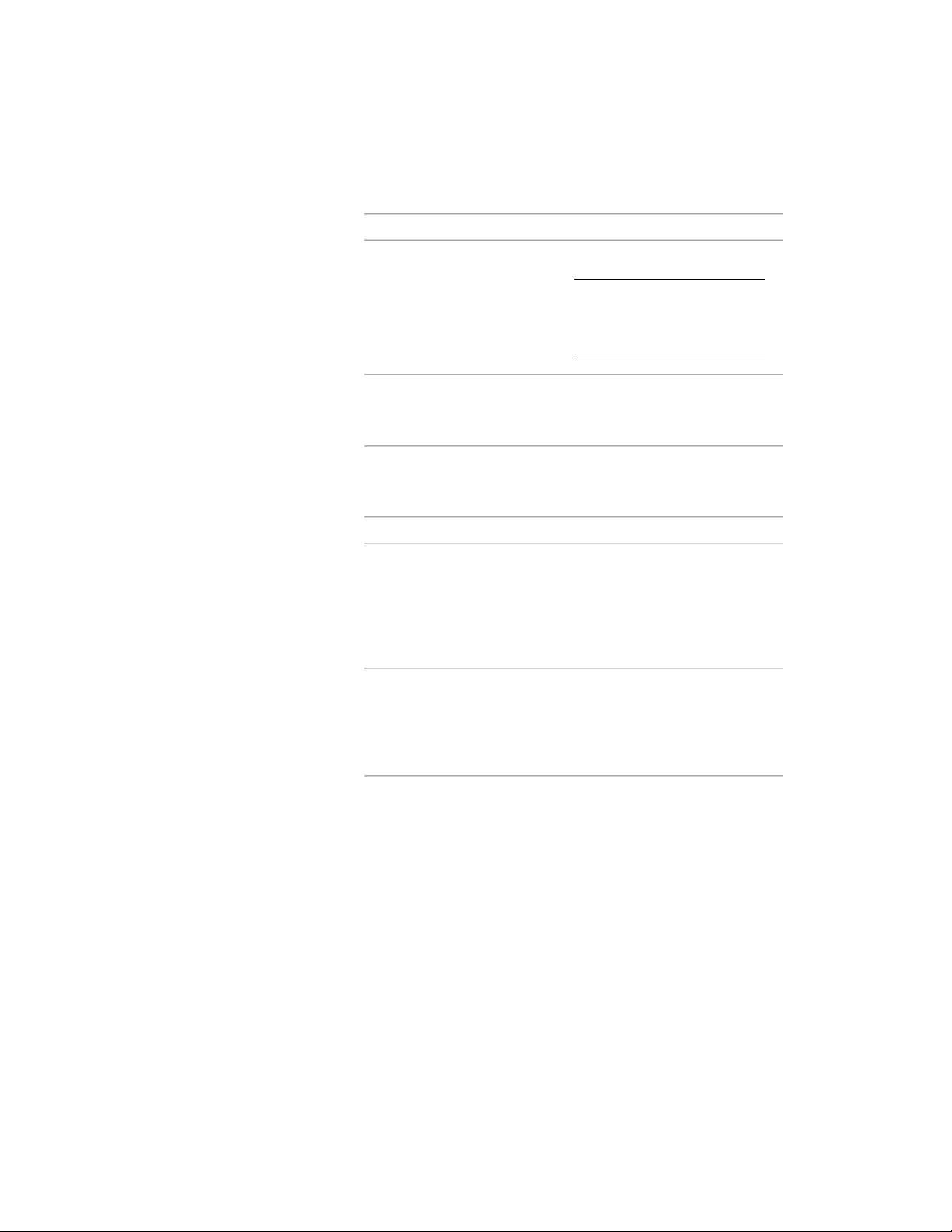
3 Select a setting for Justification:
Then…If you want to…
select Baseline for Justify.
NOTE This applies to members
created with styles from the
Structural Member Catalog
only.
position the axis of the member
along the centroid of the member
shape
select one of the 9 positions for
Justify.
position the axis of the member
along one of 9 positions on the
member shape
4 To specify the justification of members with multiple shapes and
segments created with this tool, select a setting for Justify using
overall extents:
Then…If you want to…
select Yes. The justification is ap-
plied ONLY to the lowest priority
justify the member based on the
largest cross-sectional extent of the
member’s lowest priority shapes shape definitions, and is calculated
based on the node (vertex) of the
member with the greatest cross
section.
select No. The justification is calcu-
lated based on the cross-sectional
justify the member at each node,
based on all shapes.
extents at each node, and is applied
to all the shapes without regard to
priority.
Changing the Structural Member Type
Use this procedure to change the type of one or more structural members.
Because beams, braces, and columns are sub-types of a single structural member
object, you can change a beam to a brace, a column to beam, or a brace to a
beam.
1 Select the structural members to change, and double-click one of
them.
Changing the Structural Member Type | 2575
Loading ...
Loading ...
Loading ...