Loading ...
Loading ...
Loading ...
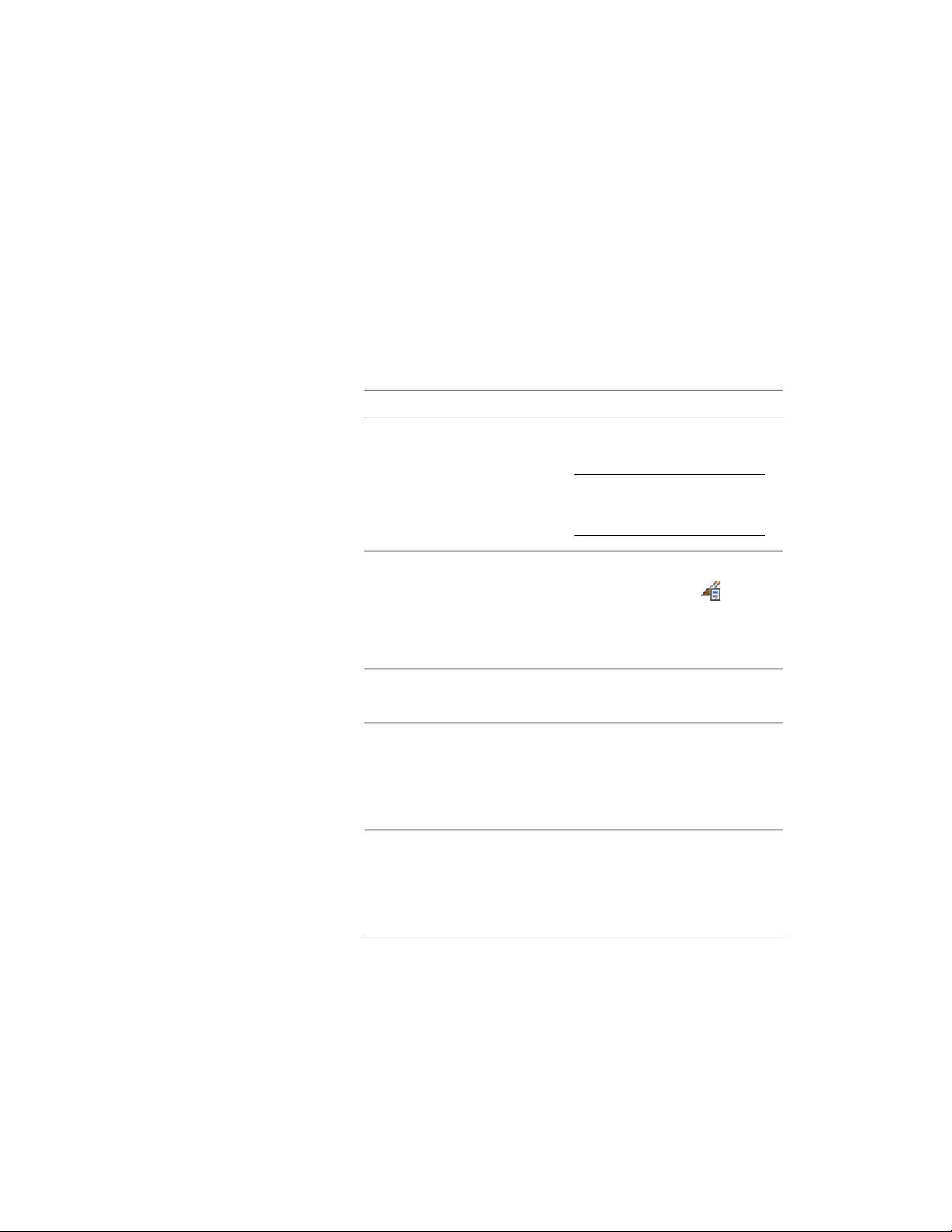
■ Drag a wall style from the Style Manager to a tool palette, and then
customize the properties of the new tool.
■ Copy an existing wall tool, and then customize the properties of the new
tool.
■ Drag a wall tool from a tool catalog in the Content Browser, and then
customize the properties of the tool.
1 Open the tool palette on which you want to create a tool.
2 Create the tool:
Then …If you want to …
select the wall, and drag it to the
tool palette.
TIP Drag the wall by a point on
its perimeter, not by one of its
grips.
create a tool from a wall in the
drawing
click Manage tab ➤ Style & Display
panel ➤ Style Manager . Locate
create a tool from a wall style in the
Style Manager
the style you want to copy, and
drag it to the tool palette. Click OK
to close the Style Manager.
right-click the tool, click Copy, and
click Paste.
copy a tool in the current tool
palette
open the other tool palette, right-
click the tool, and click Copy. Re-
copy a tool from another palette
open the palette where you want
to add the tool, right-click, and click
Paste.
open the tool catalog in the Con-
tent Browser, and locate the tool
copy a tool from a tool catalog in
the Content Browser
you want to copy. Position the
cursor over the i-drop handle, and
drag the tool to the tool palette.
3 Right-click the new tool, and click Properties.
Creating a Wall Tool | 1237
Loading ...
Loading ...
Loading ...