Loading ...
Loading ...
Loading ...
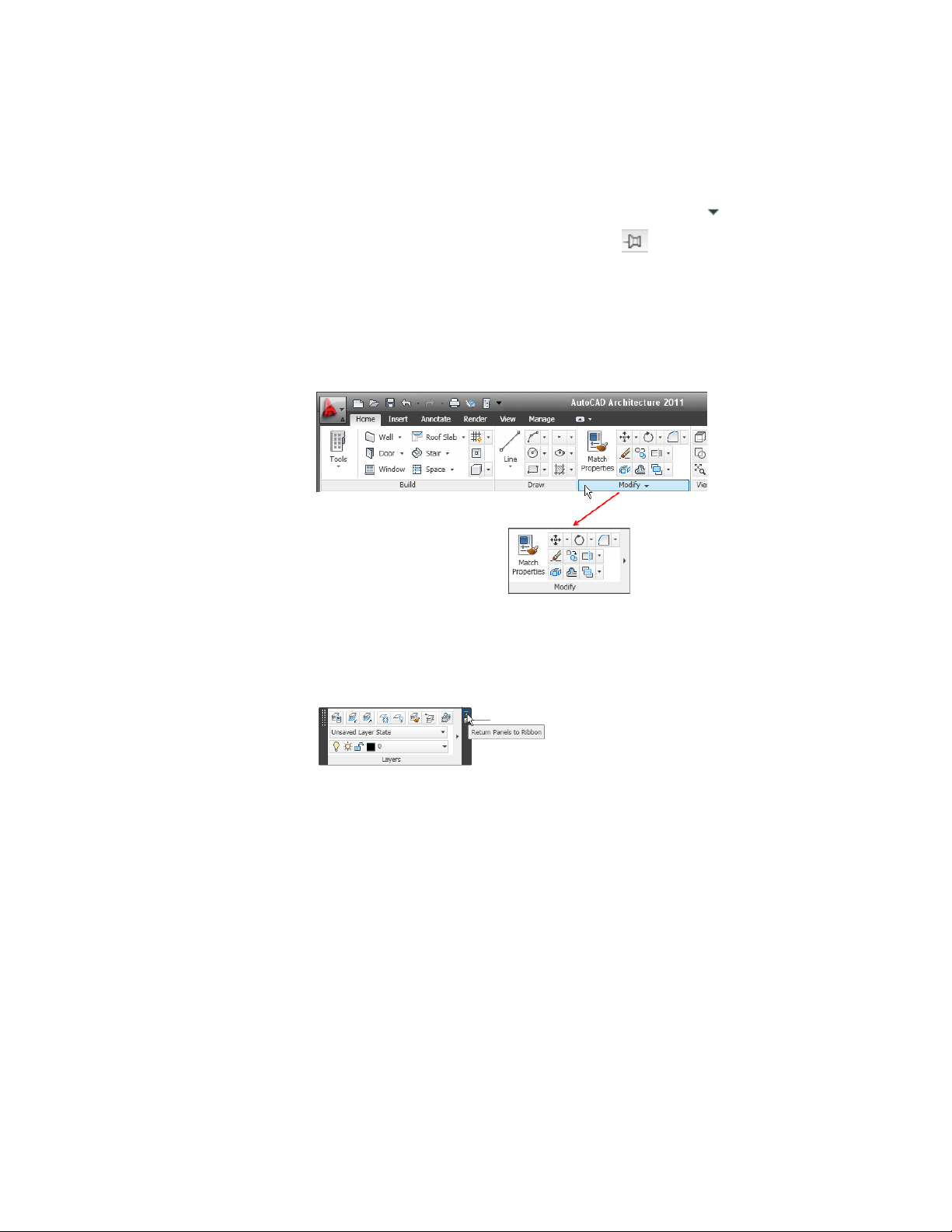
5 The expanded panel is displayed when you click the arrow . To pin
the expanded part of the panel onscreen, click .
To tear off a panel from a static ribbon tab
6 If you want a panel from a static tab to remain in your workspace when
you switch to another tab, you can tear the panel off its tab and use it as
a floating palette. To do so, move the cursor over the title bar of the panel,
and then drag the panel off the ribbon and into the drawing area.
To return a floating panel to the ribbon
7 Move the cursor over the floating panel, and click Return Panels to
Ribbon.
To hide and display tabs and panels
8 To hide tabs and panels or display a particular tab or panel, right-click
anywhere on the ribbon and click Tabs or Panels (Show Tabs or Show
Panels if you right-click on an empty area of the ribbon), and click the
tab or panel name to deselect or select it.
A check mark displays beside the tab or panel name if it is selected.
The Ribbon | 35
Loading ...
Loading ...
Loading ...