Loading ...
Loading ...
Loading ...
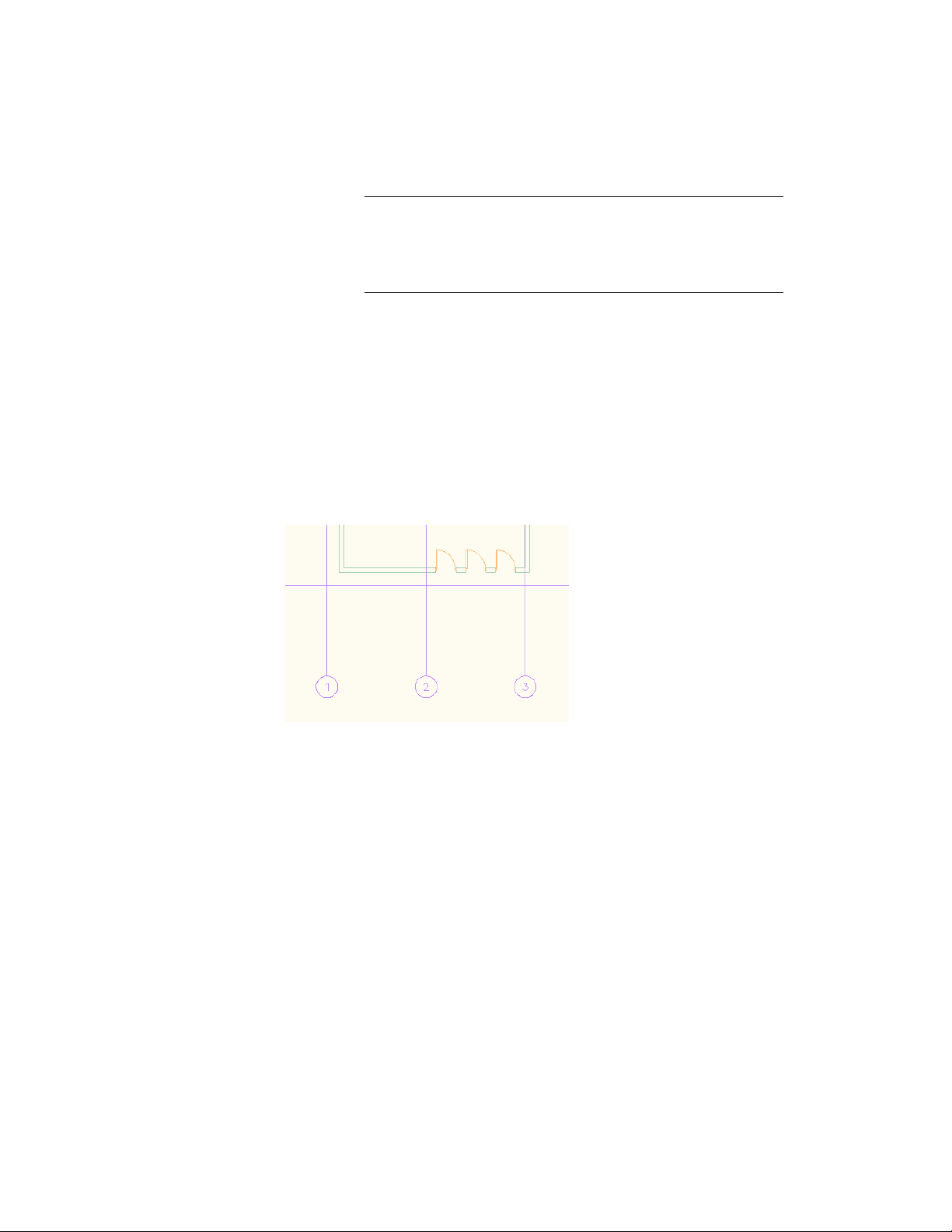
NOTE If you set the Position setting to Center and the Relative to
Grid setting to None, the insertion behavior will be equivalent to the
legacy Position along wall=Center setting. The first door or window
will be placed on the center of the wall, and the next door or window
will be centered between the first one and the end of the wall.
5 Use the onscreen preview to place the door or window centered
between two grid lines.
6 Place as many doors or windows as you need and then press
ENTER.
Inserting Doors and Windows Evenly Between Grid Lines
You can insert a fixed number of doors or windows at equal distances between
two grid lines.
Inserting doors evenly spaced between grid lines
To insert a fixed number of doors or windows evenly on a grid line segment
1 Select the wall on which you want to insert doors or windows.
2 Click one of these commands:
■ Click Wall tab ➤ General Panel ➤ Door drop-down ➤ Evenly
between Grid Lines.
■ Click Wall tab ➤ General Panel ➤ Window
drop-down ➤ Evenly between Grid Lines.
3 Select a wall segment between two grid lines by clicking the
segment onscreen. The red line serves as a preview.
Adding Doors and Windows relative to column grids | 1171
Loading ...
Loading ...
Loading ...