Loading ...
Loading ...
Loading ...
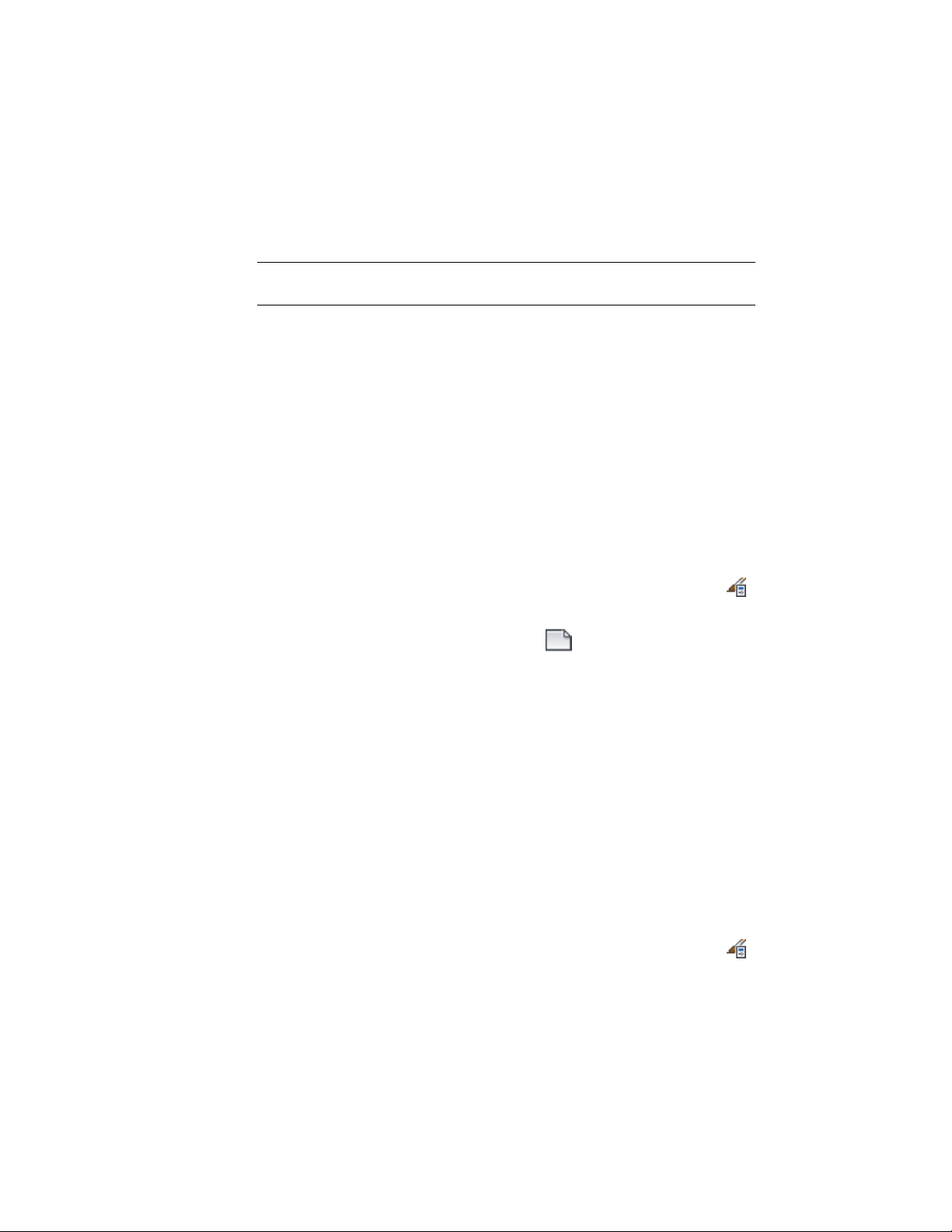
To view a tooltip stating the reason for the lock, select the drawing in the tree
view, and pause the cursor over the lock icon on the Style Manager status bar
.
TIP You can save your styles in a read-only source drawing and copy them to
other drawings as necessary.
Closing Drawings in the Style Manager
Any drawings and templates that you create or open in the Style Manager are
listed in the tree view every time you open the Style Manager until you close
them from within the Style Manager.
Starting a New Drawing or Template in the Style Manager
Use this procedure to start a new drawing or template in the Style Manager.
The new drawing or template does not contain any styles and is open for use
in the Style Manager only. It is not open in the AutoCAD Architecture session.
You can open the new drawing or template in the software after you exit the
Style Manager.
1 Click Manage tab ➤ Style & Display panel ➤ Style Manager .
2 On the Style Manager menu bar, click File ➤ New Drawing, or on
the Style Manager toolbar, click .
3 In the New Drawing dialog, for File Name, enter the new drawing
name.
4 For Files of Type, select Drawing (*.dwg) to create a drawing, or
select Drawing Template (*.dwt) to create a template.
5 Click Save.
6 Click OK.
Opening a Drawing or Template in the Style Manager
Use this procedure to open a drawing or template in the Style Manager. The
drawing or template will be open only within the Style Manager; that is, it
will not be open in the AutoCAD Architecture drawing session. You can open
the drawing in the software after you exit the Style Manager.
1 Click Manage tab ➤ Style & Display panel ➤ Style Manager .
868 | Chapter 12 Style Manager
Loading ...
Loading ...
Loading ...