Loading ...
Loading ...
Loading ...
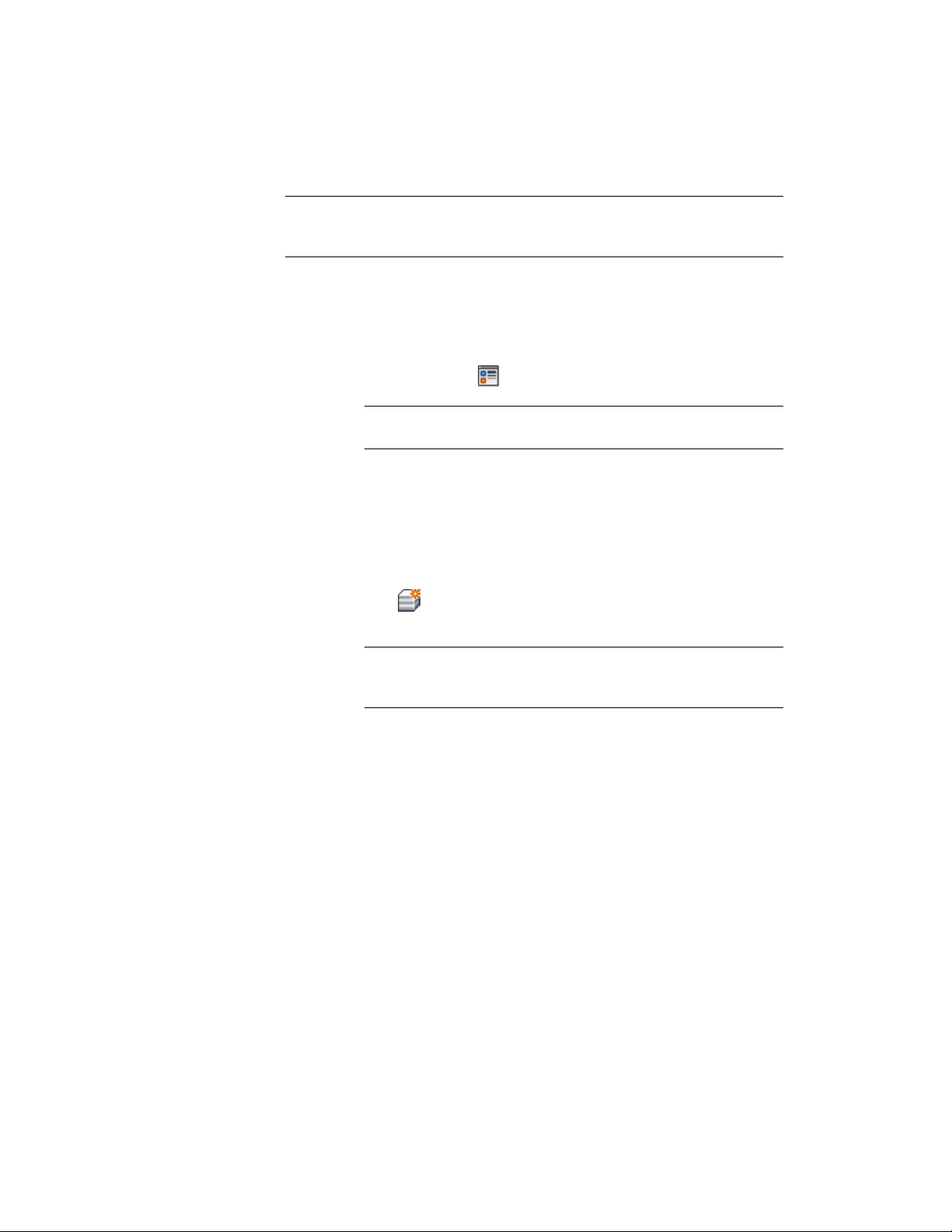
NOTE If a material assignment does not determine the display properties of a stair
component, you can change the properties of the display component as described
in Specifying the Display Properties of a Stair Style on page 2262.
1 Select the stair you want to change, right-click and click Edit
Object Display.
2 To verify that the material assignment determines the display
properties of the component, click the Display Properties tab,
select the display representation where you want the changes to
appear, and click .
NOTE Only the Model display representation supports properties By
Material.
3 Click the Layer/Color/Linetype tab, verify that By Material is
selected for the component, and click OK.
4 Click the Materials tab.
5 Select the component you want to change, select Object Override,
and select a different material definition.
You can select any material definition in the current drawing, or
click to create a new material definition and assign it to a
component.
WARNING Although you can edit a material definition from this
dialog box, any changes you make to the material definition apply
to all objects that are assigned the material.
6 Click OK.
Changing the Display Properties of Individual Stairs
In most cases, you want the appearance of stairs that belong to the same style
to be consistent throughout a drawing. However, in certain instances, you
may need to override a display property for an individual stair to achieve a
specific result. All the display properties that you can specify in stair styles are
available for individual stairs. You can override the following specifications:
■ Whether the display properties of stair components are determined by
material assignments
Changing the Display Properties of Individual Stairs | 2237
Loading ...
Loading ...
Loading ...