Loading ...
Loading ...
Loading ...
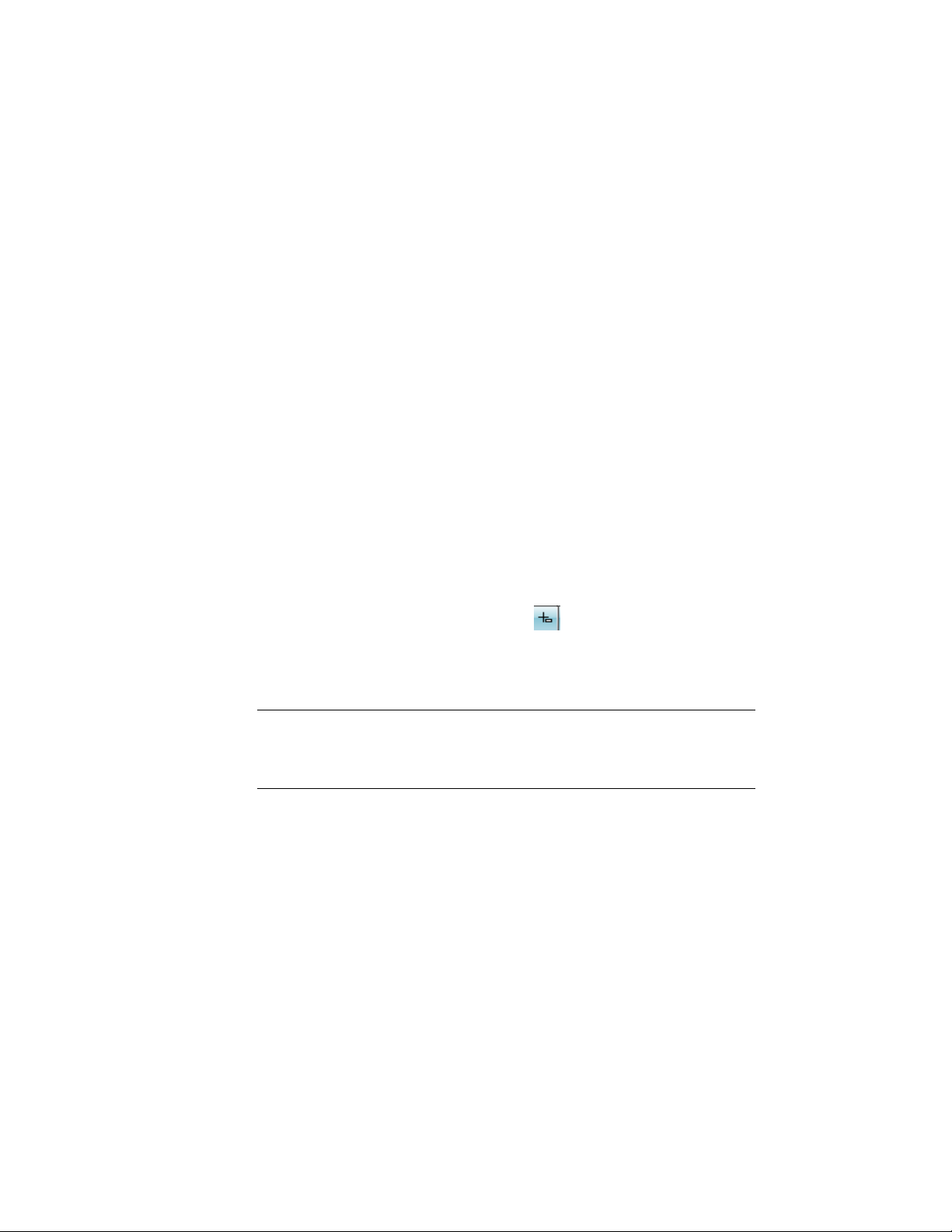
Methods of Editing Door and Window Assemblies
AutoCAD Architecture offers several methods for editing door/window
assemblies:
■ You can directly edit door/window assemblies using grips for dimensions
and other physical characteristics.
■ You can directly edit door/window assemblies using the Edit Grid grip for
grid divisions, cells, frames, and mullions. For more information, see
In-Place Editing of Door and Window Assembly Divisions on page 1789,
In-Place Editing of Edge Profiles for Door/Window Assemblies on page 1780,
and Overriding Door and Window Assembly Infills on page 1764.
■ You can change door/window assembly settings on the Properties palette.
You can also use the Display tab of the Properties palette to change the
display property settings for a selected object display component in the
current display representation. For more information, see Using the
Properties Palette to Change Display Properties on page 779.
■ You can select editing commands from the contextual ribbon and context
menu for a selected door/window assembly.
■ For grip edit operations where you are changing a dimension or an angle,
the Dynamic Input feature lets you enter a precise value instead of moving
a grip. When this feature is active (click on the application status bar),
selecting a grip displays a text box in which you can enter the desired value
for the associated dimension or angle. For more information, see “Use
Dynamic Input” in AutoCAD Help.
NOTE For information about changing the elements within a door/window
assembly, see Using Overrides in Door and Window Assemblies on page 1763. For
information about changing the display of the door/window assemblies, see
Specifying the Display of Door and Window Assemblies on page 1754.
Using Grips to Edit Door and Window Assemblies
You can use the following grips to edit a door and window assembly:
1794 | Chapter 22 Door and Window Assemblies
Loading ...
Loading ...
Loading ...