Loading ...
Loading ...
Loading ...
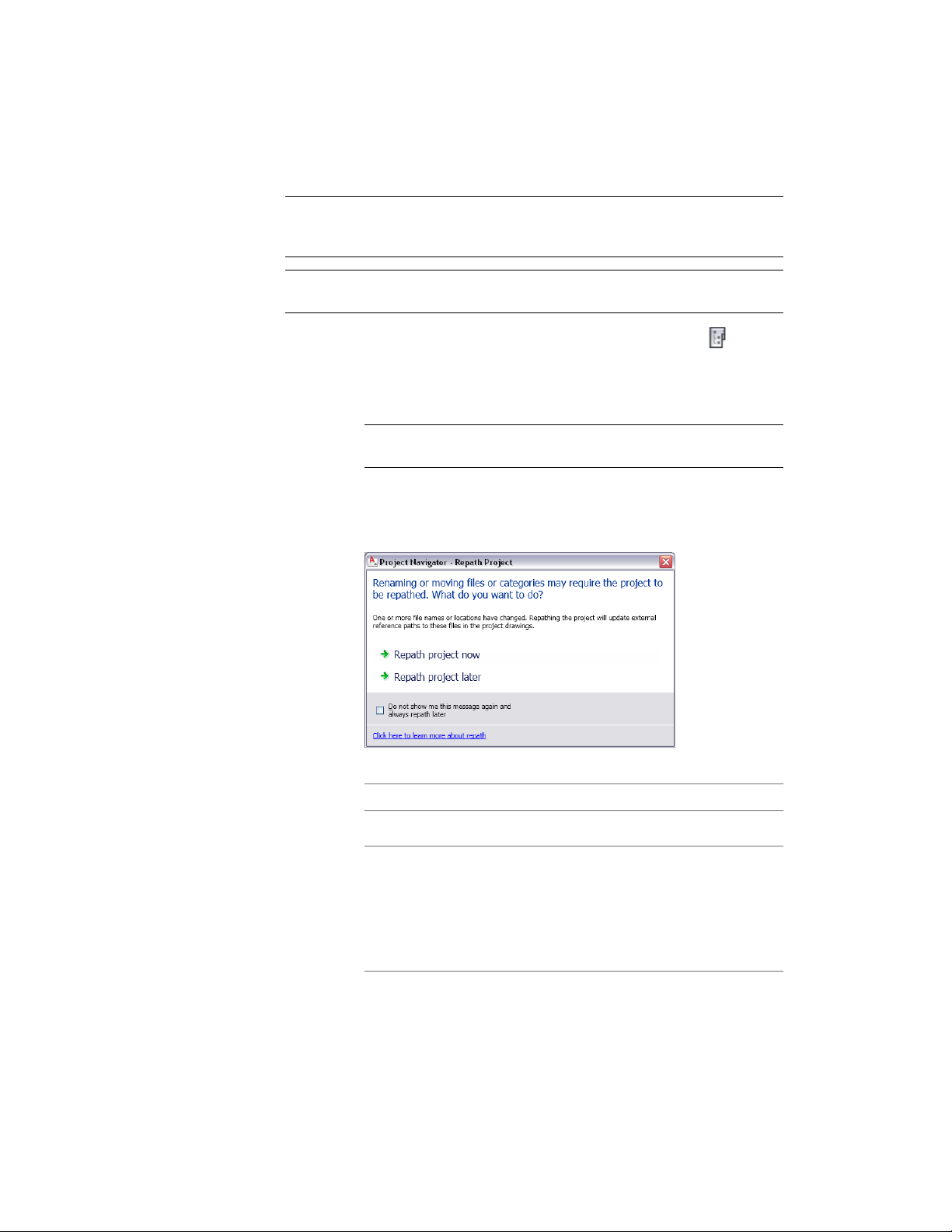
NOTE When you convert a construct to an element, the level and division
information is lost. Should you later convert the element back to a construct, you
must reassign to a level and division.
NOTE Do not drag a construct into the Elements folder within Windows Explorer.
This will result in inconsistent project data.
1 On the Quick Access toolbar, click Project Navigator .
2 On the Constructs tab, locate the construct to convert to an
element, and drag it into the Elements category or one of its
subcategories.
NOTE If you want to convert the element back to a construct, drag
the element to the Constructs category.
3 Specify the element properties, as described in Creating an Element
on page 414.
The Project Navigator - Repath Project dialog displays.
4 Update your project files:
Then…If you want to…
click Repath project now.update all project files now
click Repath project later. If you
close the project before repathing,
update all project files later
the drawing files remain in a queue
for update and display in the Project
Repath Queue dialog the next time
you open it.
Converting a Construct to an Element | 409
Loading ...
Loading ...
Loading ...