Loading ...
Loading ...
Loading ...
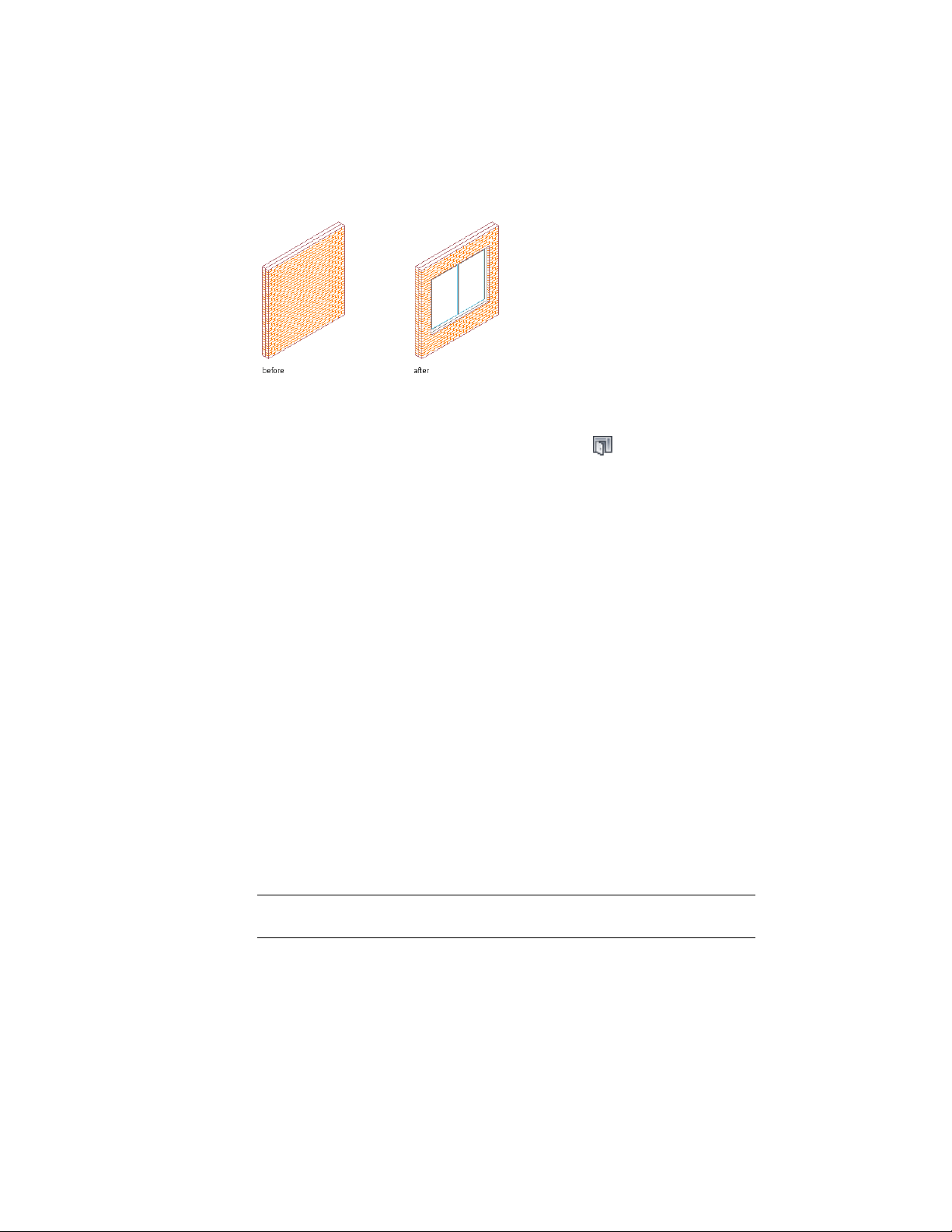
Inserting a door/window assembly in a wall
1 Select a wall.
2 Click Home tab ➤ Build panel ➤ Door
drop-down ➤ Door/Window Assembly .
3 Specify the settings for the door/window assembly.
4 Specify an insertion point along the wall.
5 Continue to place door/window assemblies in the wall, and press
ENTER.
Removing Windows, Openings, Doors, or Door/Window
Assemblies from a Wall
Select the objects you want remove from the wall, and press DELETE. The wall
repairs itself where the objects were located.
Anchoring an Object to a Wall
Use this procedure to move objects to a different wall by anchoring the objects.
An anchored object is constrained by the wall. You can move the object along
the wall, but the object does not move from the wall unless you detach the
object. Objects anchored to walls follow connected wall segments.
The center of the bottom face of the object is anchored to the insertion point
on the bottom face of the wall, which is midway in the wall width.
NOTE By default, doors, openings, windows, and window assemblies are anchored
to the walls these objects are added to.
1174 | Chapter 20 Walls
Loading ...
Loading ...
Loading ...