Loading ...
Loading ...
Loading ...
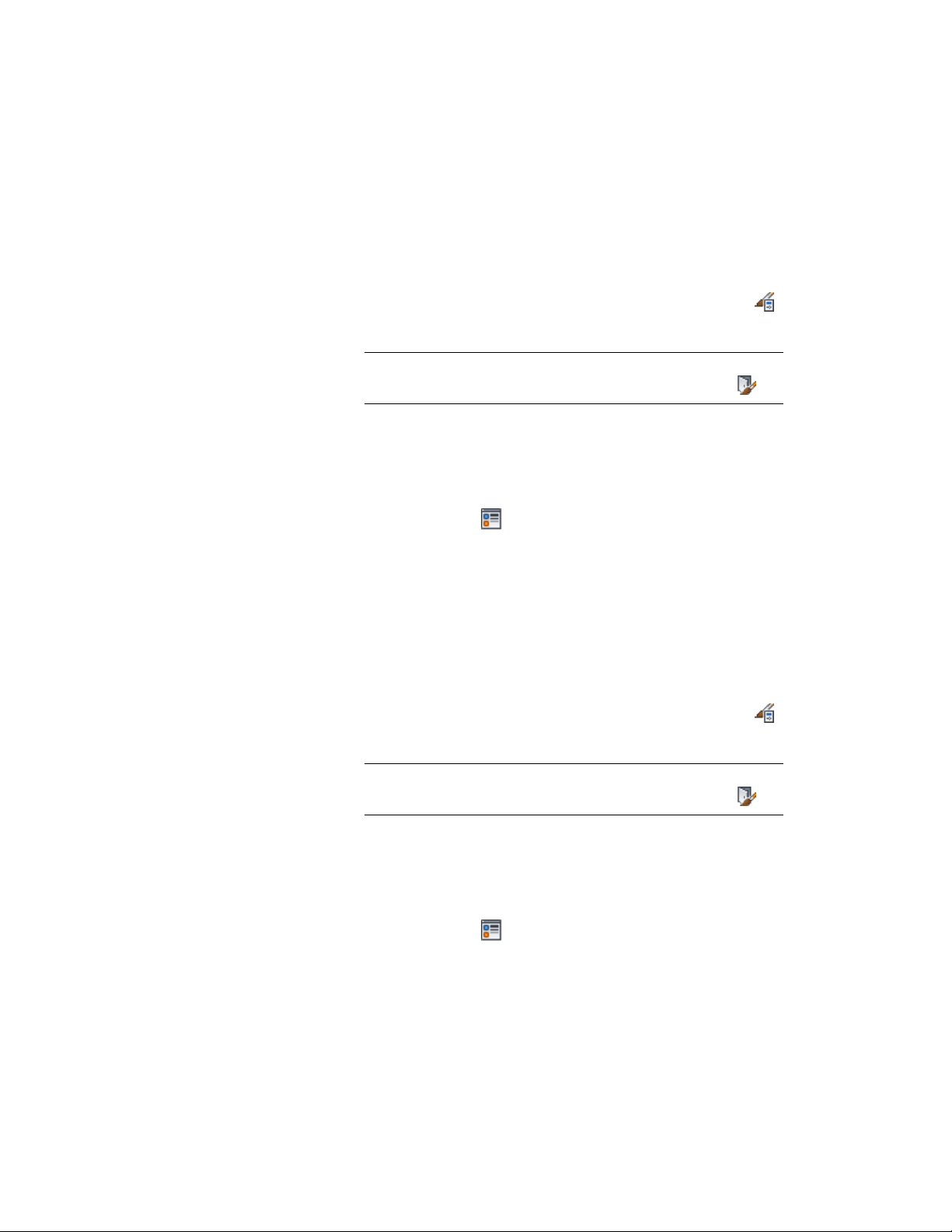
Removing Custom Components from a Door Style
Use this procedure to remove components from a door style.
Removing component blocks from a door style deletes them from the style.
1 Click Manage tab ➤ Style & Display panel ➤ Style Manager .
2 Expand Architectural Objects, and expand Door Styles.
NOTE Alternatively, you can select a door, and click Door
tab ➤ General panel ➤ Edit Style drop-down ➤ Door Styles .
3 Select the style you want to edit.
4 Click the Display Properties tab.
5 Select the display representation from which to remove the door
component, and select Style Override.
6 If necessary, click .
7 Click the Other tab.
8 Select the component to remove, and click Remove.
9 Click OK.
Displaying a Straight Door Swing
Use this procedure to display the door swing as a straight line in a door style.
1 Click Manage tab ➤ Style & Display panel ➤ Style Manager .
2 Expand Architectural Objects, and expand Door Styles.
NOTE Alternatively, you can select a door, and click Door
tab ➤ General panel ➤ Edit Style drop-down ➤ Door Styles .
3 Select the style you want to edit.
4 Click the Display Properties tab.
5 Select the display representation in which to display a straight
door swing, and select Style Override.
6 If necessary, click .
7 Click the Other tab.
Specifying the Display Properties of a Door Style | 1905
Loading ...
Loading ...
Loading ...