Loading ...
Loading ...
Loading ...
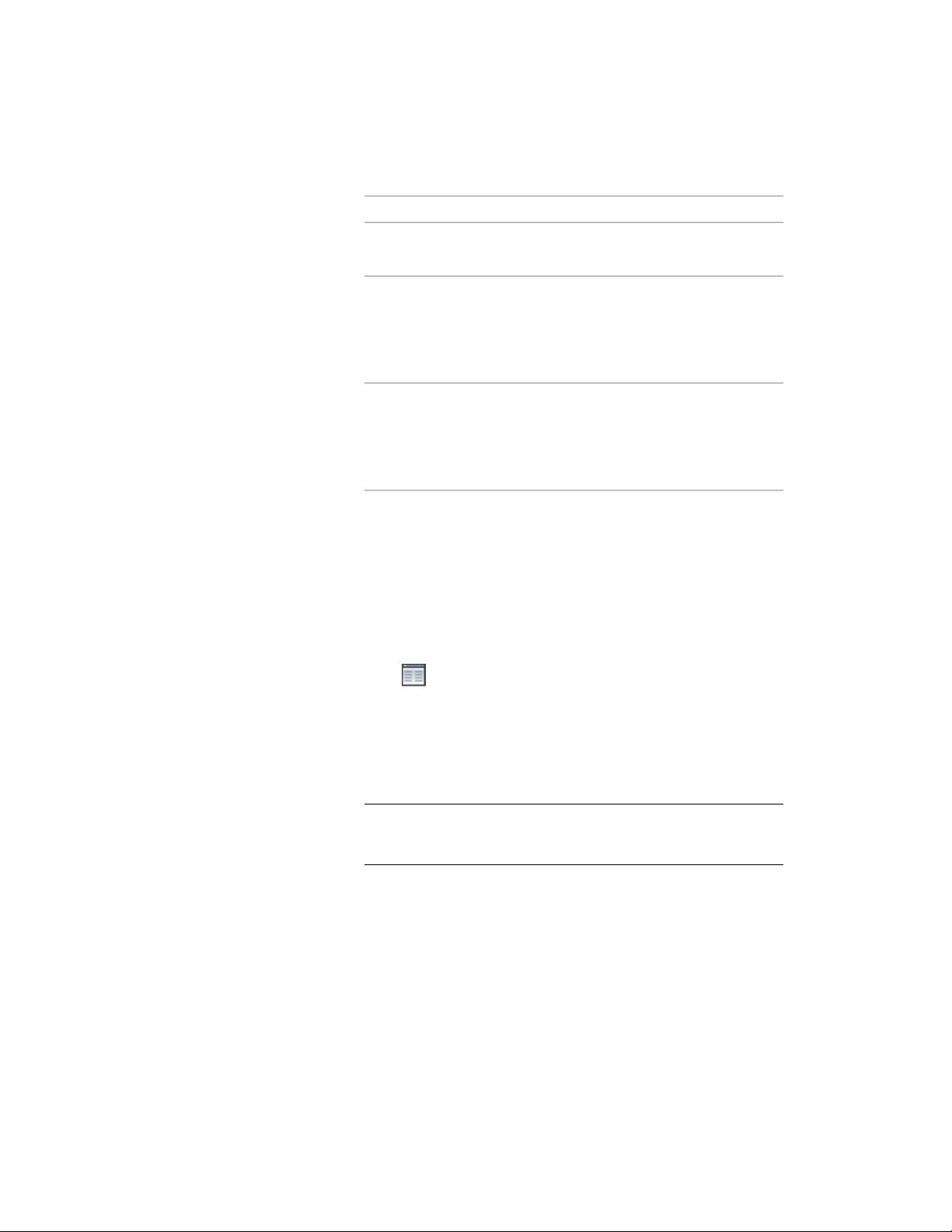
Then…If you want to…
right-click the tool, and click Copy.
Right-click, and click Paste.
copy a tool in the current tool
palette
open the other tool palette, right-
click the tool, and click Copy. Re-
copy a tool from another tool
palette
open the palette where you want
to add the tool, right-click, and click
Paste.
open the catalog in the Content
Browser, and locate the tool you
copy a tool from a tool catalog
want to copy. Position the cursor
over the i-drop handle, and drag
the tool to the tool palette.
3 Right-click the new tool, and click Properties.
4 Enter a name for the tool.
5 Click the setting for Description, enter a description of the tool,
and click OK.
This description is used as the tooltip on the tool palette, and to
describe the tool if it is stored in a tool catalog.
6 Expand Basic, and expand General.
7 Click next to Description, enter a description of the stair
created from this tool, and click OK.
8 Specify a layer key and any layer key overrides if you do not want
to use the layer assignments specified in the layer key style used
in the drawing.
9 Select a stair style.
NOTE If a multi-landing or u-shaped stair is selected, the turn type
can be set. If the turn type is 1/2 or 1/4 turn, the winder style can be
set.
10 Select the drawing file containing the style used for this stair.
11 Click OK.
Creating a Stair Tool | 2125
Loading ...
Loading ...
Loading ...