Loading ...
Loading ...
Loading ...
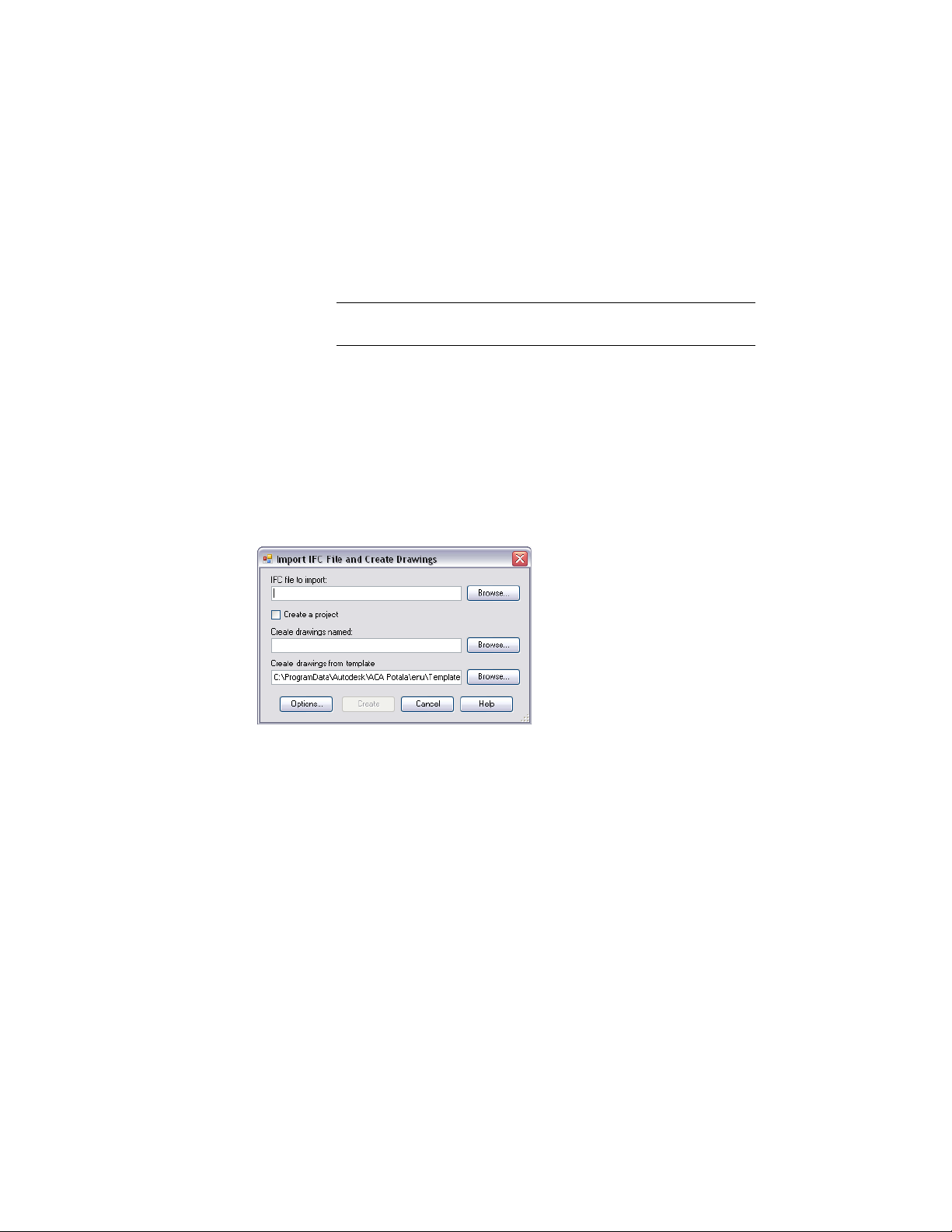
11 In the Select Classification dialog, select the classification, and
click OK.
12 Save your drawing before continuing to export it to an IFC file.
For more information, see General Information for Exporting
Drawing Files to IFC on page 220.
IMPORTANT Save this drawing file with the classifications before
exporting the file as either the host drawing or an xref.
How IFC Files Are Imported
When you import an IFC file, drawing files are created that correspond to
each part of the IFC project structure. The files are xrefed together into a main
host file that represents the entire IFC file. The import process also creates a
LOG file which contains object and geographic location information. This
file is stored in the same location as the imported IFC file. IFC files can be
imported into an AutoCAD Architecture project or as standalone drawings.
You may need to turn on some display components of objects (such as surfaces
of spaces) for them to display after you import an IFC file. For more
information, see Display Representations on page 789.
When you import an IFC file, you specify a name for the drawing that is being
created from the IFC file. This drawing contains xrefs only. For example,
importing an IFC file and naming it Small Office Building, creates a DWG file
called Small Office Building.dwg, which contains all of the xrefs that
correspond to each part of the project structure contained in the IFC file.
During the import process, the following occurs:
■ A site drawing is created with field information if it existed in the IFC file.
If the IfcSite file does not have a name assigned, a site drawing file is created
with –Site appended. If there is an IfcSite name specified in the IFC file, a
236 | Chapter 5 Interoperability with Other Applications
Loading ...
Loading ...
Loading ...