Loading ...
Loading ...
Loading ...
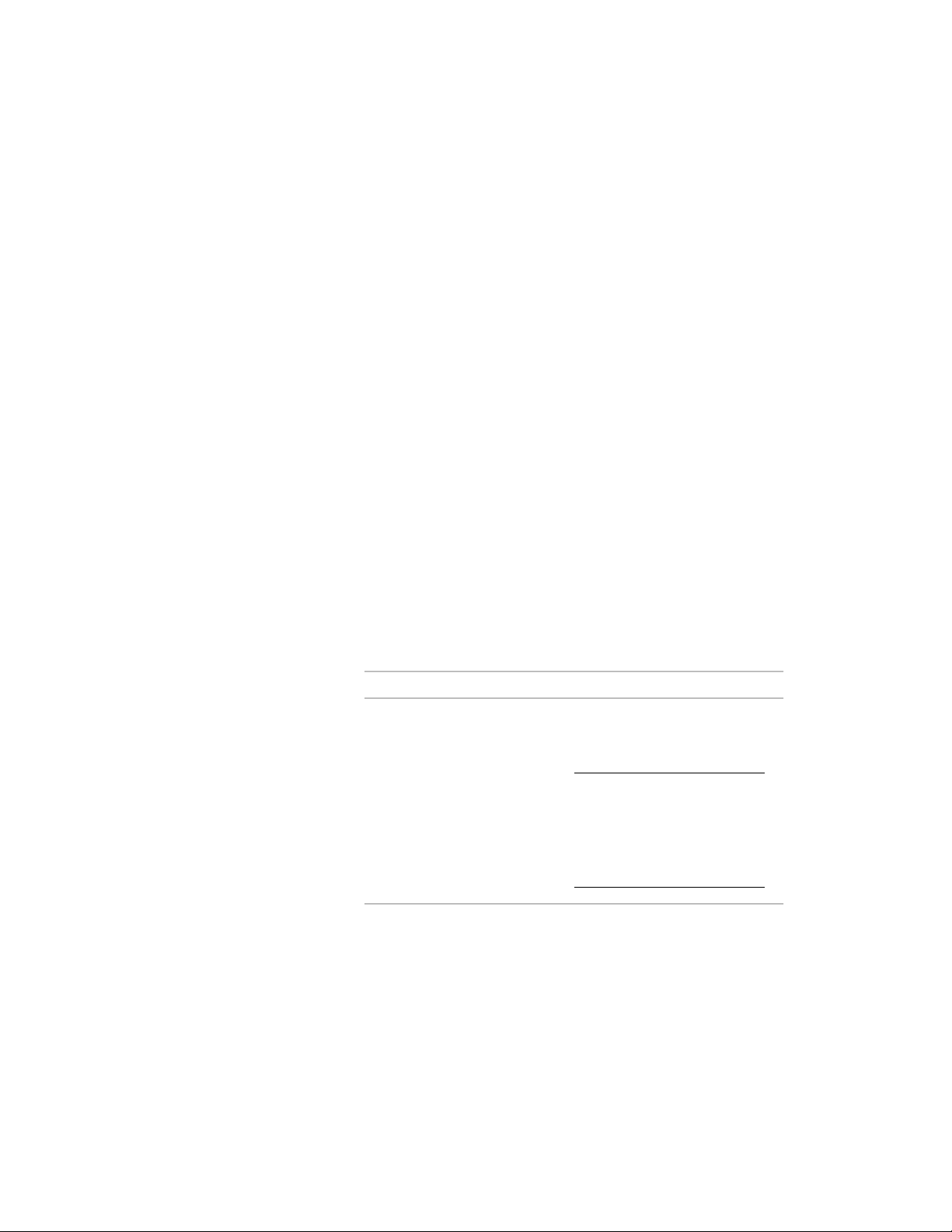
Dimensioning a Project
Use this procedure to dimension objects in a project drawing.
In the documentation phase of a project, you create detailed dimensions of
objects. AEC dimensions can be attached to objects in a drawing or to objects
in an external reference. You can dimension objects in source drawings like
elements or constructs, or you can dimension them in higher-level drawings
like views or sheets.
For detailed information, see AEC Dimensions on page 3349.
1 Open the project drawing in which to add a dimension.
This may not be the drawing in which the object to be
dimensioned is located. It may be a drawing that references the
object. For more information, see Associative Dimensions in
External References on page 3363.
2 Open the tool palette that you want to use, and select an AEC
dimension tool.
If necessary, scroll to display the tool that you want to use.
3 On the Properties palette, expand Basic, and expand General.
4 Select a style.
5 In the drawing area, select the objects to dimension.
6 Press ENTER.
7 Specify the position of the new dimension:
Then…If you want to…
drag the cursor in the desired direc-
tion, and click in the drawing at the
desired insertion point.
NOTE If your selection set con-
tains objects with different dir-
ections, the direction of the first
selected object defines the par-
allel and perpendicular direc-
tions.
insert the dimension group parallel
to or perpendicular to the dimen-
sioned object
enter r (Rotation) on the command
line, and press ENTER. Then, enter
insert the dimension group at a
specified rotation
a rotation angle either by clicking
Dimensioning a Project | 533
Loading ...
Loading ...
Loading ...