Loading ...
Loading ...
Loading ...
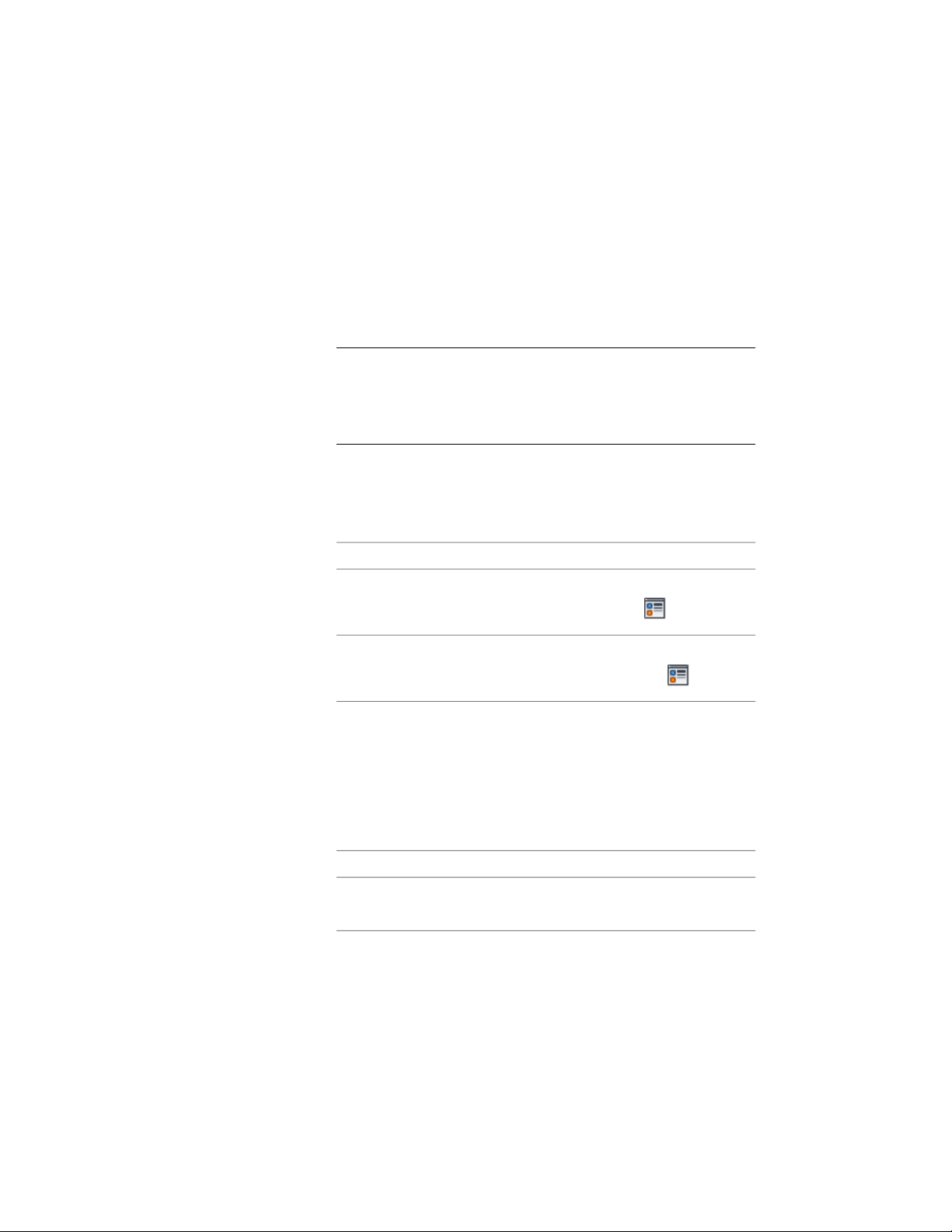
Specifying the Hatching of an Opening
Use this procedure to specify the hatching of the components of an opening.
Hatching is displayed only in display representations used in the Top view
(plan view) of a drawing.
1 Select the opening you want to change, right-click, and click Edit
Object Display.
NOTE You can also use the Display tab of the Properties palette to
change the display property settings for a selected object display
component in the current display representation. For more
information, see Using the Properties Palette to Change Display
Properties on page 779.
2 Click the Display Properties tab.
3 Select the display representation in which to display the changes.
4 Specify whether changes apply to all openings, or only to the
selected opening:
Then…If you want to…
verify that Object Override is
cleared, and click .
apply the hatching to all openings
in the drawing
select Object Override. If it is
already selected, click .
apply the hatching only to the selec-
ted opening
The display representation in bold is the current one.
5 Click the Layer/Color/Linetype tab.
6 Verify that the Hatch display component is turned on.
7 Click the Hatching tab.
8 Click the setting for Pattern.
9 Select the hatching:
Then…If you want to…
select Predefined for Type, and then
select a pattern.
select a hatching pattern that is
available in the software
select Custom for Type, and then
enter the name of the custom pat-
select a custom pattern
2068 | Chapter 26 Openings
Loading ...
Loading ...
Loading ...