Loading ...
Loading ...
Loading ...
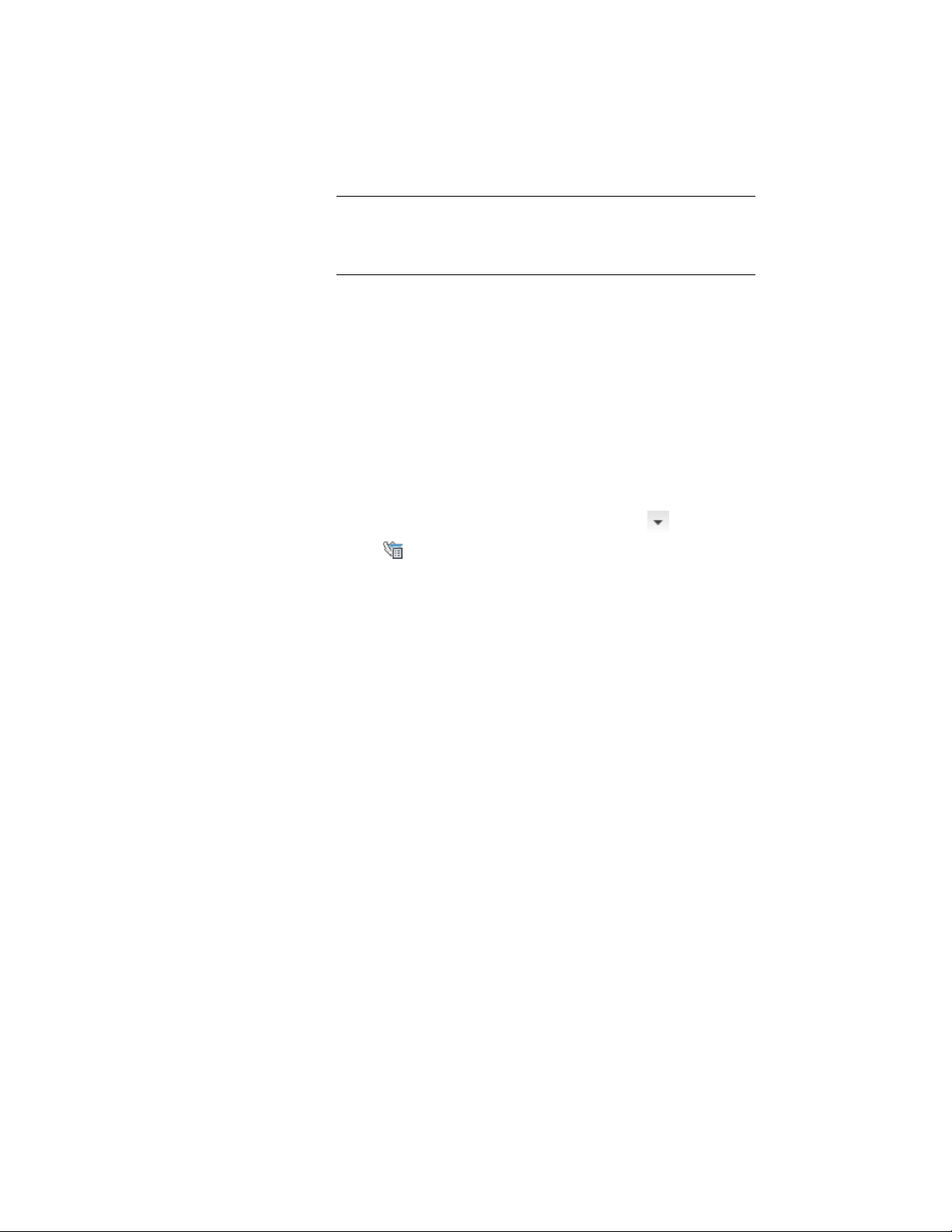
NOTE Enabling the standards in a project does not mean that
standard styles and display settings are copied to project drawings.
To add standard styles and display settings to project drawings, see
Adding Standards to a Project Drawing on page 628.
Generating a Project Standards Setup Report
Use this procedure to create an HTML or XML report that lists the project’s
standard drawings, and standard styles and display settings, along with their
version history.
1 Verify that the project for which you want to create a standards
setup report is set as the current project.
For information on setting a project current, see Setting a Project
Current on page 312.
2 Click Manage tab ➤ Project Standards panel ➤ ➤ Setup
Report .
3 In the Save Setup Report dialog box, select a file name, location,
and format for the generated report.
4 Click Save.
The report is saved in the specified location and can be displayed
with a Web Browser or XML editor.
Setting up Standard Tools in a Project
Every project has a project tool palette group associated with it. If you are
using project standards, the tools should point to standard styles from a project
standards drawing. To make working with project tools easier, a project-specific
library can be created in Content Browser.
Setting up standard tool palettes is usually a task for a CAD manager or project
owner. Depending on the requirements of the project, different steps can be
taken to achieve the desired results. The main considerations for creating the
project tool palettes are the following:
608 | Chapter 8 Project Standards
Loading ...
Loading ...
Loading ...