Loading ...
Loading ...
Loading ...
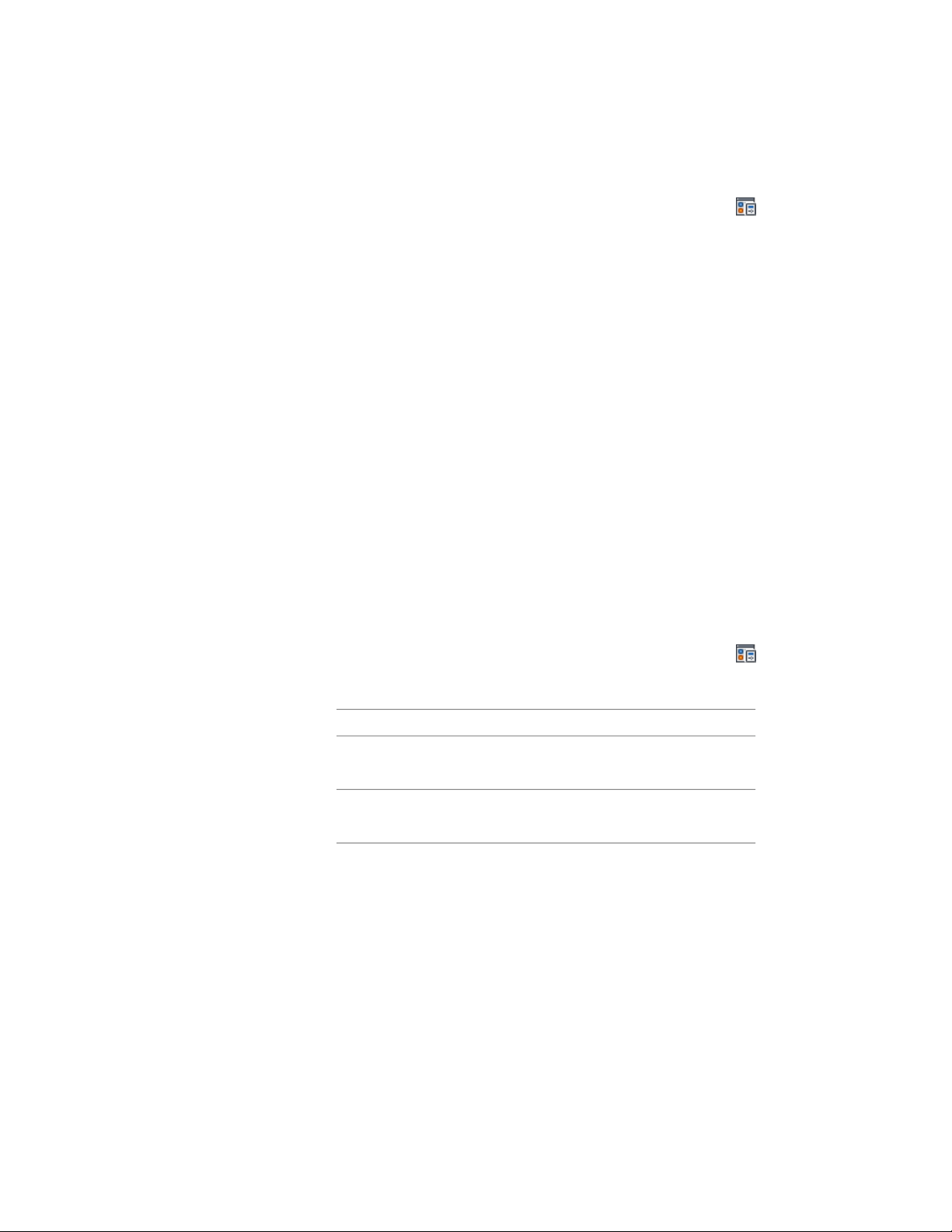
1 Click Manage tab ➤ Style & Display panel ➤ Display Manager
.
2 Expand Representations by Object.
3 Select the object for which to delete a display representation.
4 To remove the display representation from all display sets,
right-click the display representation, and click Clear All.
5 Right-click the display representation to delete, and click Delete.
You will receive an error message if you try to delete a predefined
display representation or one that is assigned to a display set.
The name of the display representation deleted in the right pane
is listed in the Representations by Object directory in the left pane
until you close and reopen the Display Manager.
6 Click OK.
Adding Notes and Reference Files to a Display Configuration or
a Display Set
Use this procedure to enter notes and attach reference files to a display
configuration or a display set. You can also edit notes and edit or detach
reference files.
1 Click Manage tab ➤ Style & Display panel ➤ Display Manager
.
2 Select a display configuration or a display set:
Then …If you want to …
expand Configurations, and select the display
configuration.
add notes or files to a dis-
play configuration
expand Sets, and select the display set.add notes or files to a dis-
play set
3 Click the General tab.
4 To add a description to the display configuration, enter it for
Description.
5 Click Notes.
6 To add a note, click the Notes tab, and enter the note.
832 | Chapter 11 Display System
Loading ...
Loading ...
Loading ...