Loading ...
Loading ...
Loading ...
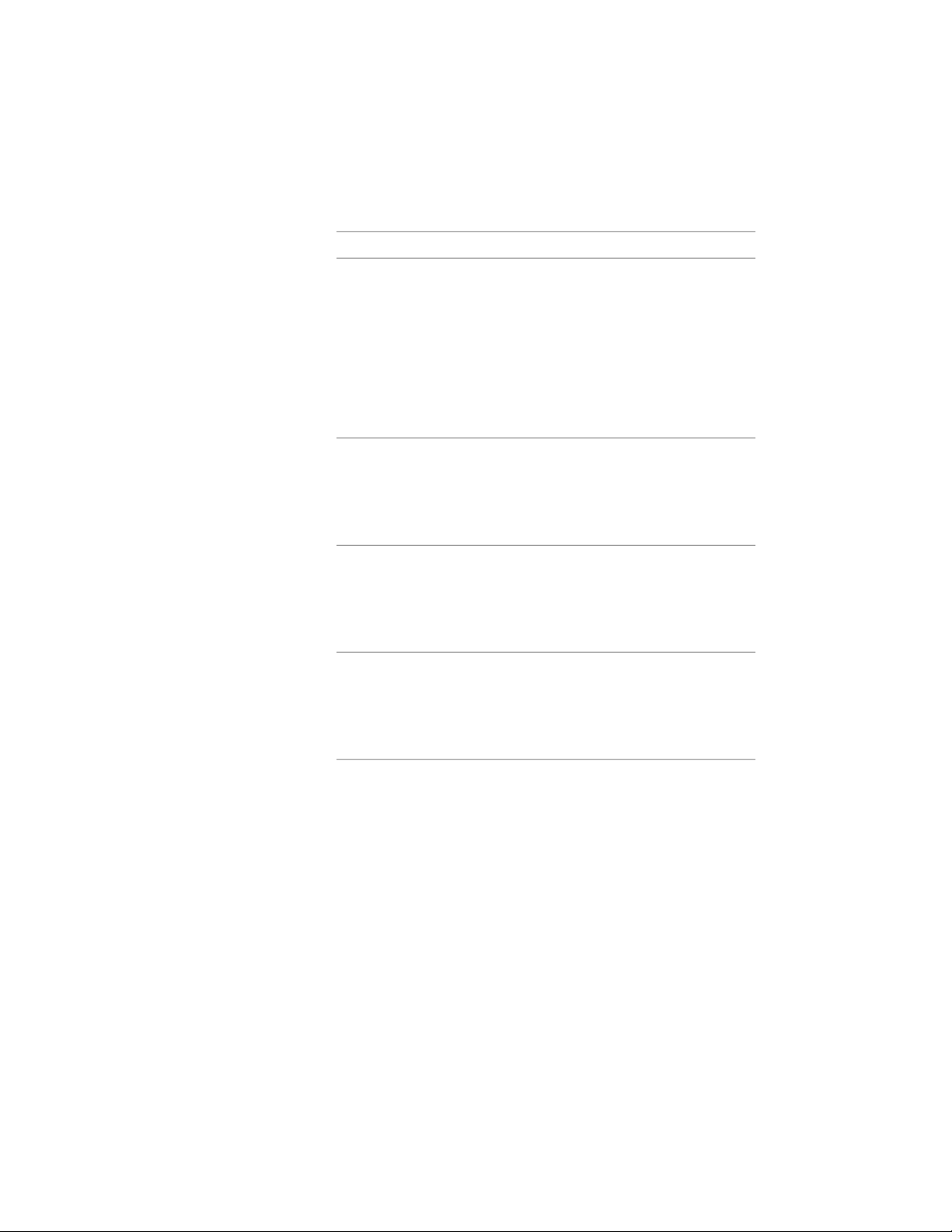
25 Specify which dimension of the space should be constrained
during insertion:
Then…If you want to…
select Area for Constrain. This lets you
change the length and width of the
fix the area value during inser-
tion
space, but only within the range of the
target dimensions. For example, if you
constrain the area to 9m
2
, you can still
choose to make both length and width
3m, or to make the length 4m, and the
width 2.25 meters, as both combina-
tions result in an area of 9 m
2
.
select Length for Constrain. If you con-
strain the length of a space, then any
fix the length during insertion
change to the space area will only
change the width dimension of the
space, and vice versa.
select Width for Constrain. If you con-
strain the width of a space, then any
fix the width during insertion
change to the space area will only
change the length dimension of the
space, and vice versa.
select *NONE* for Constrain. In this case
no individual dimension is constrained,
do not fix a specific dimension
during insertion
and you can specify any geometry as
long as it is within the target dimen-
sions.
26 If you selected No for Specify on screen, enter values for the
non-constrained dimensions for Base Area, Length, and Width.
27 If you have selected to generate a 3D freeform space, define the
2 calculation cut planes under Advanced Dimensions.
28 Click OK.
Editing General Space Properties
These general properties of a space can be edited for all space types:
2960 | Chapter 39 Spaces
Loading ...
Loading ...
Loading ...