Loading ...
Loading ...
Loading ...
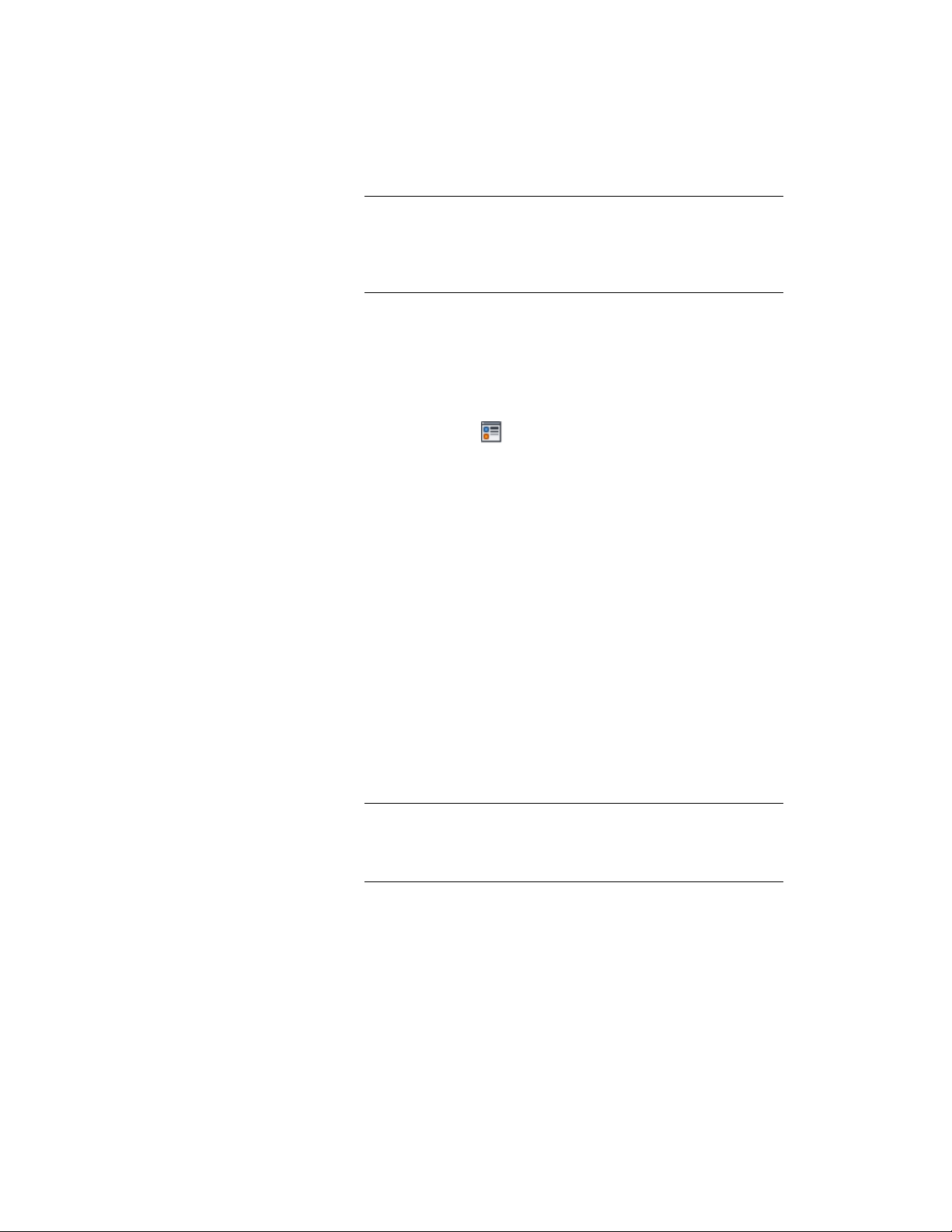
NOTE You can also use the Display tab of the Properties palette to
change the display property settings for a selected object display
component in the current display representation. For more
information, see Using the Properties Palette to Change Display
Properties on page 779.
2 Click the Display Properties tab.
3 Select the display representation where you want the changes to
appear, and select Object Override.
The display representation in bold is the current display
representation.
4 If necessary, click .
5 Click the Layer/Color/Linetype tab.
6 Select the component to change, and select a different setting for
the property.
7 Click OK twice.
Specifying the Cut Plane Display of a Stair
Use this procedure to specify the properties of one or more cut planes for an
individual stair. Cut plane display properties apply only to display
representations, such as Plan, that are used in the Top view (plan view) of a
drawing.
1 Double-click the stair you want to change.
2 On the Properties palette, click the Display tab.
3 Under the General category, for Display component, verify that
*NONE* is selected.
4 For Display controlled by, select This object.
NOTE To apply your changes to all stairs in the drawing, select
Drawing default setting. To apply changes to all stairs of this style,
select Stair Style:<style name>. For more information on styles, see
Stair Styles on page 2247.
5 If necessary, expand Object Display Properties ➤ Cut Plane.
6 For Override cut plane, specify whether you want to override the
global cut plane defined for the current display configuration.
Changing the Display Properties of Individual Stairs | 2239
Loading ...
Loading ...
Loading ...