Loading ...
Loading ...
Loading ...
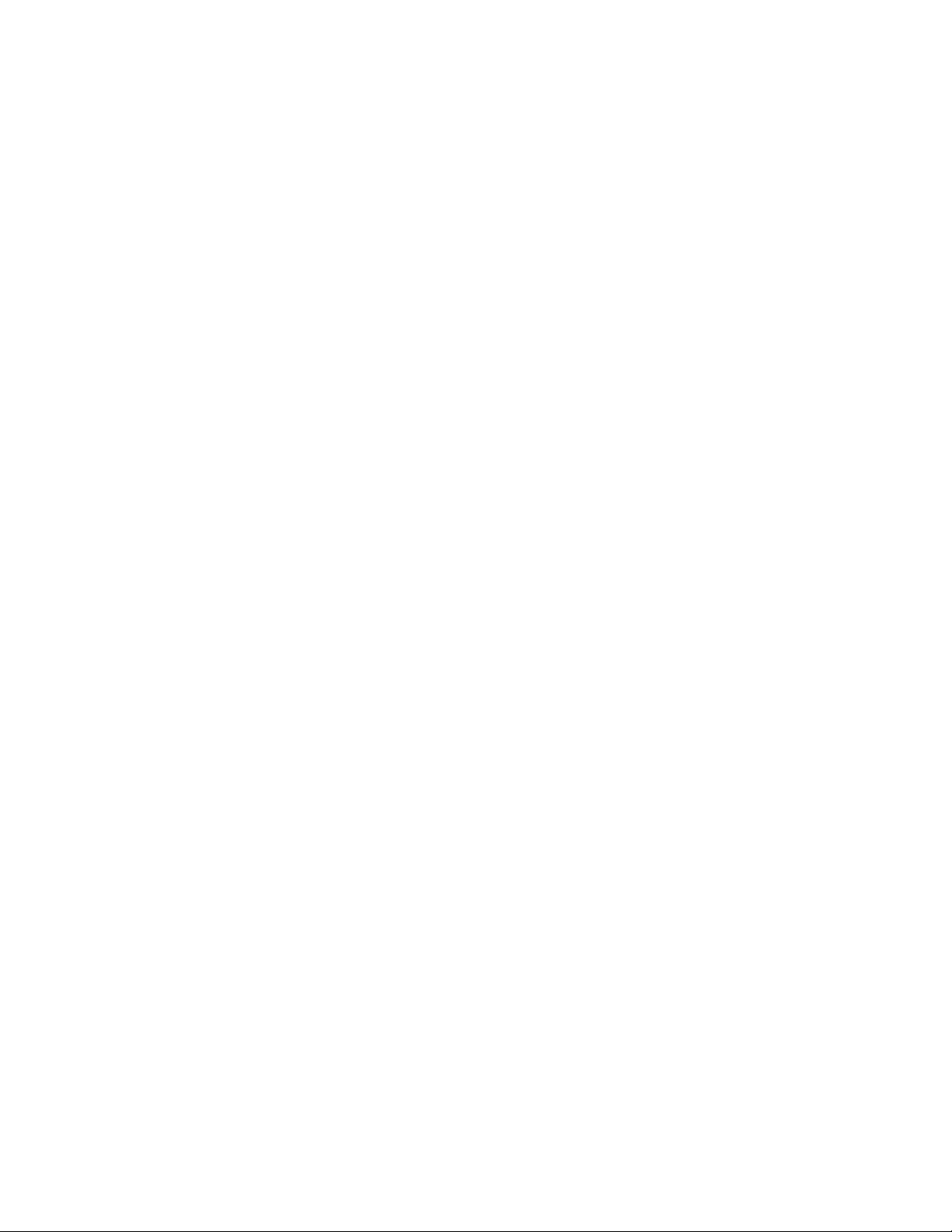
prompted for start and end offsets, and the distance between
nodes. If there are too few nodes on the curve to fill it, new
nodes are created at the specified distance.
■ If you are changing a layout curve with manually spaced nodes
to a curve with evenly spaced nodes, you are prompted for
start and end offsets for the curve. The existing nodes are
distributed evenly on the curve.
■ If you are changing a curve with nodes placed at a fixed
repeated spacing value to a curve with manually spaced nodes,
there is no visible change. However, the nodes have been
converted to manual nodes, so that you now can add nodes
to and remove nodes from the curve.
■ If you are changing a curve with nodes placed at a fixed
repeated spacing value to a curve with evenly spaced nodes,
you are prompted for start and end offsets. The existing nodes
are then recalculated and distributed evenly. You can now add
nodes to and remove nodes from the curve.
■ If you are changing a curve with evenly spaced nodes to a
curve with manually spaced nodes, there is no visible change.
If you change the curve, however, the nodes remain fixed and
are no longer redistributed evenly.
■ If you are changing a curve with evenly spaced nodes to a
curve with nodes placed at fixed repeated spacing, you are
prompted for start and end offsets, and the distance between
nodes. If there are too few nodes on the curve to fill it, new
nodes are created at the specified distance.
Switching Layout Curves
Use this procedure to move a layout curve from one object to another object.
The layout mode is retained in this action. If the layout curve was inserted
originally with evenly spaced nodes, the nodes remain evenly spaced on the
new object.
If you switch the curve to an object that already contains a layout curve, the
two curves are not merged. They are still separate objects and can be edited
separately.
Switching Layout Curves | 2689
Loading ...
Loading ...
Loading ...