Loading ...
Loading ...
Loading ...
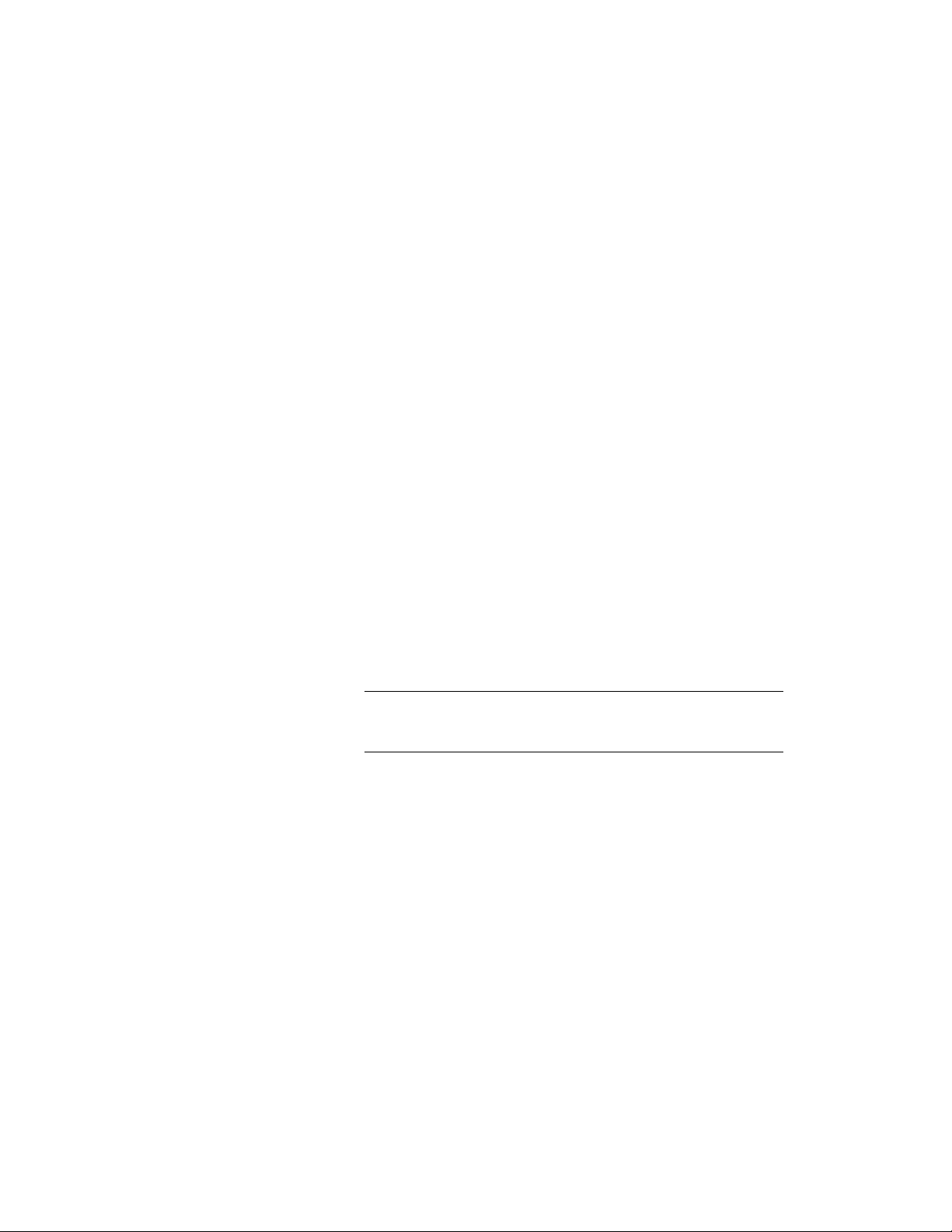
1 Select the column grid.
2 Click Column Grid tab ➤ Custom Grid panel ➤ Remove Grid
Lines
3 Select the linework to be removed, and press ENTER.
The linework remains visible in the drawing but is no longer part
of the grid. You can select it and delete it if desired.
Changing the Position of Column Grid Lines
You can change the position of individual lines in column grids for which
the Layout type is Manual. (Grids with a Layout type of Repeat or Space evenly
calculate line position according to the number of bays or the size of the grid.)
A manual grid has grip points for every line. You can use either the grip points
or the Bays worksheet to change the position of a grid line.
Using Grip Points to Move Column Grid Lines
Use this procedure to move a column grid line by dragging the grip points of
the line. Manual grids have a pair of grip points for the start point and
endpoint of each line.
1 Select the grid where you want to move grid lines.
For each line in the grid, a pair of grip points (start point and
endpoint) is displayed.
TIP If your grid displays only four lines for the corners of the grid,
the Layout type needs to be changed to Manual on the grid’s
Properties palette.
2 Use the grip points to drag the lines in either a horizontal or
vertical direction.
■ If you move a grid line beyond the grid border, the grid is
enlarged accordingly.
■ If you move one of the border lines to the inside of the grid,
the grid is decreased accordingly.
Changing the Lines of a Column Grid or Custom Column Grid | 2759
Loading ...
Loading ...
Loading ...