Loading ...
Loading ...
Loading ...
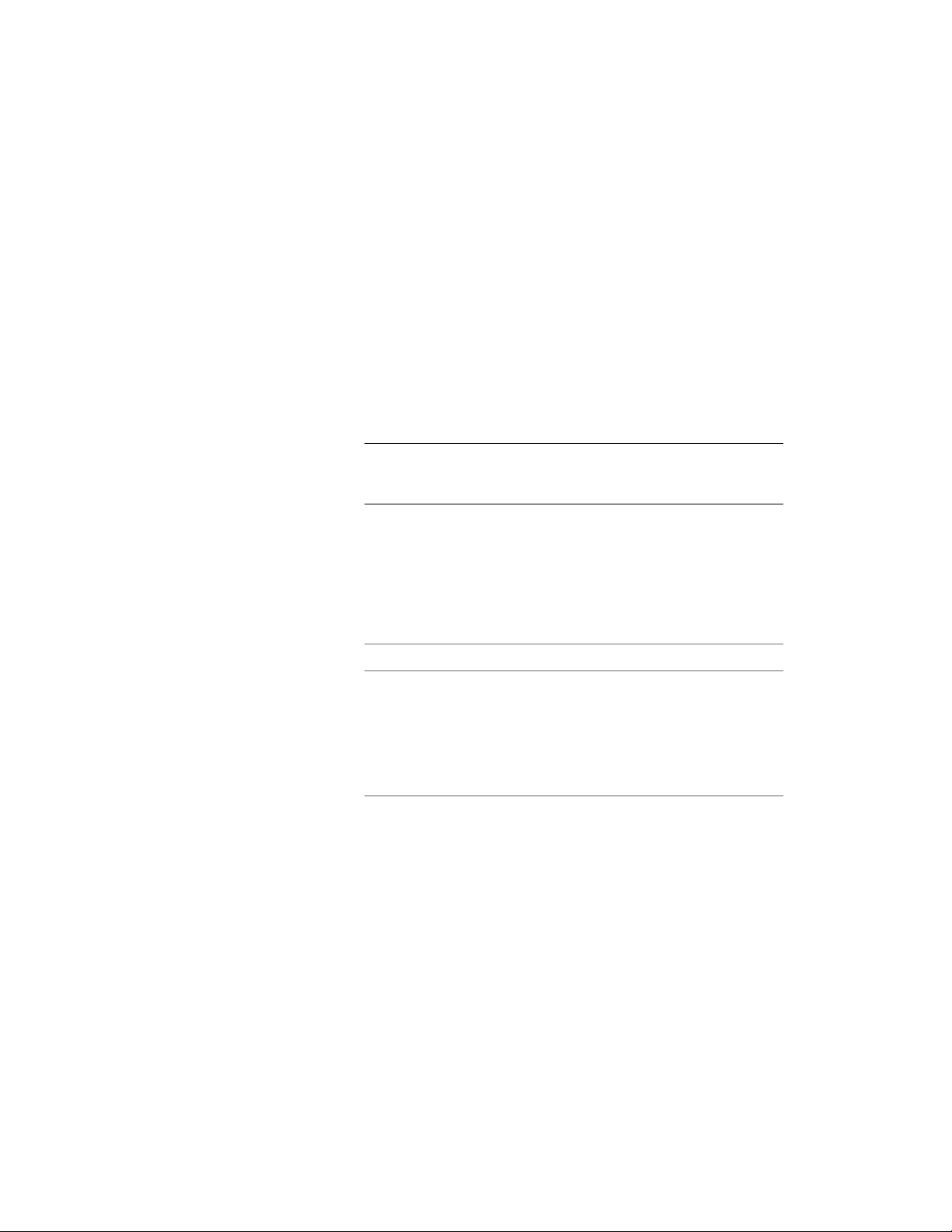
Inserting a Keynote
Use this procedure to annotate a drawing with either a sheet keynote or a
reference keynote. If using a tool configured to insert a leader, you can select
an object for the leader to point to, or you can specify a point in an empty
region of the drawing.
1 On the Annotation tool palette, click the tool for the type of
keynote you want to include. The tools included on the sample
palette include Reference Keynote, Reference Keynote w/Straight
Leader, and Sheet Keynote (which also inserts a leader).
Alternatively, you can click one of the keynote tools on the
Annotate tab ➤ Keynoting panel ➤ Keynotes drop-down.
NOTE The default leader is a straight line. You can change the leader
type and other properties using the Tool Properties palette, which is
accessed from the context menu of the tool.
2 Select the object/component/linework you want to keynote, or
press ENTER and specify a point in the drawing area.
If a keynote is already associated with your selection, you can
finish drawing the leader as explained in Step 4. Otherwise, a
dialog is displayed.
3 Specify the keynote you want to insert:
Then…If…
the Select Keynote dialog box is displayed. Make
sure the currently selected database is the one you
no keynote is associ-
ated with the selec-
want. Then navigate the hierarchical tree view to
find the keynote you want, select it, and click OK.
ted object (or if you
specified a point
rather than select-
ing an object)
the Select Element to Keynote dialog box is dis-
played.
one or more key-
notes are already
■ If you want to keynote an object component,
select it in the Component column, and click
OK.
associated with the
object style or with
the material defini-
tions of the selected
objects components
■ If you want to keynote the object as a whole,
and a keynote is specified for the object style,
select Style, and then click OK.
Using Keynote Insertion Tools | 3577
Loading ...
Loading ...
Loading ...