Loading ...
Loading ...
Loading ...
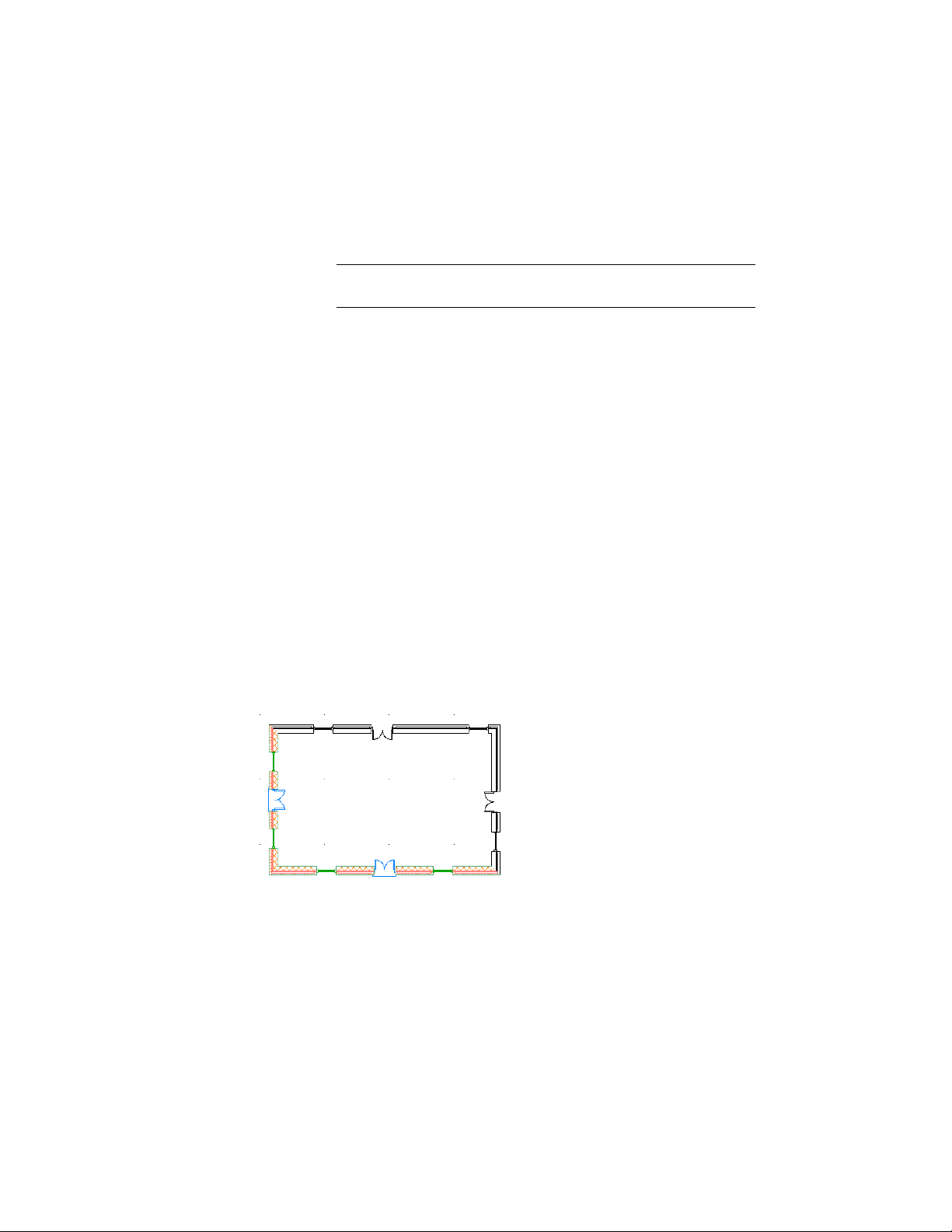
5 If necessary, click View tab ➤ Appearance panel ➤ Regenerate
drop-down ➤ Regenerate Drawing And Viewports to update the
display to show the new display configuration.
NOTE Alternatively, you can enter rea (Regenerate All) at the
command prompt.
Specifying the Display Configurations Used in Xref Overlays
Use this procedure to specify whether the objects in an xref drawing are to
use the display configurations in the xref when the drawing is referenced as
an overlay by the host drawing.
By default, objects in both overlay and attached xref drawings use the display
configurations assigned in the host drawing. This procedure describes how to
specify that an xref overlay use only its own display configurations and not
those in the host drawing. If you do not turn on this option, objects in the
xref drawing can use their own display configurations or those of the host
drawing. Xref drawings that are referenced as attachments can use either group
of display configurations. For more information, see Changing the Display
Configuration Used in Xref Drawings on page 825.
In the following example, the objects in the xref drawing inserted as an overlay
use the Screened display configuration (north and east walls, doors, and
windows). The host drawing uses the Medium Detail display configuration
(south and west walls, doors, and windows).
An xref overlay that does not use the active display configuration in the host drawing
1 Open the drawing that you want to reference in another drawing.
824 | Chapter 11 Display System
Loading ...
Loading ...
Loading ...