Loading ...
Loading ...
Loading ...
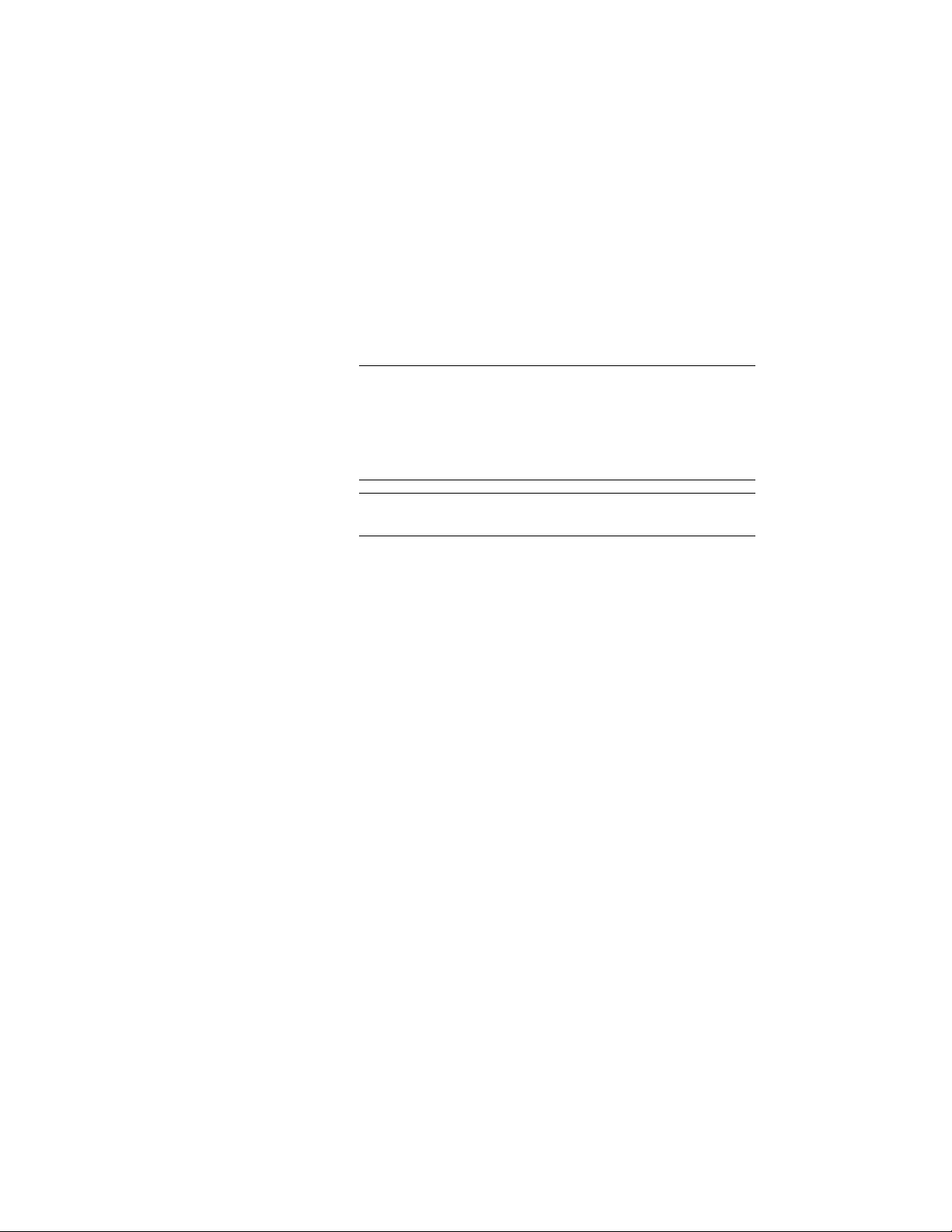
be placed in categories or palettes named “Wall Styles -
Concrete (Imperial)”, “Wall Styles - Brick (Imperial),” etc.
■ To organize the new tools by their object type, select Group
tools by object type.
This option is well suited if you want to merge styles from
various drawings into palettes or categories. The resulting tools
will be placed in categories or palettes named “Walls”, “Doors,”
etc.
NOTE If both options are enabled, the catalog is first grouped
by the drawings and then by the object type, generating
categories from the drawings, and palettes from the object types.
This is implemented because palettes cannot be nested. In this
case the radio buttons for categories and palettes are disabled,
and the Create tools in palettes option is selected for the catalog.
NOTE If neither of the two options is enabled, all new tools will
be generated in the top category of the catalog.
■ To organize the new tools in categories, select Create Tools in
Categories.
If you select Group tools by source drawing, a category will be
created for each source drawing. If you select Group tools by
object type, a category will be created for each object type.
■ To organize the new tools in palettes, select Create Tools in
Palettes.
If you have selected to group tools by their source drawing,
then for each source drawing a palette will be created. If you
have selected to group tools by their object type, then for each
object type a palette will be created.
7 Under Create tools for the following objects, select the object
styles you want to appear as tools in the new catalog.
By default, all available style types are selected. Use the Select All
and Clear All buttons as necessary.
8 Click OK.
A progress bar in the application status bar informs you of the
progress of the catalog generation. This can take a few moments
for a large catalog.
148 | Chapter 3 Content Browser
Loading ...
Loading ...
Loading ...