Loading ...
Loading ...
Loading ...
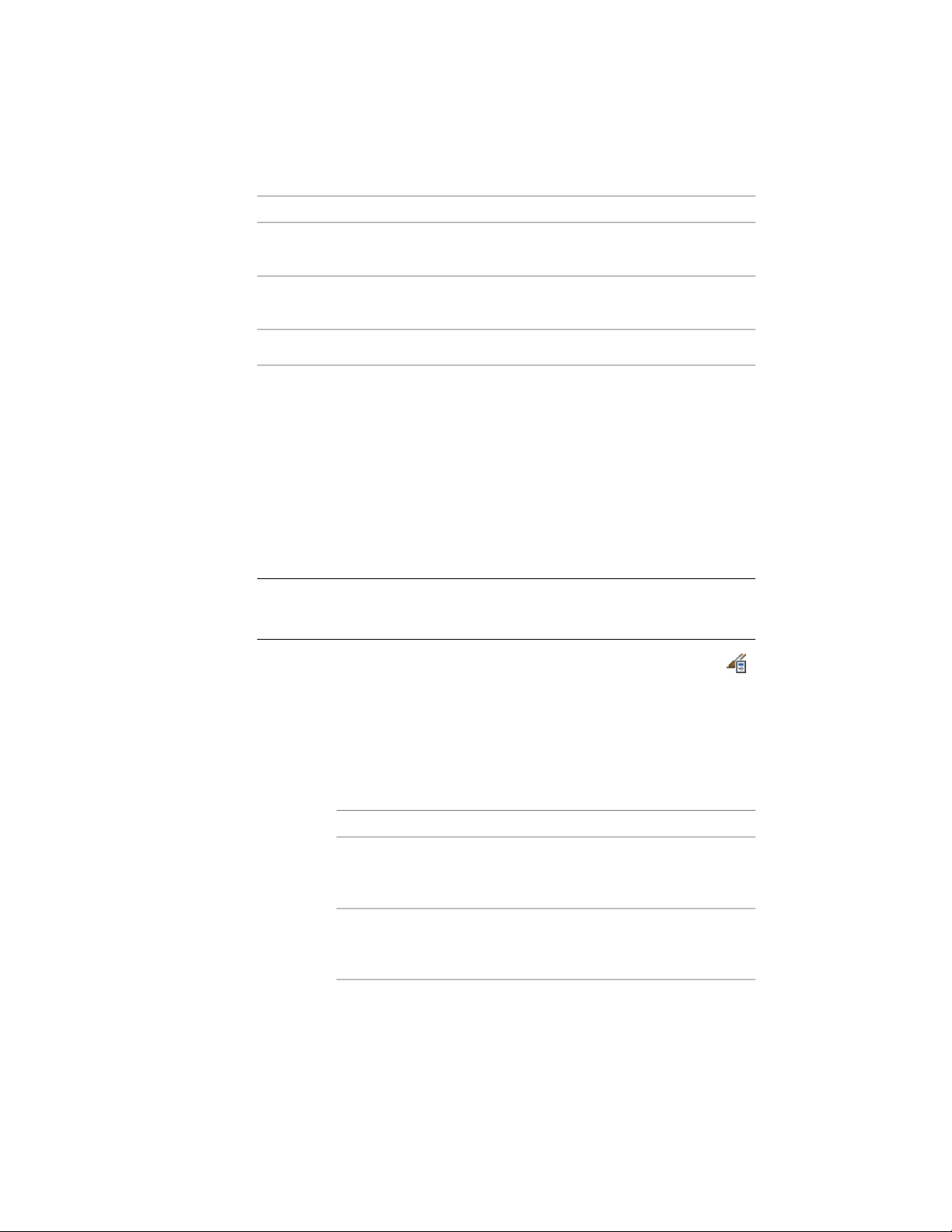
DescriptionField
Identifies the context of the lines in the el-
evation, such as in a graphic subdivision
Context
Identifies the display component to which
the lines are assigned
Component
Contains a description of the design ruleDescription
For example, a design rule has the color 50, a context of Within Subdivision
2, and a component of New. This rule assigns any lines in the elevation
representing objects that have the color 50 in the building model and that
are within subdivision 2 in the elevation to the user-defined display
component, New.
On the Design Rules tab, you can also specify that all hidden linework that is
not handled by a specific design rule will be assigned to the Hidden display
component. You could use this option if you want to generate an elevation
of an object or a set of objects and see all edges, for example, if you are creating
foundations and form work.
NOTE Alternatively, you can define which hidden linework should be displayed
by object material. For more information, see Controlling the Display of Hidden
Lines by Material on page 915.
1 Click Manage tab ➤ Style & Display panel ➤ Style Manager .
2 Expand Documentation Objects, expand 2D Section/Elevation
Styles, and select the style you want to change.
3 Click the Design Rules tab, and click Add.
A new design rule is created with default color, context, and
component values.
4 Specify settings for the new design rule:
Then…If you want to…
click the default color, select a new
color, and click OK.
specify the color of objects in the
building model that are affected by
this rule
click the default context, and select
a new context.
specify the context in which the
linework for the objects appears in
the elevation
3342 | Chapter 41 Elevations
Loading ...
Loading ...
Loading ...