Loading ...
Loading ...
Loading ...
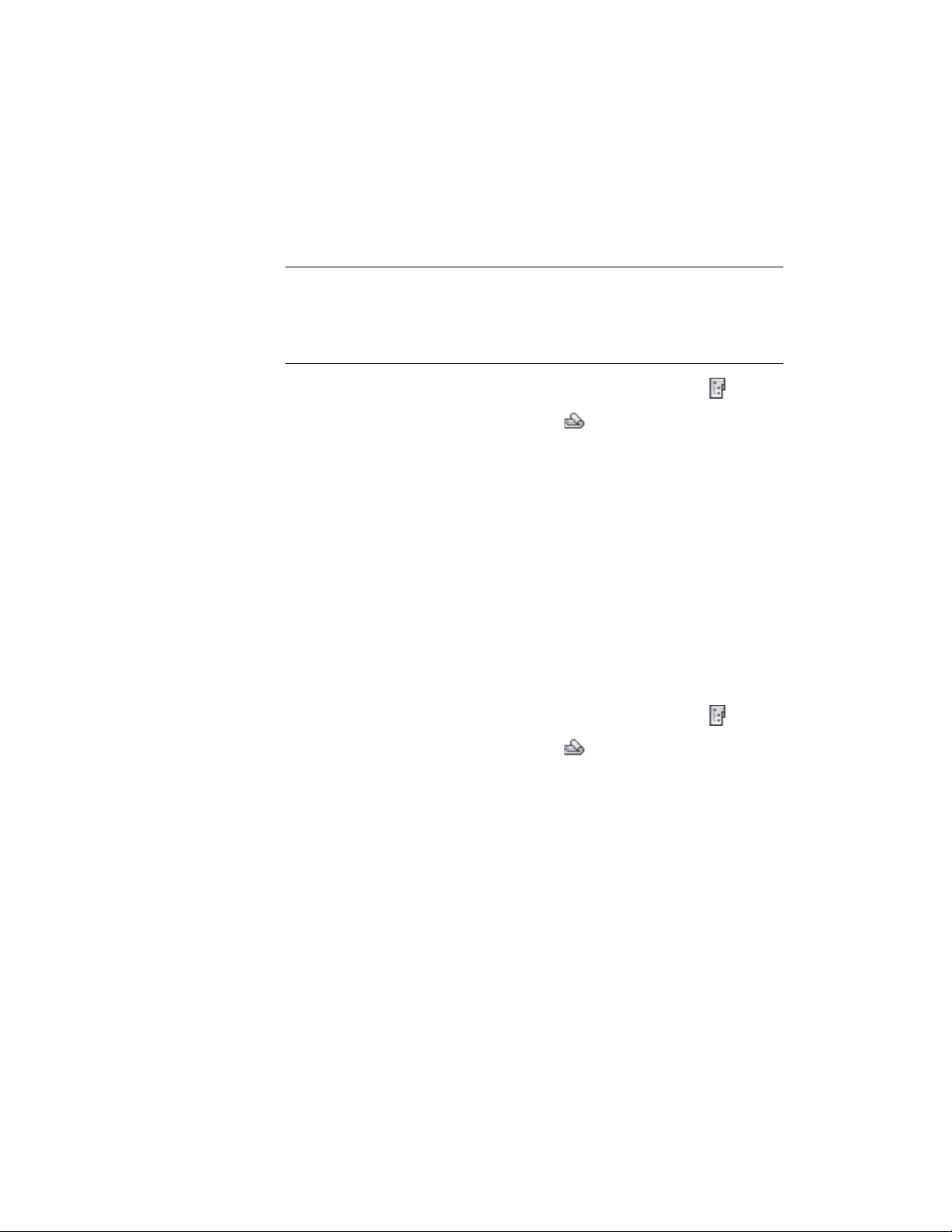
Changing the Sheet List Properties
Use this procedure to change the properties of a sheet list.
NOTE Changing the properties of a sheet list includes changing the table style,
the number and arrangement of columns displayed, and the sheet list title. If you
change the actual sheets in your list (for example if you rename sheets, add, or
delete sheets), update the sheet list, as described in Updating the Sheet List on
page 491.
1 On the Quick Access toolbar, click Project Navigator .
2 Click the Sheets tab, and click (Sheet Set View) in the title
bar.
3 Open the sheet that contains the sheet list.
4 Select the sheet list in the drawing, right-click, and click Edit Sheet
List Table Settings.
5 Change the properties of the sheet list, as described in Inserting
a Sheet List on page 488.
Updating the Sheet List
Use this procedure to update a sheet list.
If you add, remove, or rename sheets, update the sheet list when you change
the sheet set; for example, if you add, remove, or rename sheets.
1 On the Quick Access toolbar, click Project Navigator .
2 Click the Sheets tab, and click (Sheet Set View) in the title
bar.
3 Open the sheet that contains the sheet list.
4 Select the sheet list in the drawing, right-click, and click Update
Sheet List Table.
Refreshing the Sheet Set
Use this procedure to refresh the sheet set.
Changing the Sheet List Properties | 491
Loading ...
Loading ...
Loading ...