Loading ...
Loading ...
Loading ...
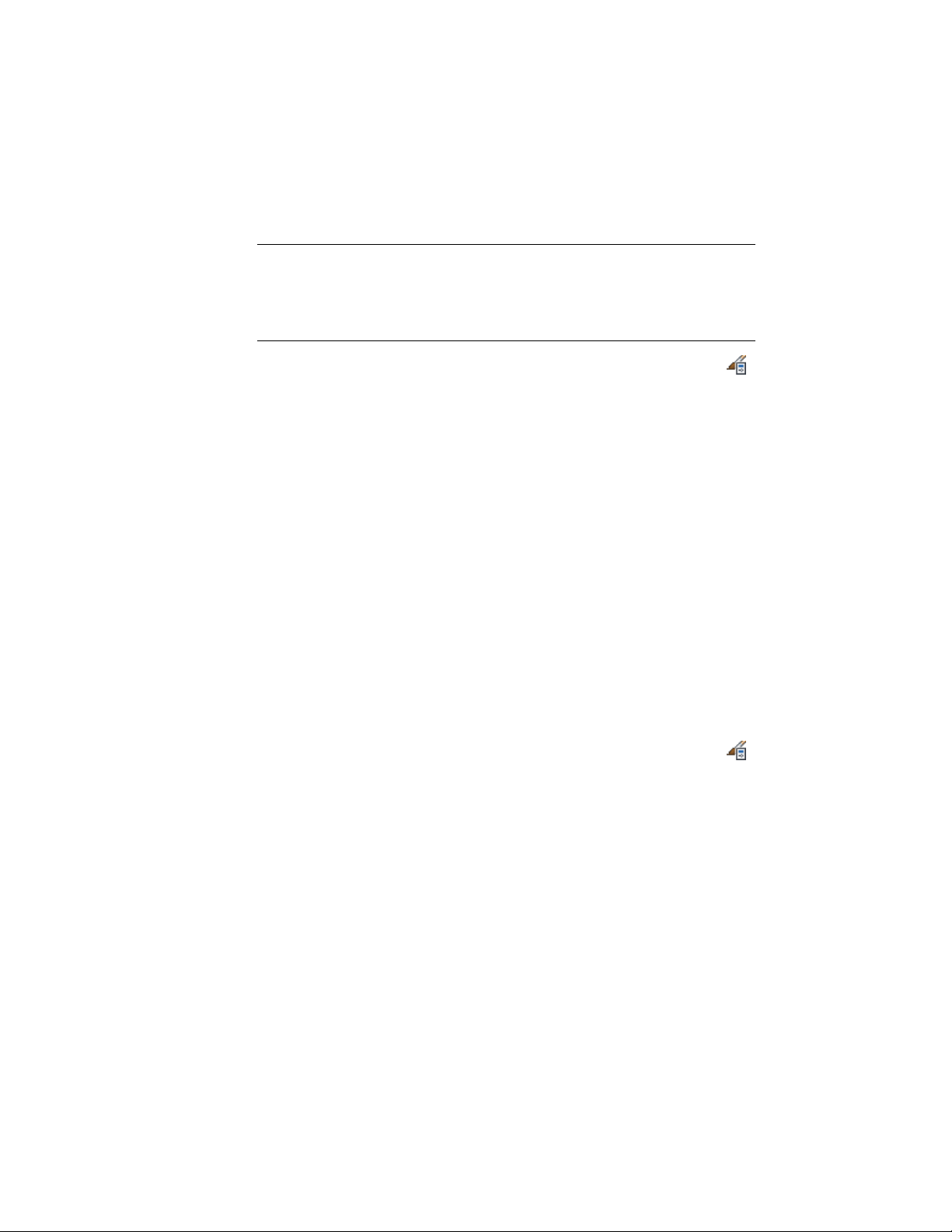
To change these display properties for an individual mass element, see
Specifying the Display Properties of a Mass Element on page 1038.
NOTE If a material assignment determines the display properties of components
in the mass element style, you can change the properties of the display component
by clearing By Material. You can also override the material assignment with a
different material. For more information, see Assigning Materials to a Mass Element
Style on page 1046.
1 Click Manage tab ➤ Style & Display panel ➤ Style Manager .
2 Expand Multi-Purpose Objects, and expand Mass Element Styles.
3 Select the mass element style you want to change.
4 Click the Display Properties tab.
5 Select the display representation where you want the changes to
appear, and select Style Override.
6 Click the Layer/Color/Linetype tab.
7 Select the component to change, and select a different setting for
the property.
8 Click OK.
Specifying the Hatching for Components of a Mass Element
Style
Use this procedure to specify the hatching of components of a mass element
style. Mass element hatching is displayed only in display representations, such
as Plan, that are used in the Top view (plan view) of a drawing.
1 Click Manage tab ➤ Style & Display panel ➤ Style Manager .
2 Expand Multi-Purpose Objects, and expand Mass Element Styles.
3 Select the mass element style to change.
4 Click the Display Properties tab.
5 Select the display representation where you want the changes to
appear, and click Style Override.
The display representation in bold is the current one.
6 Click the Hatching tab.
7 Select a display component, and click the setting for Pattern.
1048 | Chapter 15 Creating Conceptual Models
Loading ...
Loading ...
Loading ...