Loading ...
Loading ...
Loading ...
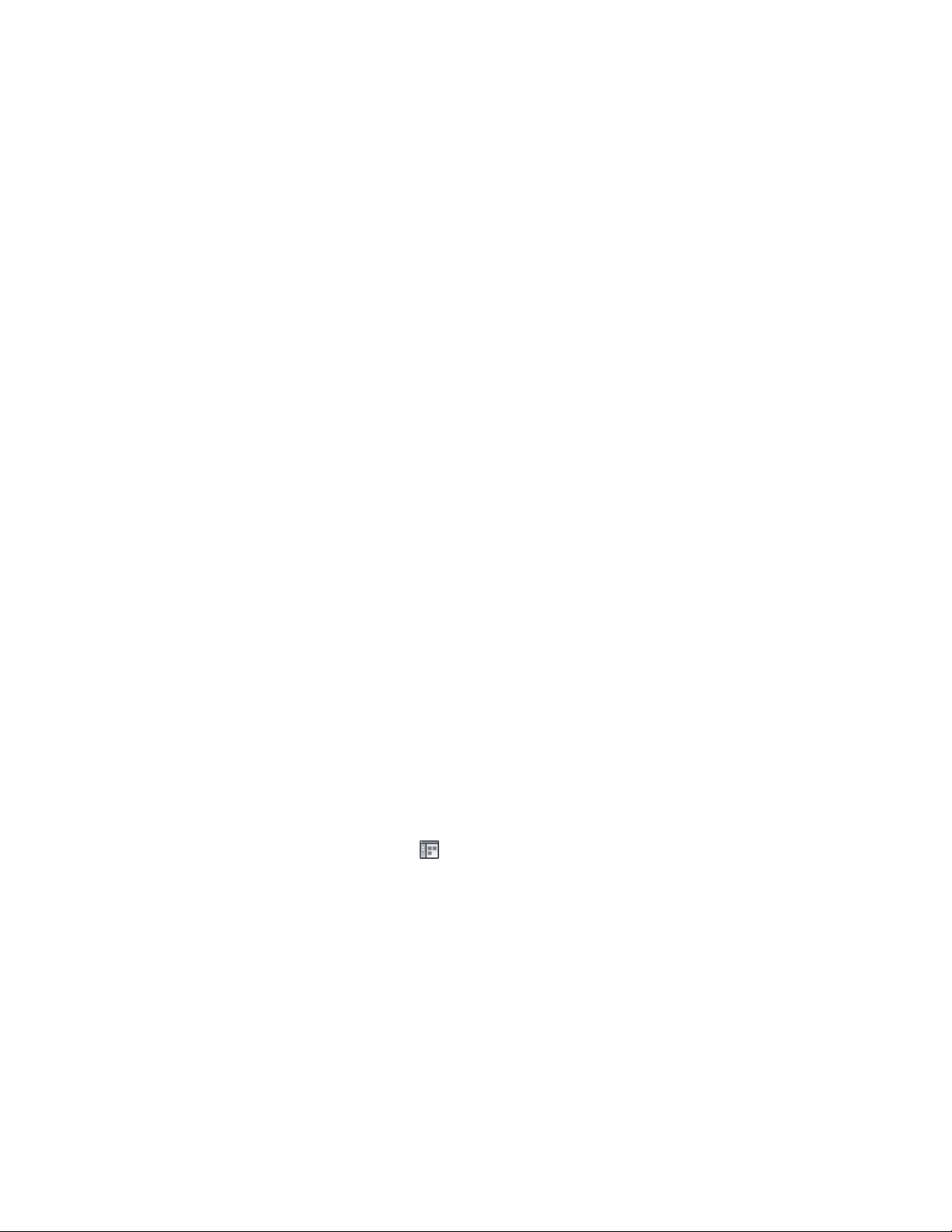
To use a preconfigured command tool
➤ Navigate to the location of the desired command tool in the tool
palettes or in Content Browser:
■ If the command tool is located on a tool palette, click it to
start the command sequence.
■ If the command is located in Content Browser, either drag it
to the drawing area to directly start the command, or drag it
to a tool palette, and start the command from there.
Using User-Defined Command Tools
AutoCAD Architecture has 2 blank command tools that can be customized
for user-defined commands.
■ Command Tool: A simple blank command tool that lets you execute a
number of command sequences. Allowed commands include AutoCAD
and AutoCAD Architecture commands, VBA macros and applications,
AutoLISP routines, and scripts.
■ Command Tool with Properties: Use this tool for commands that generate
AutoCAD objects like lines, AutoCAD dimensions, or solids. The property
settings for color, layer, linetype, and lineweight that you can set in the
tool will only be used when creating AutoCAD objects. If you were to create
an AEC object with this tool, the layer, color, and linetype settings specified
in the display system for this object would take precedence. If you want
to create AEC objects with a command tool, the simple Command Tool is
recommended.
Command tools are created by copying the blank command tool from Content
Browser to a tool palette, and editing the command properties.
Creating a Simple Command Tool
1 Click Home tab ➤ Build panel ➤ Tools drop-down ➤ Content
Browser .
2 Navigate to Stock Tool Catalog ➤ Helper Tools.
3 Move the cursor over the i-drop icon next to the regular command
tool and drag the tool to a tool palette.
4 On the tool palette, select the command tool, right-click, and
click Properties.
Using Command Tools | 107
Loading ...
Loading ...
Loading ...