Loading ...
Loading ...
Loading ...
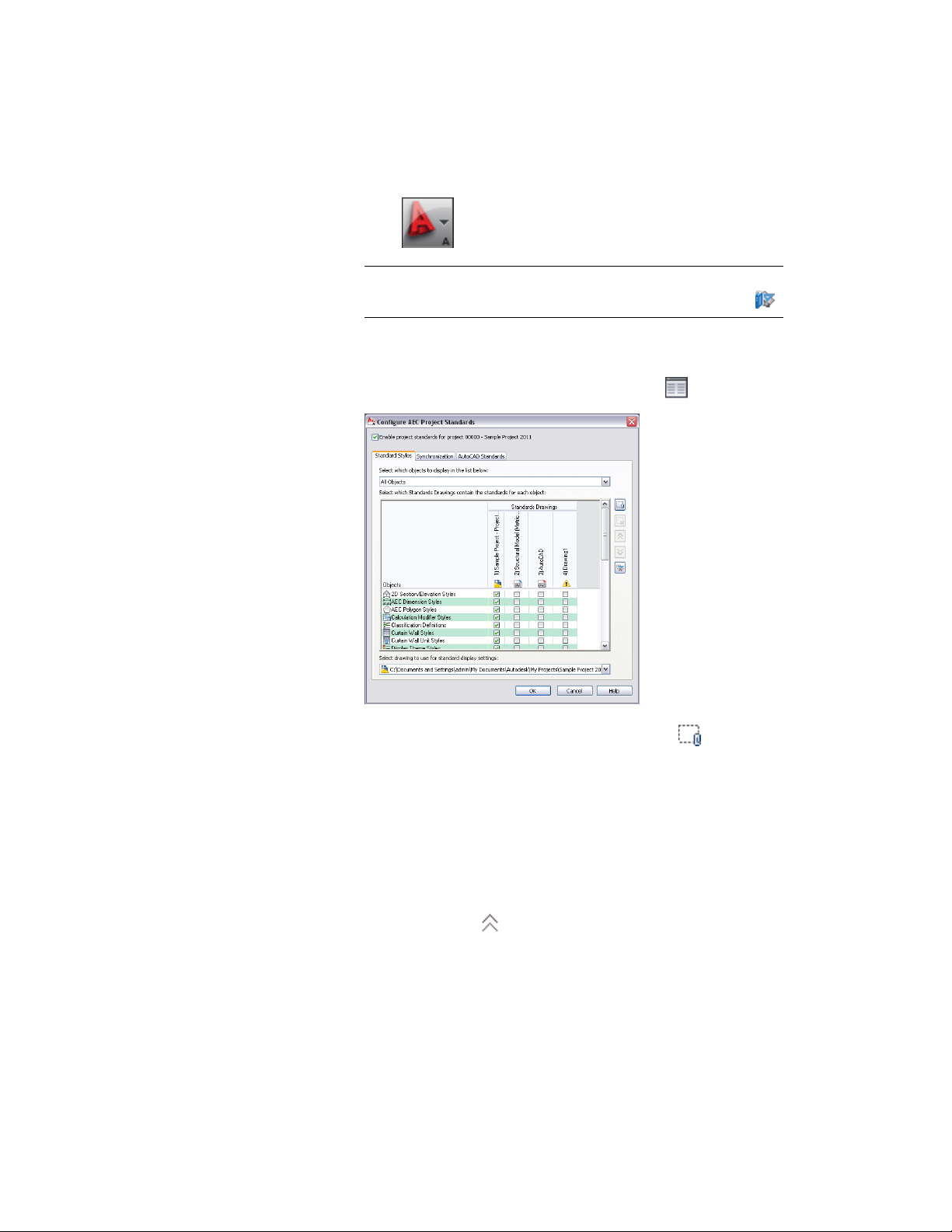
1 Click ➤ Open ➤ Project.
NOTE To access the standards configuration of the current project
only, click Manage tab ➤ Project Standards panel ➤ Configure .
2 Select the project for which you want to configure standards,
right-click, and click Project Properties.
3 Expand Advanced and click Project Standards .
4 To add a new standards drawing for styles, click .
5 In the Select Standards Drawing dialog box, select a DWG, DWT,
or DWS file that contains standard styles, and click Open.
If you do not yet have standards drawings, see Creating a New
Project Standards Drawing on page 657.
The new styles drawing is appended to the Standards Drawings
list. The order of the columns, from left to right, defines the search
order and precedence during synchronization. To change the
order of the drawings, select the drawing name in the column
header, and click to move the drawing up in the drawing
Configuring Project Standards | 597
Loading ...
Loading ...
Loading ...