Loading ...
Loading ...
Loading ...
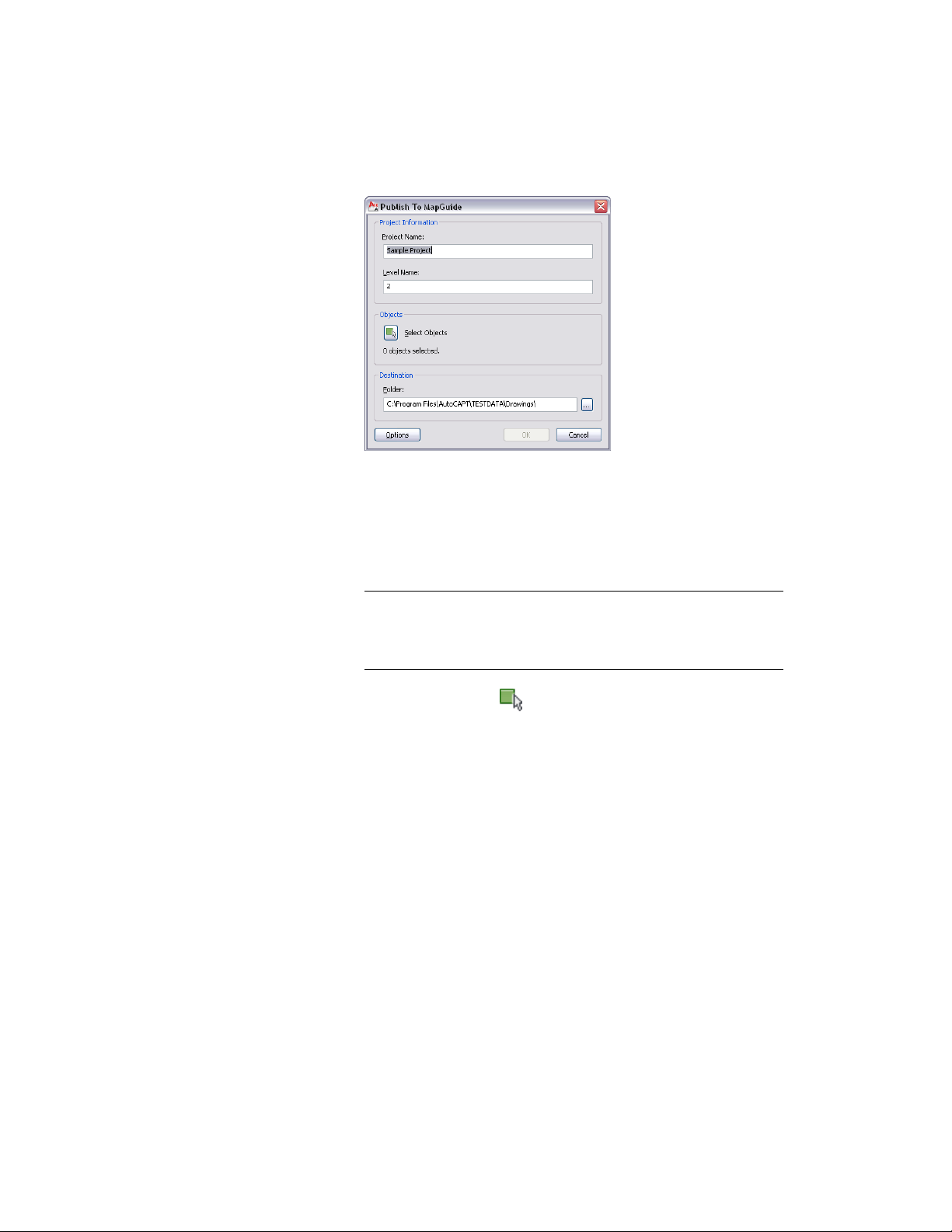
If the drawing from which you want to publish objects is part of
a building project, the project name and level assignment of the
drawing display in the Publish to MapGuide dialog.
If the drawing is not part of a building project, the name of the
drawing and “Level 1” display by default. You can change these
entries.
NOTE The project name that you enter here is not used as the name
of the source MapGuide project folder and project files. The name
of the project source folder and project files is created from the name
of the drawing.
2 Under Objects, click .
3 Select the objects you want to publish, and press ENTER.
4 Under Folder, select the location for the project files.
For a detailed description of the files and folders generated on
export, see An Overview of the Published Data Structure on page
257.
5 Click Options.
Publishing Data to Autodesk MapGuide | 261
Loading ...
Loading ...
Loading ...