Loading ...
Loading ...
Loading ...
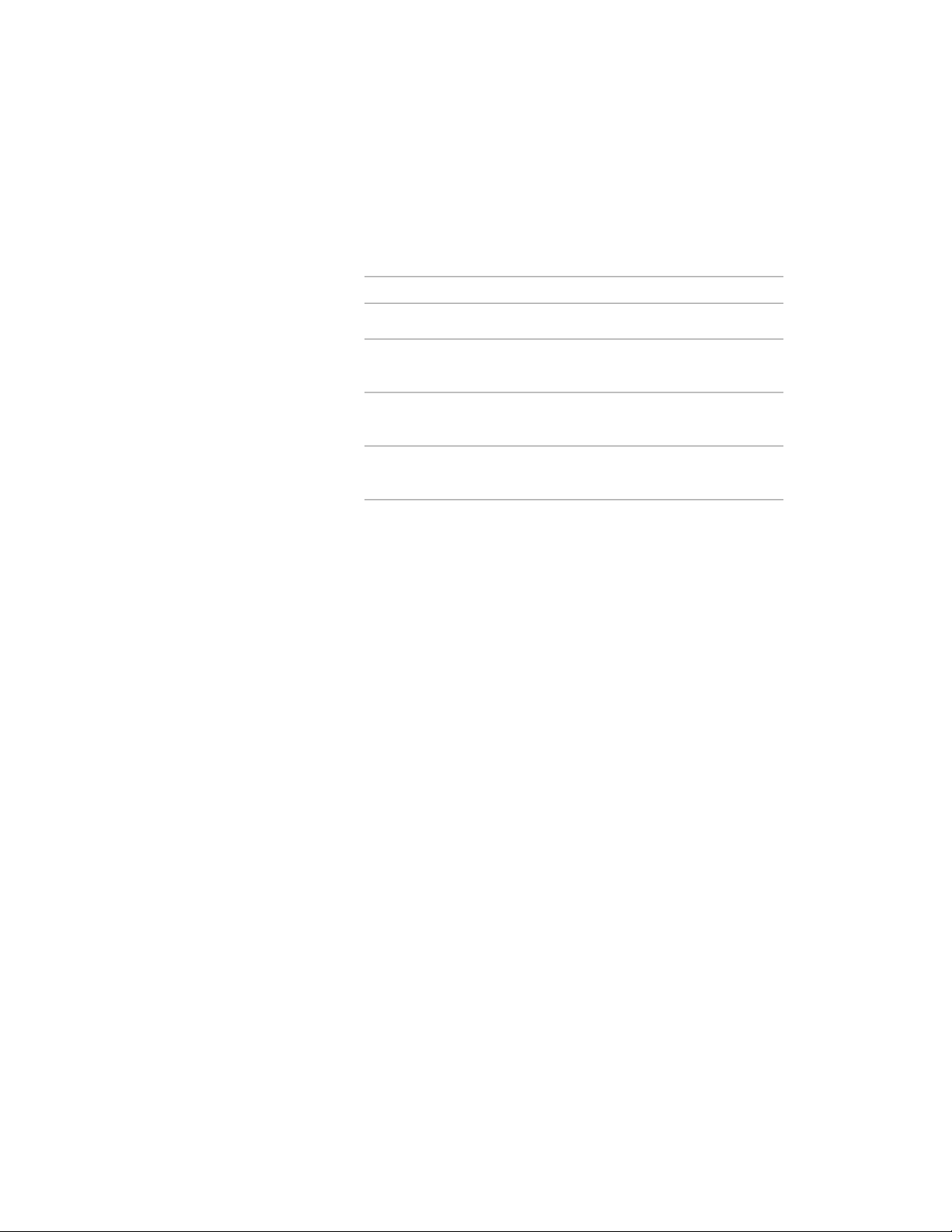
5 Click Notes.
6 To add a note, click the Notes tab, and enter the note.
7 Click the Reference Docs tab, and attach, edit, or detach a
reference file:
Then…If you want to…
click Add, select a file, and click OK.attach a reference file
select the file, and click Edit. Enter
the description, and click OK.
edit the description of a reference
file
double-click the reference file name
to start its application.
edit a reference file
select the file name, and click De-
lete.
detach a reference file
8 Click OK two times.
Layer Key Overrides
A layer key override enables you to change the default layer names specified
by one or more layer keys. The structure of layer names is determined by the
descriptive fields in the layer standard definition. You can allow overrides on
all the layer keys within a layer key style, or you can select individual layer
keys that you want to override. You can override all descriptive fields that
make up the layer name, or you can specify which descriptive fields to override.
You can apply overrides to any layer keys in a layer key style that is based on
a layer standard.
For example, in the AIA 2nd Edition layer standard definition, the Discipline
Designator field assigns a description and the Major field assigns a name by
default. By using layer key overrides, you can change the values specified in
these fields and add values in the unused fields, Minor Code and Status.
The information that you enter to create layer key overrides must conform to
the field width and value types specified by the layer standard definition. For
example, you cannot specify a four-letter override in the Discipline Designator
field in the AIA 2nd Edition Layer Standard, because the maximum width for
the Discipline Designator field as specified in the AIA layer standard definition
is 1. To modify the descriptive fields, you must edit the layer standard
Layer Key Overrides | 757
Loading ...
Loading ...
Loading ...