Loading ...
Loading ...
Loading ...
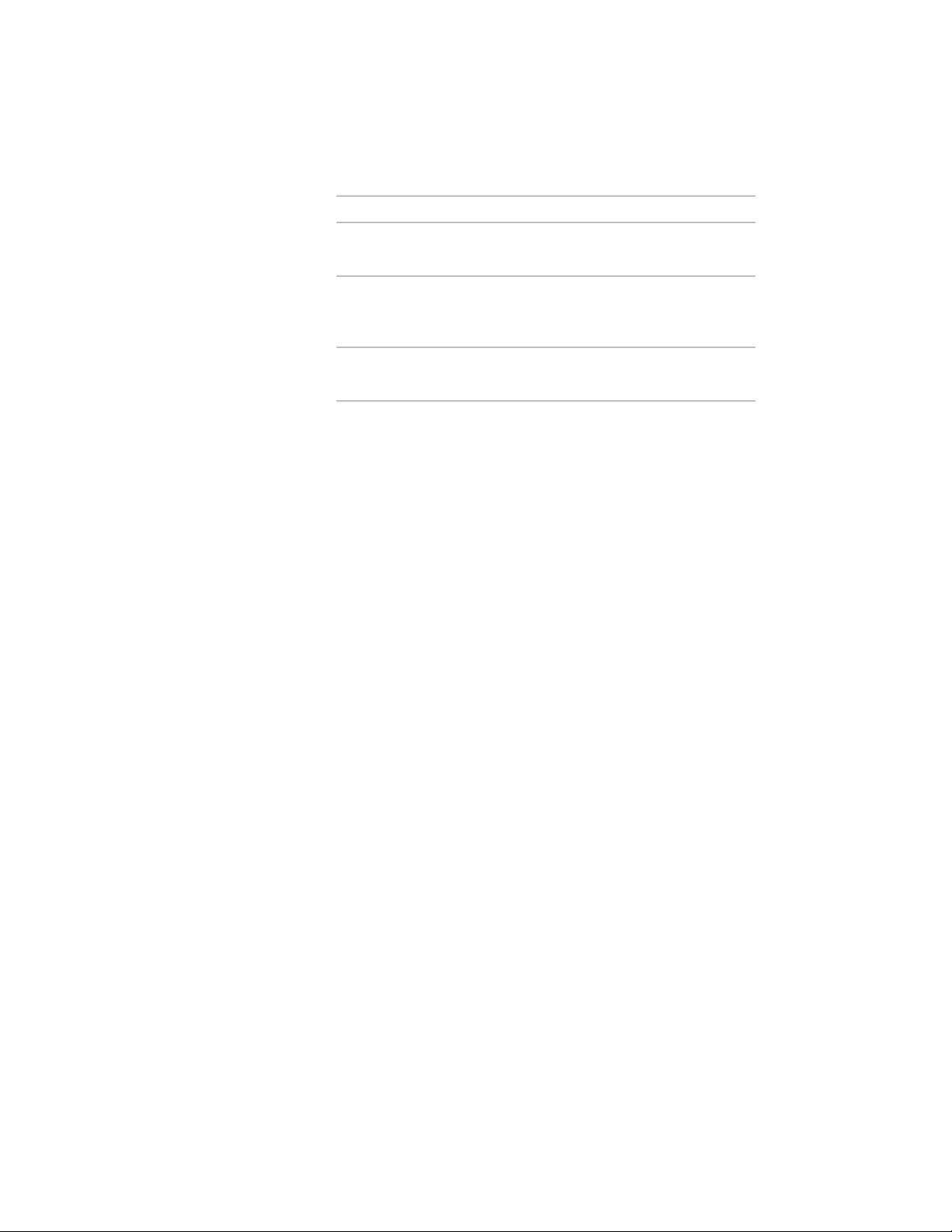
Then…If you want to…
select the file, and click Edit. Edit
the description, and click OK.
edit the description of a reference
file
double-click the reference file name
to start its application. Click OK
when you finish editing.
edit a reference file
select the file name, click Delete,
and click OK.
detach a reference file
9 Click OK.
Adding Custom Railing Blocks and Profiles to a Railing
Style
You can specify custom blocks and profiles to add to or replace individual
railing components. You can add to or replace posts, dynamic posts, and
balusters can be added to or replaced, and you can add to (but not replace)
other railing components.
When you add a custom block and profile, you can specify several rules for
positioning and scaling the new component. Each custom block or profile is
also added to the display properties so that you can control its layer, color,
and linetype. Be sure that the objects used to create the custom blocks are
created with their properties designated as ByBlock. Otherwise, they cannot
be controlled through the display properties. For more information about
ByBlock, see “Control the Color and Linetype Properties in Blocks” in AutoCAD
help.
After you create custom blocks and profiles, you can attach them to railing
styles. Using custom blocks and profiles, railing styles can provide a much
richer and more flexible set of railing graphics.
Adding a Custom Block to a Railing Style
Use this procedure to add a custom block to a railing style. The block can
replace a railing component, such as a baluster, or be added to a component.
You attach the block in display representations, such as Model, that show the
railing in three dimensions.
2344 | Chapter 28 Railings
Loading ...
Loading ...
Loading ...