Loading ...
Loading ...
Loading ...
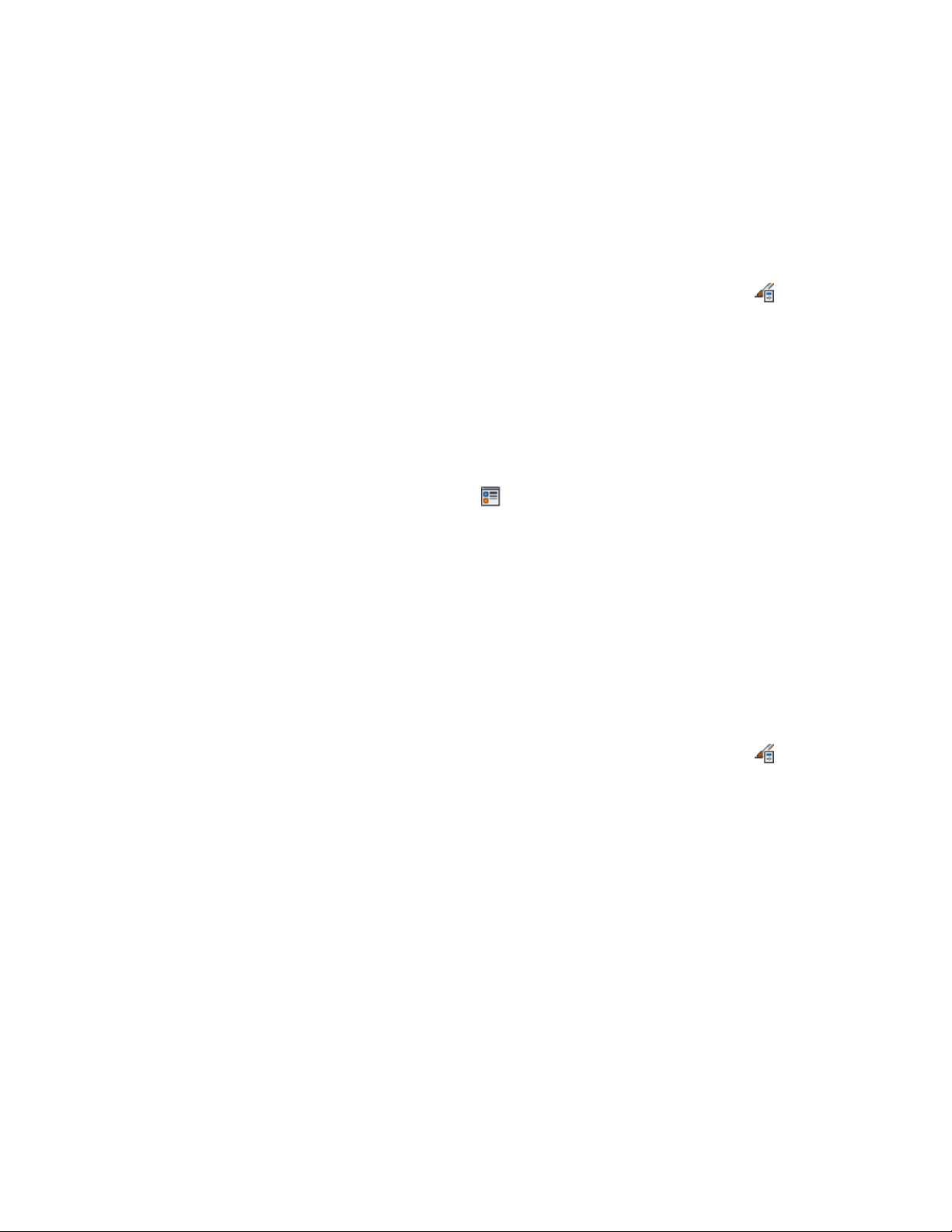
Removing Custom Blocks from a Structural Member Style
Use this procedure to remove custom blocks from the display of a structural
member.
1 Click Manage tab ➤ Style & Display panel ➤ Style Manager .
2 Expand Architectural Objects, and expand Structural Member
Styles.
3 Select the structural member style that you want to change.
4 Click the Display Properties tab.
The display representation in bold is the current display
representation.
5 Select the display representation where you want to turn off
custom blocks, and select Object Override.
6 If necessary, click .
7 Click the Other tab.
8 Under Custom Block Display, select the block and click Remove.
9 Click OK twice.
Specifying Classifications for a Structural Member Style
Use this procedure to specify classifications for any classification definition
applied to a structural member style.
For more information about creating and applying classification definitions,
see Classification Definitions on page 3834.
1 Click Manage tab ➤ Style & Display panel ➤ Style Manager .
2 Expand Architectural Objects, and expand Structural Member
Styles.
3 Select the style that you want to change.
4 Click the Classifications tab.
By default, the classification for all classification definitions is
Unspecified. If no classification definitions are listed, none are
applied to structural member styles.
5 For each classification definition, select the classification you want
to apply to the current structural member style.
Specifying Classifications for a Structural Member Style | 2617
Loading ...
Loading ...
Loading ...