Loading ...
Loading ...
Loading ...
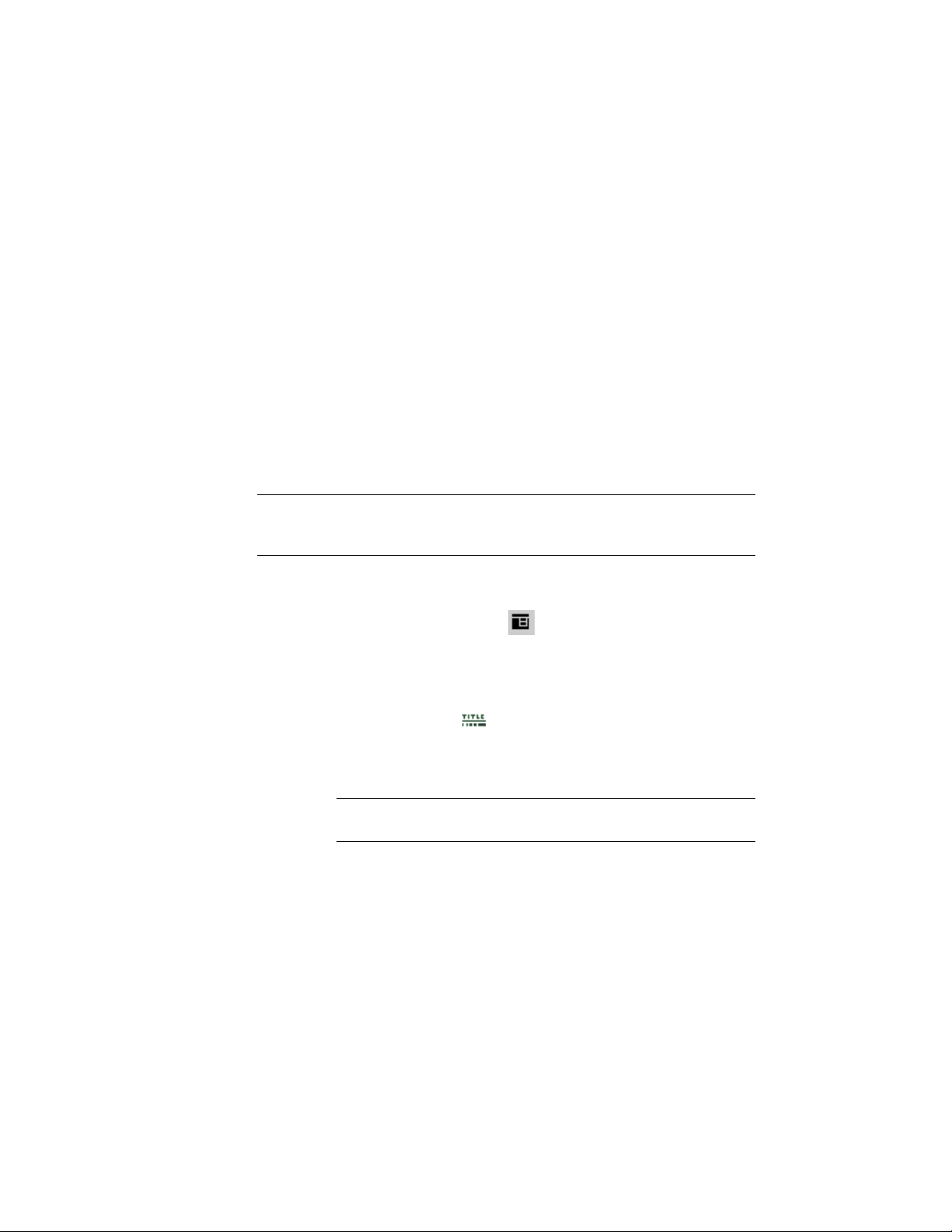
5 Click OK.
Placing Title Marks
You can place title marks in a drawing. A title mark can contain fields for
information about model space views and sheet views. A title mark cannot be
used to create a model space view, but it can be connected to an existing one.
This is useful when working with legacy drawings or when annotating drawings
at a later stage. You can connect title marks to any type of model space view,
like details, sections, and elevations.
Placing a Title Mark
Use this procedure to place a title mark in a drawing.
NOTE The title marks shipped with AutoCAD Architecture contain fields for (model)
view number, (model) view title, and (model) viewport scale. To display that
information, they need to be associated with a model space view.
1 Open the view drawing containing the model space view to which
you want to add the title mark.
2 On the Tool Palettes, click (Properties), and click Document.
3 Click the Callouts palette.
4 Select a title mark tool.
Alternatively you can click Annotate tab ➤ Callouts panel ➤ Title
drop-down ➤ Title .
5 Select the model space view you want to associate the title mark
to.
NOTE When you hover over the a model space view, its boundaries
are highlighted.
6 Click to place the start point of the title mark.
7 Click to specify the end point of the title mark.
The title mark is inserted with the view fields filled in. If your title
mark contains fields for sheet information, the model space view
might need to be associated with a sheet before resolving these
fields.
3664 | Chapter 48 Callouts
Loading ...
Loading ...
Loading ...