Loading ...
Loading ...
Loading ...
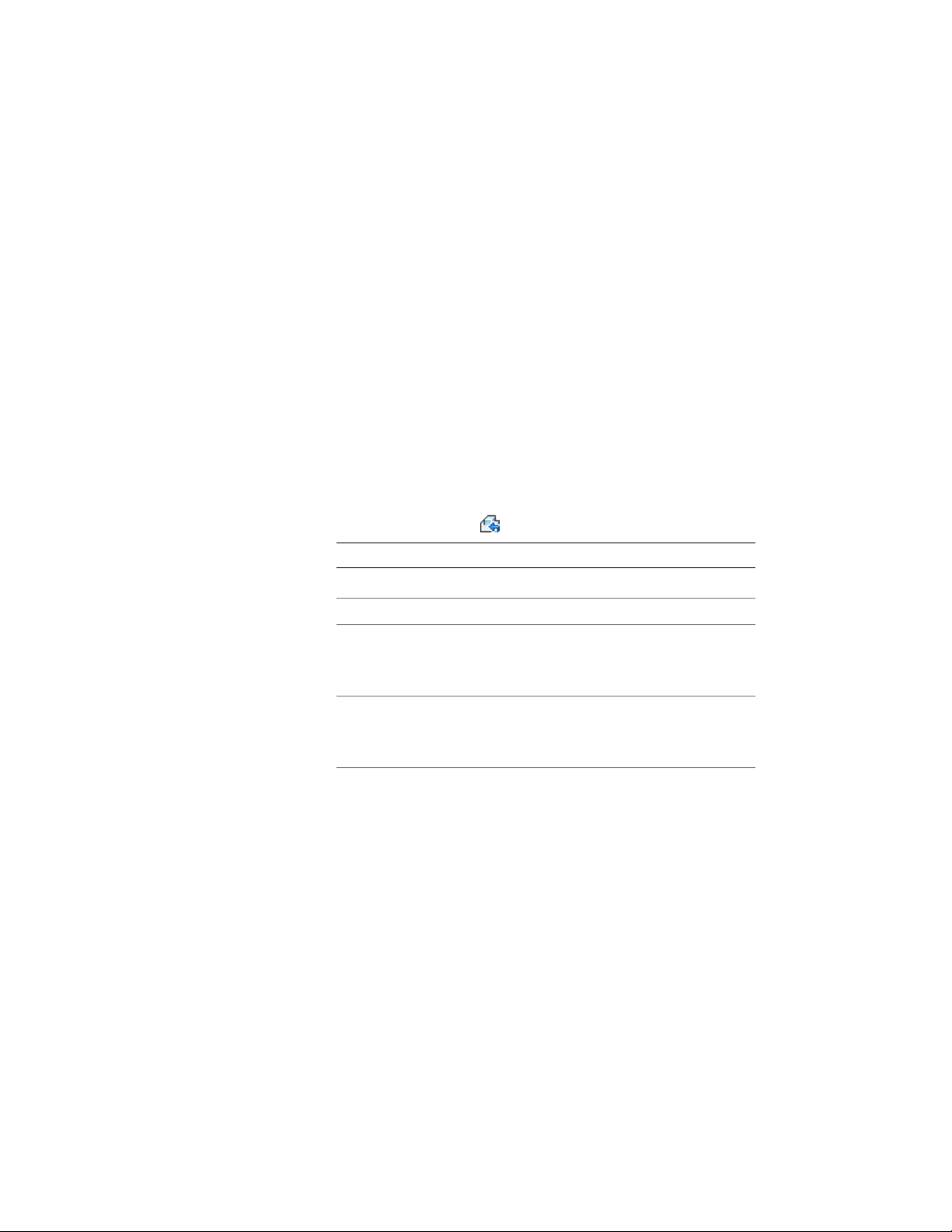
Restoring a Body Modifier to a Mass Element
Use this procedure to remove a body modifier from a wall and add it to the
drawing as a mass element. Restoring a body modifier to a mass element allows
you to modify the shape as a mass element and then add it to the wall again
as a body modifier. You can also restore the body modifier to a mass element
while leaving the body modifier still applied to the wall. This is useful if you
want to create other walls with the same shape.
If the object used to create the body modifier was a conventional mass element,
it is restored to that mass element. For example, a Gable mass element is
restored as a Gable mass element. However, if the body modifier was created
from another object, such as a slab, or was edited using Boolean operations
or face editing commands, the body modifier is restored as a Free Form mass
element.
1 Select the walls you want to change.
2 Click Wall tab ➤ Modify panel ➤ Body Modifiers
drop-down ➤ Restore .
3 NOTE This procedure restores all body modifiers attached to a wall.
Create mass elements from the body modifiers:
Then …If you want to …
press ENTER.create mass elements from the body
modifiers while keeping the body
modifiers attached to the wall
enter y (Yes), and press ENTER.remove all body modifiers from the
wall, and create mass elements
from their shapes
Working with Interference Conditions
Interference conditions use the geometry of 3-dimensional (3D) objects to
create custom openings or cutouts in walls. You can specify how the
interference condition is applied to the shrinkwrapping of a wall: added to
the wall, subtracted to the wall, or ignored.
1278 | Chapter 20 Walls
Loading ...
Loading ...
Loading ...