Loading ...
Loading ...
Loading ...
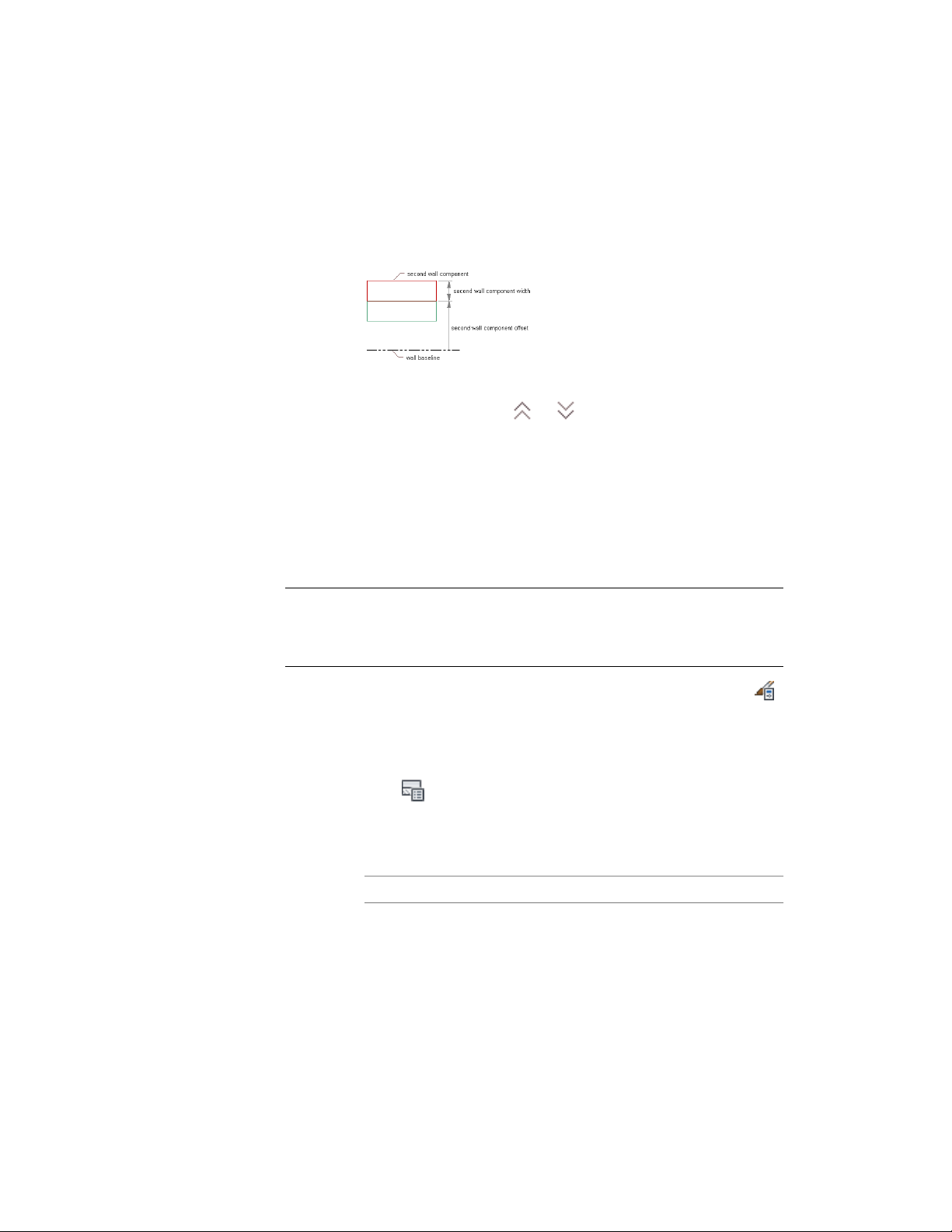
11 Repeat steps 5 through 10 to add more components to the wall
style.
Adding the second wall component
12 To change the order of components in the wall style, select a wall
component, and click or to move the component to the
desired position relative to the other wall components.
13 Click OK.
Adding a Component from Another Wall Style
Use this procedure to copy one or more wall components from another wall
style into the wall style you are editing.
NOTE Only the first 20 components of a wall style are controlled by the display
system. Although you can specify more than 20 components in a wall style, it is
suggested that you limit the number of components to 20. Components 21 and
higher are controlled by material assignment only.
1 Click Manage tab ➤ Style & Display panel ➤ Style Manager .
2 Expand Architectural Objects, and expand Wall Styles.
3 Select the wall style that you want to change.
4 Click the Components tab.
5 Click .
The Wall Style Components Browser lists the wall styles and their
components in the current drawing.
6 Locate the wall components you want to copy:
Then …If you want to …
in the left pane, select a wall style.
The right pane lists the components
view the wall components for wall
styles in the current drawing
Specifying the Components of a Wall Style | 1293
Loading ...
Loading ...
Loading ...