Loading ...
Loading ...
Loading ...
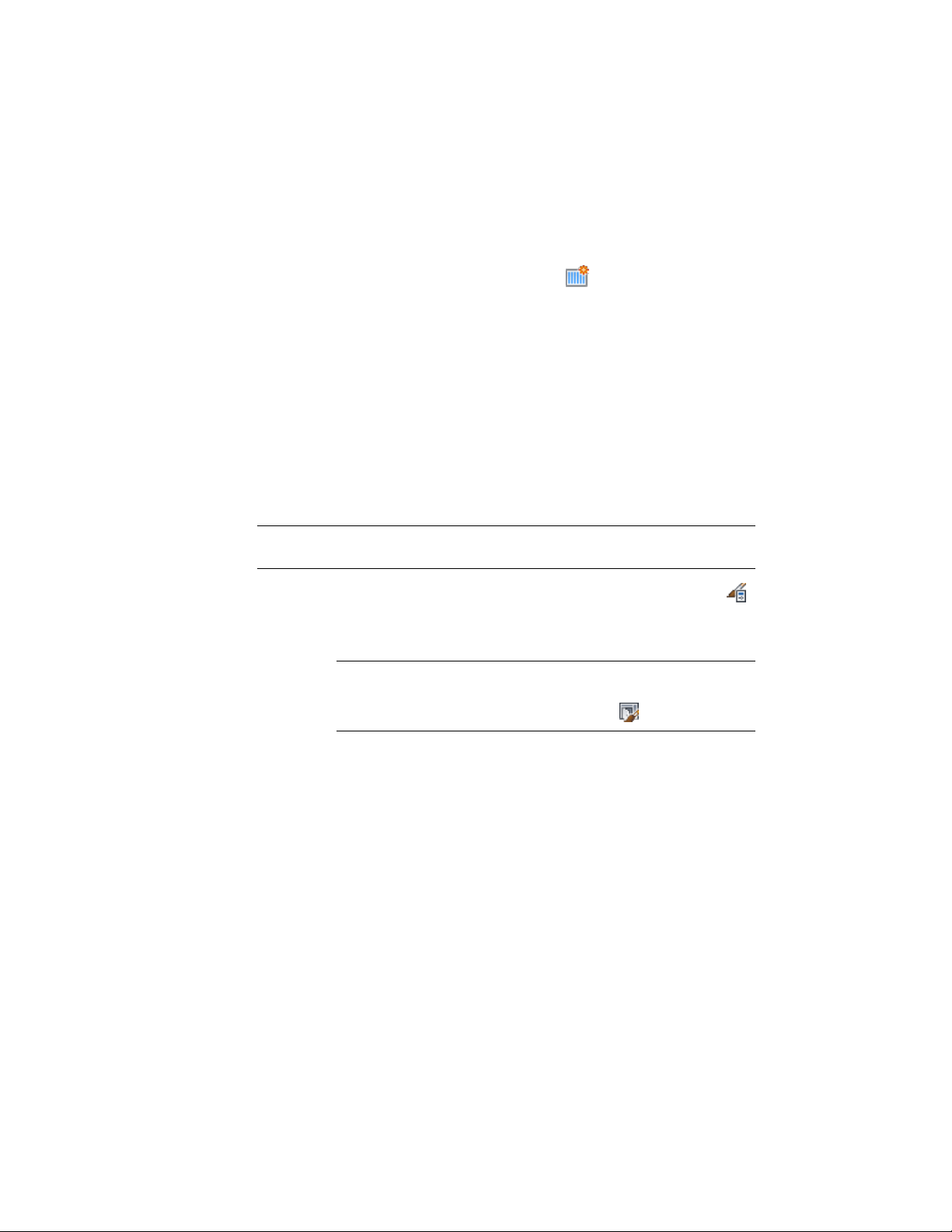
3 Select a door/window assembly style.
4 Click the Design Rules tab.
5 In the left pane, select Mullions under Element Definitions.
6 Select a mullion definition or click to create a new one.
7 Specify an offset distance for the X, Y, Start, or End.
8 Click OK.
Removing a Mullion Definition from a Door and Window
Assembly Style
Use this procedure to remove a mullion definition that you no longer need.
You cannot remove a mullion definition if it is assigned to a mullion, but you
can remove it if it is assigned as an override to a mullion. Also, you cannot
remove the Default Mullion definition, but you can modify it as needed.
NOTE For information about removing mullions from between cells, see Removing
Mullions from a Door and Window Assembly Grid on page 1750.
1 Click Manage tab ➤ Style & Display panel ➤ Style Manager .
2 Expand Architectural Objects, and expand Door/Window
Assembly Styles.
NOTE Alternatively, select a door/window assembly in the drawing,
and click Door/Window Assembly tab ➤ General panel ➤ Edit Style
drop-down ➤ Door/Window Assembly Styles .
3 Select a door/window assembly style.
4 Click the Design Rules tab.
5 In the left pane, select Mullions under Element Definitions.
1728 | Chapter 22 Door and Window Assemblies
Loading ...
Loading ...
Loading ...