Loading ...
Loading ...
Loading ...
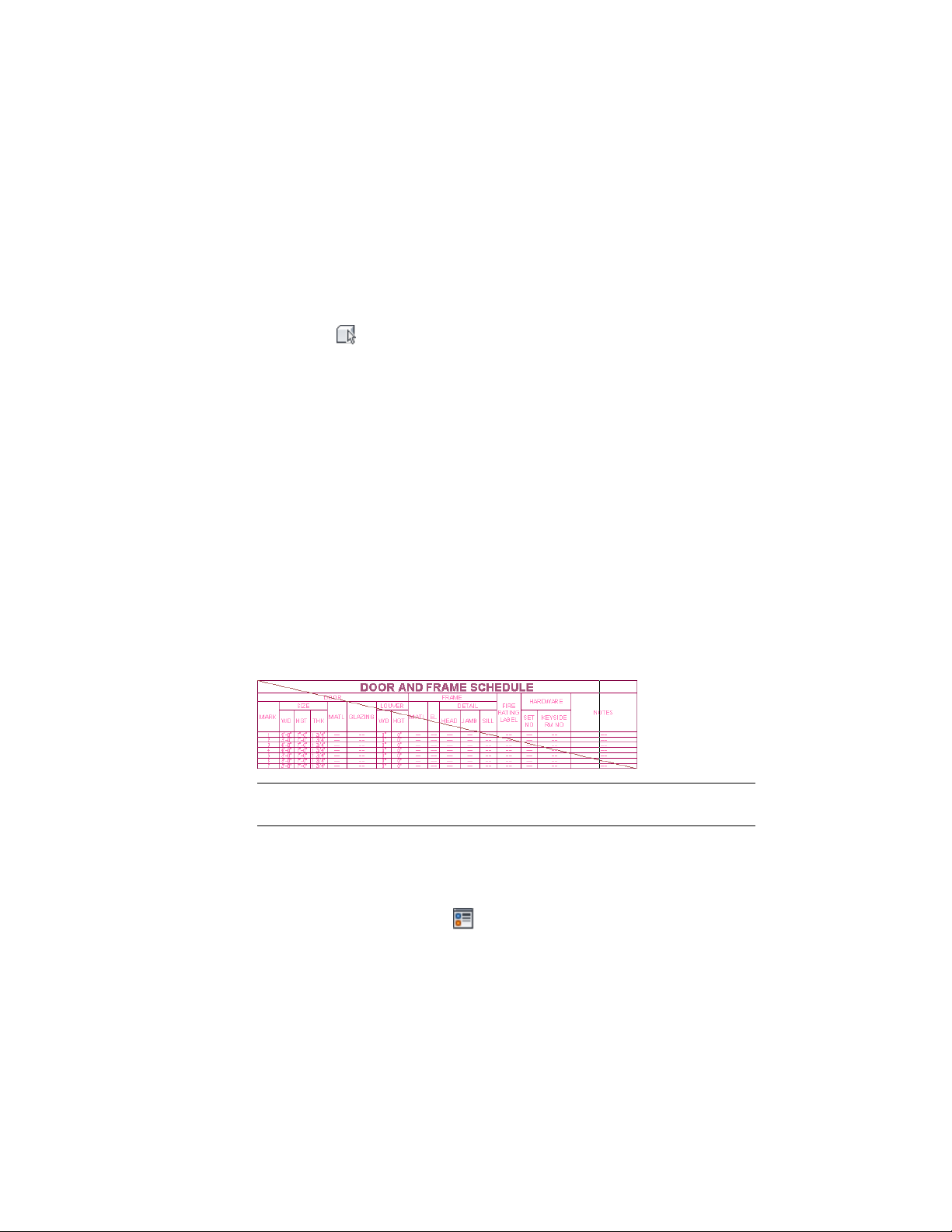
Reselecting Objects for a Schedule
Use this procedure to reselect objects to include in a schedule table. After
reselection, the table contains only the newly-selected objects.
1 Select the schedule table.
2 Click Schedule Table tab ➤ Scheduled Objects panel ➤ Reselect
.
3 In the drawing, select the objects to include in the table, and press
ENTER.
Turning Off the Out-of-Date Marker
Use this procedure if you do not want the out-of-date marker to display when
an object, object style, or attached property set data has changed but the
schedule is not updated. This appears by default.
With the out-of-date marker display component turned on in the General
schedule display representation of your drawing, a line is drawn through the
schedule to indicate that the information tracked by the schedule has changed.
For example, a line is drawn through the schedule if an object tracked in the
schedule is moved or deleted, or if its dimensions are edited. The line is
removed when you update the schedule. For more information about display
components, see Display System Structure on page 787.
Displaying an out-of-date schedule
NOTE If this display component is on, it can slow drawing performance, especially
in large drawings.
1 Select the schedule table, right-click, and click Edit Object Display.
2 Click the Display Properties tab.
3 Select the General display representation.
4 If necessary, click .
5 Scroll to display the Out-of-Date Marker component, and click
Visible.
3714 | Chapter 49 Schedules and Display Themes
Loading ...
Loading ...
Loading ...