Loading ...
Loading ...
Loading ...
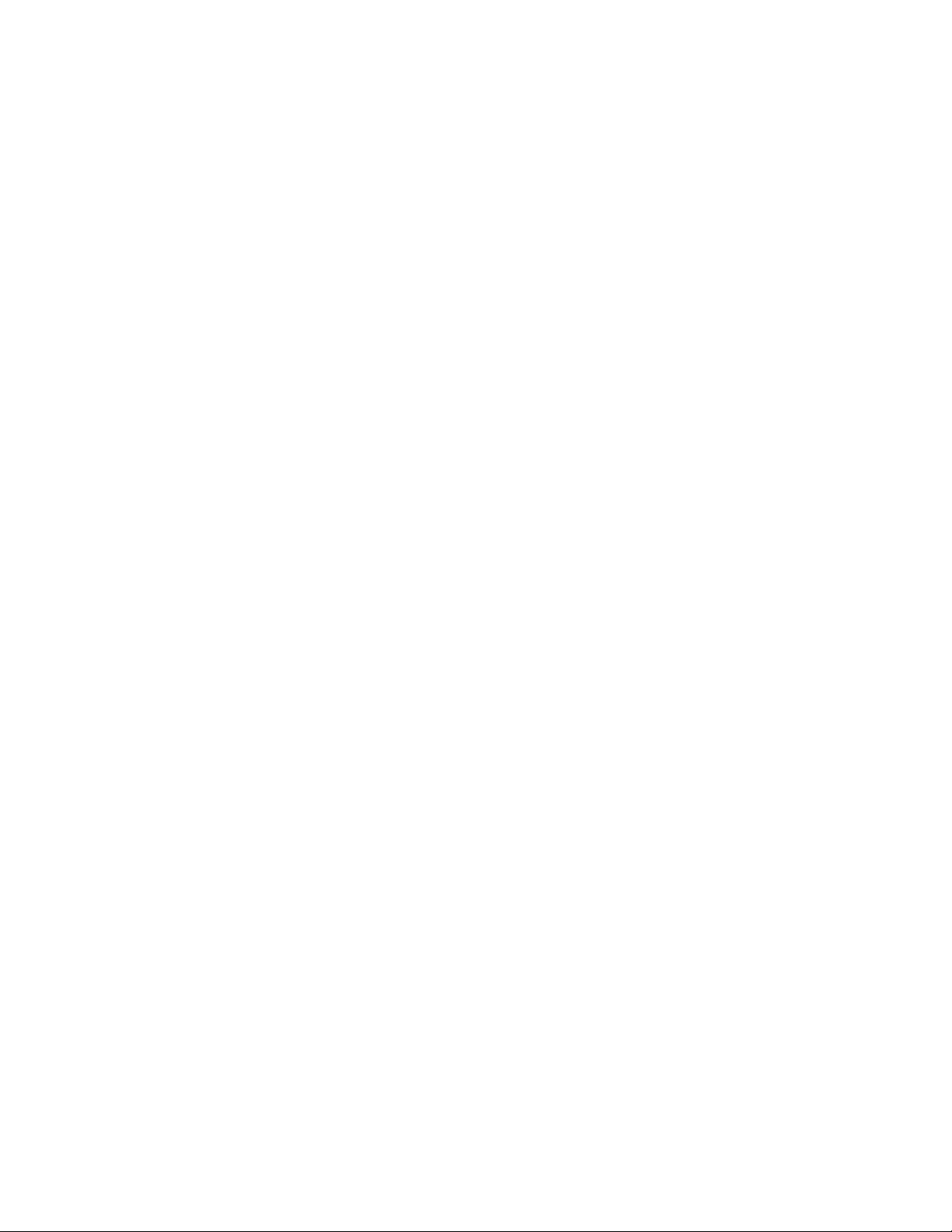
5 In the Convert to Column dialog, enter a name for the column
style.
6 If you want to remove the source linework for the new style, select
Erase layout geometry.
7 Click OK.
The column is inserted into the drawing. At the same time, a new
column style is created in Style Manager.
8 Use the Properties palette to change dimension, location, and
other properties of the column instance, and use Style Manager
to change design rules, materials, and display properties for the
new style, if necessary.
Creating Structural Member Tools
You can create structural member tools and add them to tool palettes. Tool
palettes in AutoCAD Architecture let you quickly place beams, braces, and
columns by selecting a structural member tool with a specific style and other
predefined properties.
If you created structural member styles in the Structural Member Catalog or
with the Structural Member Style wizard, you can drag the styles from the
Style Manager to tool palettes and then customize the properties of the new
tools.
You can also use any of the following methods to create structural member
tools:
■ Drag a structural member that has the properties you want to a tool palette.
■ Copy an existing tool in the current palette, paste it onto the current
palette or a different palette, and then customize the properties of the new
tool.
■ Drag a tool from the Content Browser to a tool palette and then customize
the properties of the new tool.
Creating a Beam Tool
Use this procedure to create a structural beam tool and add it to a tool palette.
1 Open the tool palette on which you want to add a tool.
Creating Structural Member Tools | 2513
Loading ...
Loading ...
Loading ...