Loading ...
Loading ...
Loading ...
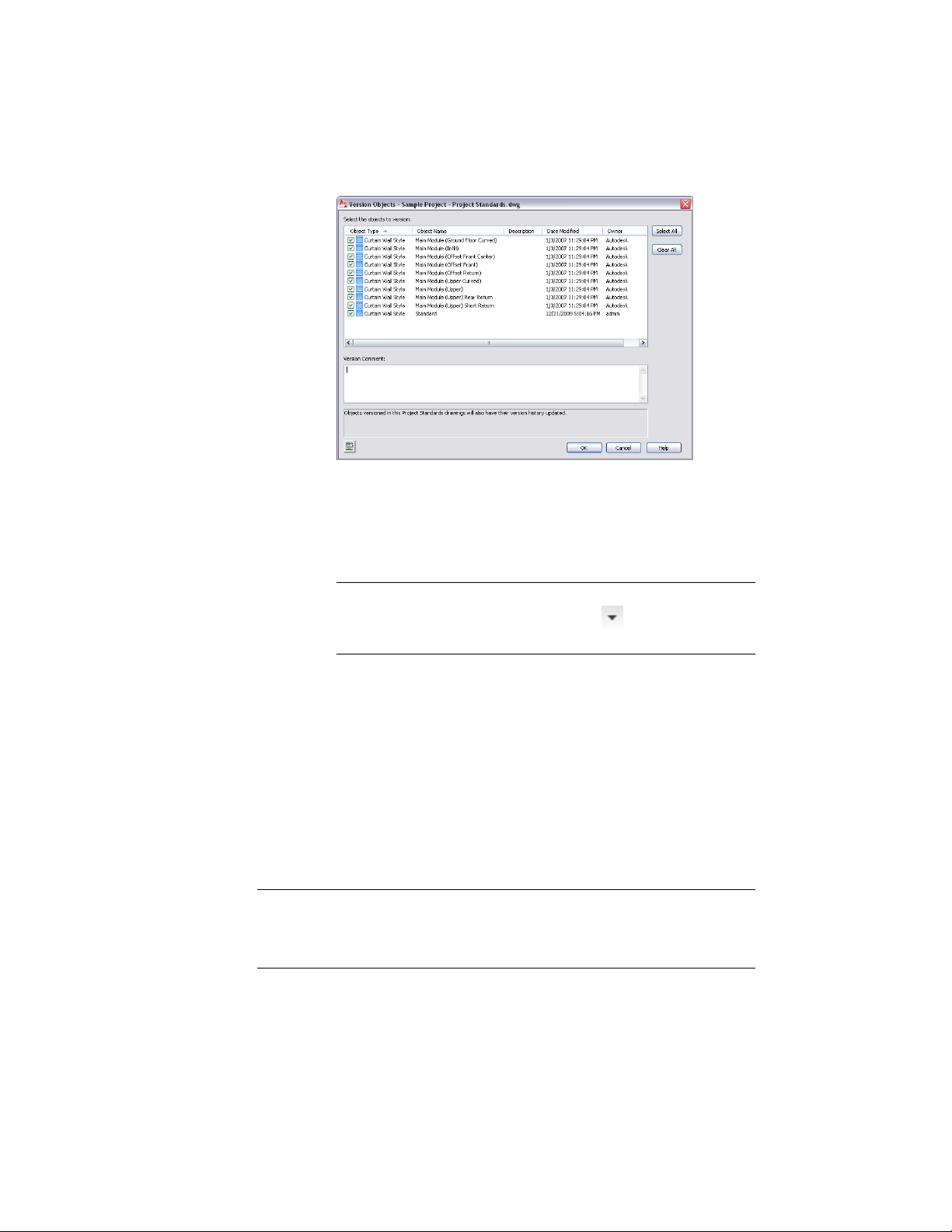
9 Select the styles or display settings that should be versioned.
10 If desired, enter a comment.
The comment will be applied to all objects selected for versioning.
11 Click OK.
NOTE To version all styles and display settings in a drawing, click
Manage tab ➤ Project Standards panel ➤ ➤ Apply Versioning
To Current Drawing.
Updating Standard Objects in a Project Standards Drawing from
a Project Drawing
You can change a standard style or display setting in a project standards
drawing by overwriting it with the corresponding style or display setting from
a project drawing. When you have updated the project standard from a project
drawing, the project needs to be synchronized to use the updated styles and
display settings. For information, see Synchronizing a Project with the
Standards on page 633.
NOTE Before you change a project standard from a project drawing, you should
verify that this is the correct procedure. Once the project standard has been
changed, the style or display setting will be updated in all project drawings during
the next project synchronization, if automatic synchronization is selected.
668 | Chapter 8 Project Standards
Loading ...
Loading ...
Loading ...