Loading ...
Loading ...
Loading ...
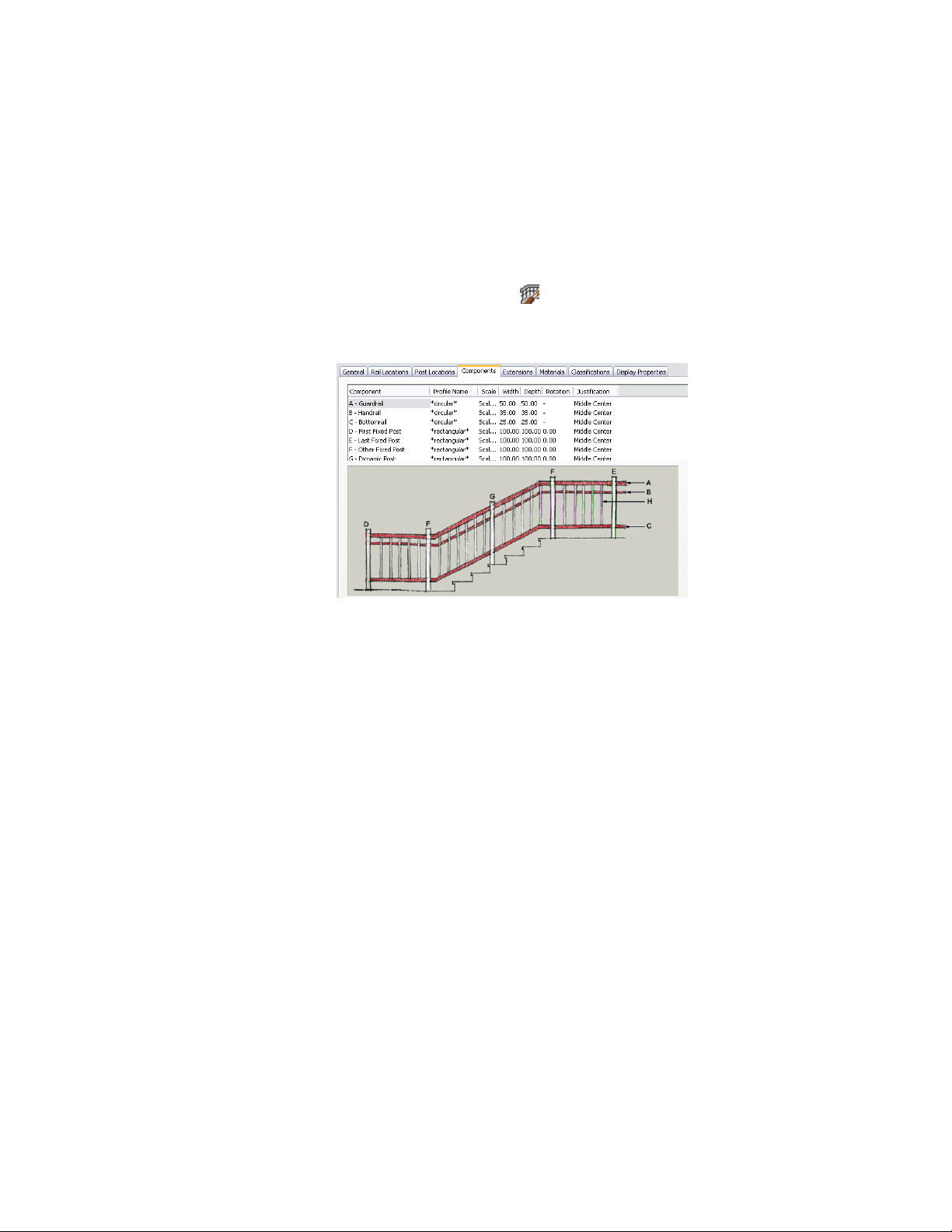
style in the Style Manager. For more information, see Creating a Profile for a
Custom Railing Component on page 2337.
1 Select a railing.
2 Click Railing tab ➤ General panel ➤ Edit Style
drop-down ➤ Railing Styles .
3 Select the style you want to edit.
4 Click the Components tab.
5 Select the component to change.
6 Select the profile you want to use for the selected component.
The default profiles are circular and rectangular. Any profiles in
the current drawing are also displayed.
7 Click Width, and enter a width for the selected component.
8 Click Depth, and enter a depth for the selected component.
Depth is not available for the default circular profile.
9 Click Rotation, and enter a rotation for the selected component.
Rotation is not available for rail components, or when the default
circular profile is used for posts.
10 Click OK.
2336 | Chapter 28 Railings
Loading ...
Loading ...
Loading ...