Loading ...
Loading ...
Loading ...
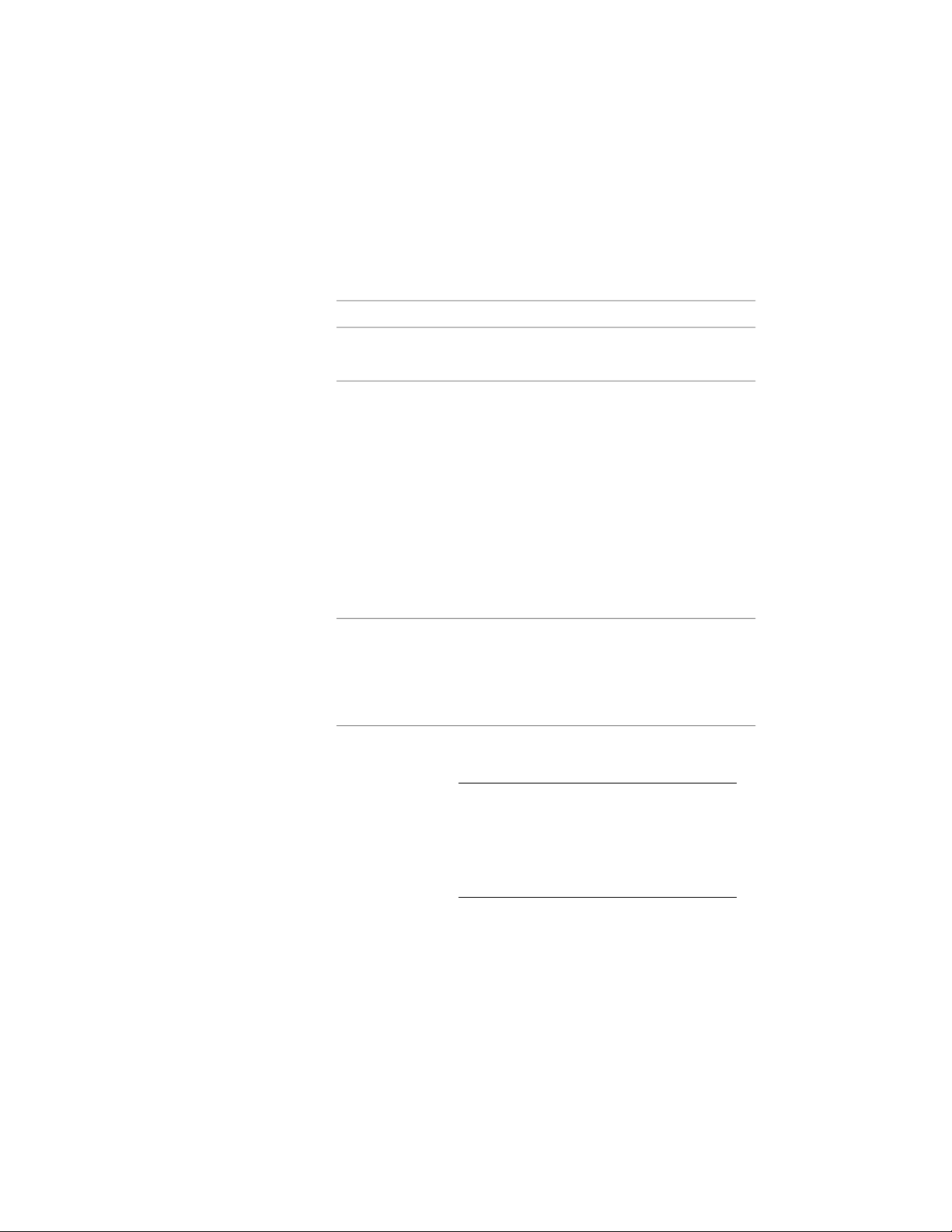
4 To add a new opening to a surface, select the surface in the tree
view, right-click, and click Add Opening.
The new opening is inserted with default properties.
5 To change the properties of an opening, select the opening in the
tree view, and make the desired changes on the right:
Then…If you want to…
enter a new value for Name.change the open-
ing name
for Type, select a new type from the drop-down list.
Depending on whether the opening is a door or
window opening, different types are available:
change the open-
ing type
■ Fixed Window
■ Operable Window
■ Fixed Skylight
■ Operable Skylight
■ Non sliding Door
■ Sliding Door
■ Air
select a window style, door style, or door/window
assembly style from the list. The list contains all
styles available in the drawing.
change the as-
signed window or
door/window as-
sembly style of the
opening
enter values for Area, Height, or Width of the
opening.
NOTE For a 3D freeform space opening, you
cannot edit the height or width on this work-
sheet. You can change the width and height
of a 3D freeform surface opening using grips,
as described in Editing the Shape of 3D Free-
form Space Openings on page 3041.
change the area of
a surface opening
For openings in 3D freeform spaces, the reported
area is displayed alongside the overall area. The re-
ported area can differ from the overall area in cases
3052 | Chapter 39 Spaces
Loading ...
Loading ...
Loading ...