Loading ...
Loading ...
Loading ...
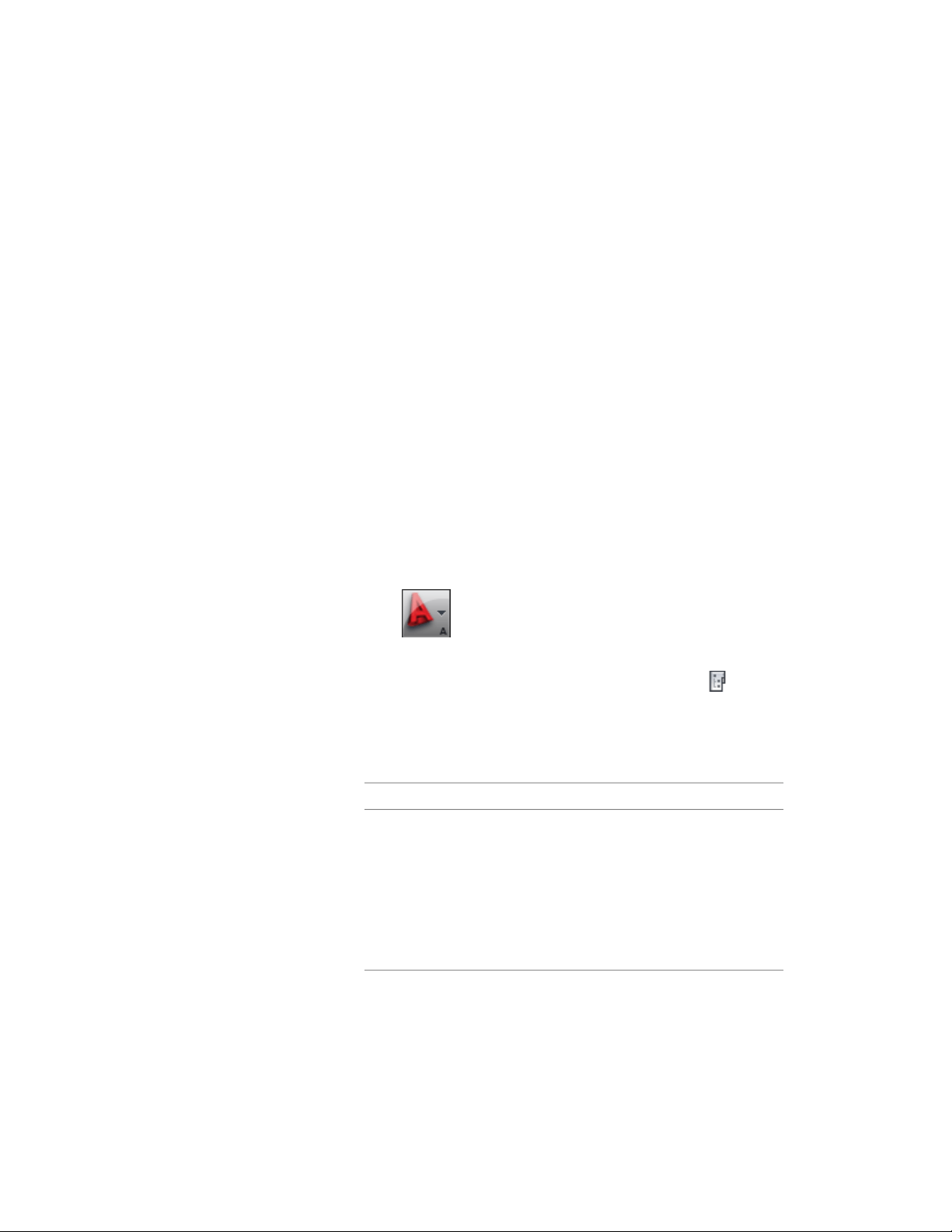
Converting a Drawing to a Construct
You may have drawing files in AutoCAD Architecture that you want to convert
into constructs. When you convert a drawing into a construct:
■ The drawing file is either moved, copied, or connected via a link to the
project category you specify.
■ You assign a level and a division to the construct.
■ If necessary, you give the construct a different name, and add a description
to it.
There are 2 ways to convert a drawing file into a construct: you can open the
drawing file in AutoCAD Architecture and save it as a construct, or you can
drag a drawing file from Windows Explorer to the Project Navigator.
Converting Drawing Files by Saving as a Construct
Use this procedure to convert a drawing file to a construct by opening the file
in AutoCAD Architecture and then saving it as a construct.
1 Click ➤ Open ➤ Drawing.
2 In the Select File dialog, select the file, and click Open.
3 On the Quick Access toolbar, click Project Navigator .
4 On the Constructs tab, locate the Constructs category or any of
its subcategories.
5 Right-click, and click Save Current Dwg as Construct.
6 Define the construct properties:
Then…If you want to…
enter a new name. If the project
number is used as a prefix for pro-
change the name of the drawing
file
ject file names, you do not need to
enter the prefix here. The complete
name with prefix is displayed under
File Name. For more information
on prefixes, see Specifying Basic
Project Properties on page 319.
Converting a Drawing to a Construct | 393
Loading ...
Loading ...
Loading ...