Loading ...
Loading ...
Loading ...
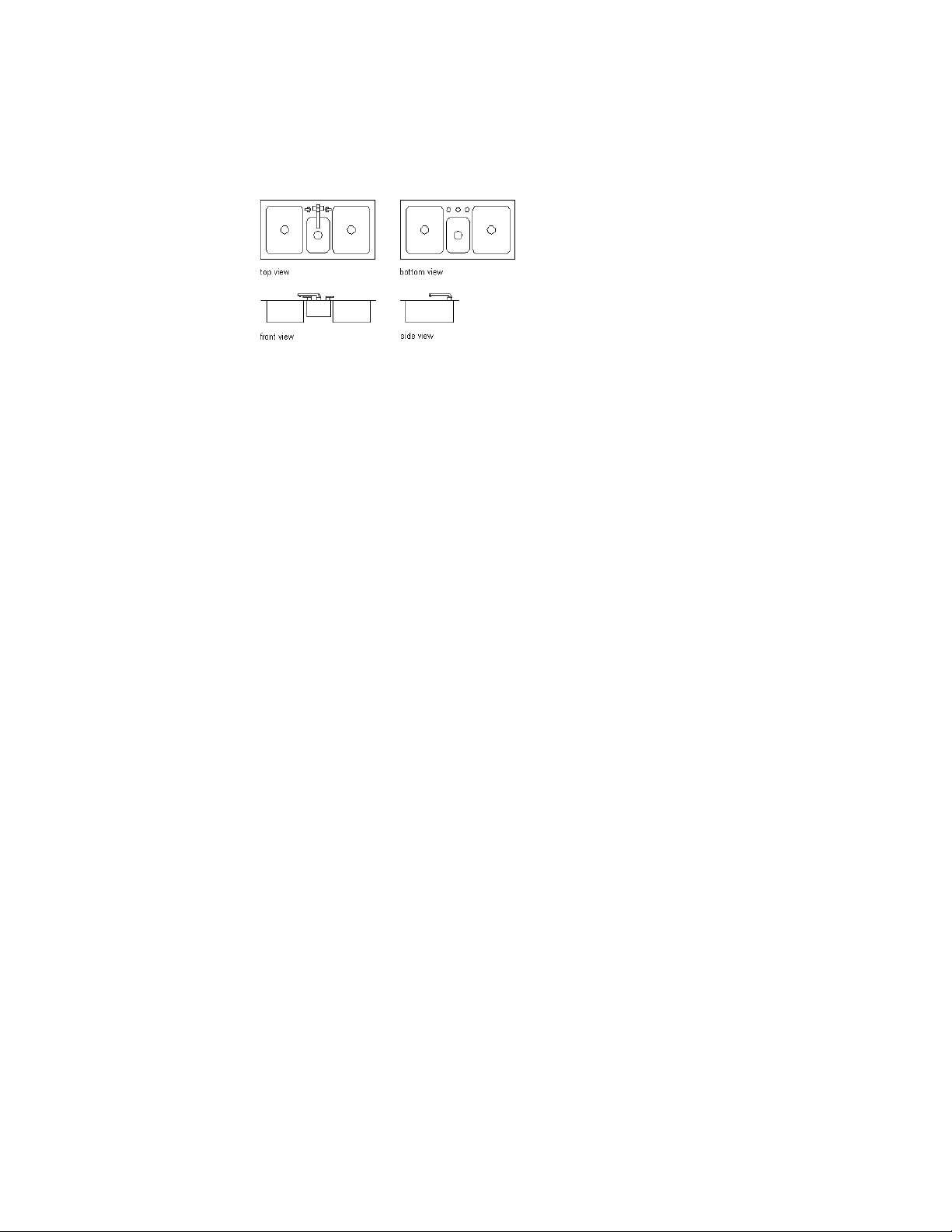
You can use a multi-view block as a cutout in objects such as walls, slabs, and
curtain walls. You create a view block to represent the cutting body. The block
forms the body that will be subtracted from objects by applying the multi-view
block as interference. For example, you can create a skylight as a multi-view
block and specify the block as a subtractive Boolean in a slab.
Predefined Multi-View Blocks
The content folders of AutoCAD Architecture contain predefined multi-view
blocks for various design purposes, such as furniture, electrical appliances,
annotation symbols, schedule tags, and other useful elements. You can access
these multi-view blocks from DesignCenter
™
. For more information, see AEC
Content and DesignCenter on page 3869.
Creating Multi-View Block Definitions
Each multi-view block in a drawing is based on a definition that specifies the
display representations in which the block can be viewed, as well as the views
available in each representation. From a multi-view block definition, you can
create as many multi-view blocks as you need.
Multi-view blocks typically represent 3D architectural objects. For example,
you can create customized cabinetry by drawing plan, elevation, and model
views, and saving each view as an individual AutoCAD block. You assign each
block to a view when you create the multi-view block definition. The blocks
(top, bottom, front, back, left, right, and model views) are used to define the
custom object as a single multi-view block. Prior to defining the block, you
can add points on the Defpoints layer to identify additional insertion points
for the view block. You set the display representations and view directions in
the process of defining the multi-view block.
You can see the individual blocks of your custom object as one assembly in
plan, elevation, and isometric views after inserting them in the drawing as a
multi-view block. For more information about working with blocks, see
2856 | Chapter 38 Multi-View Blocks
Loading ...
Loading ...
Loading ...