Loading ...
Loading ...
Loading ...
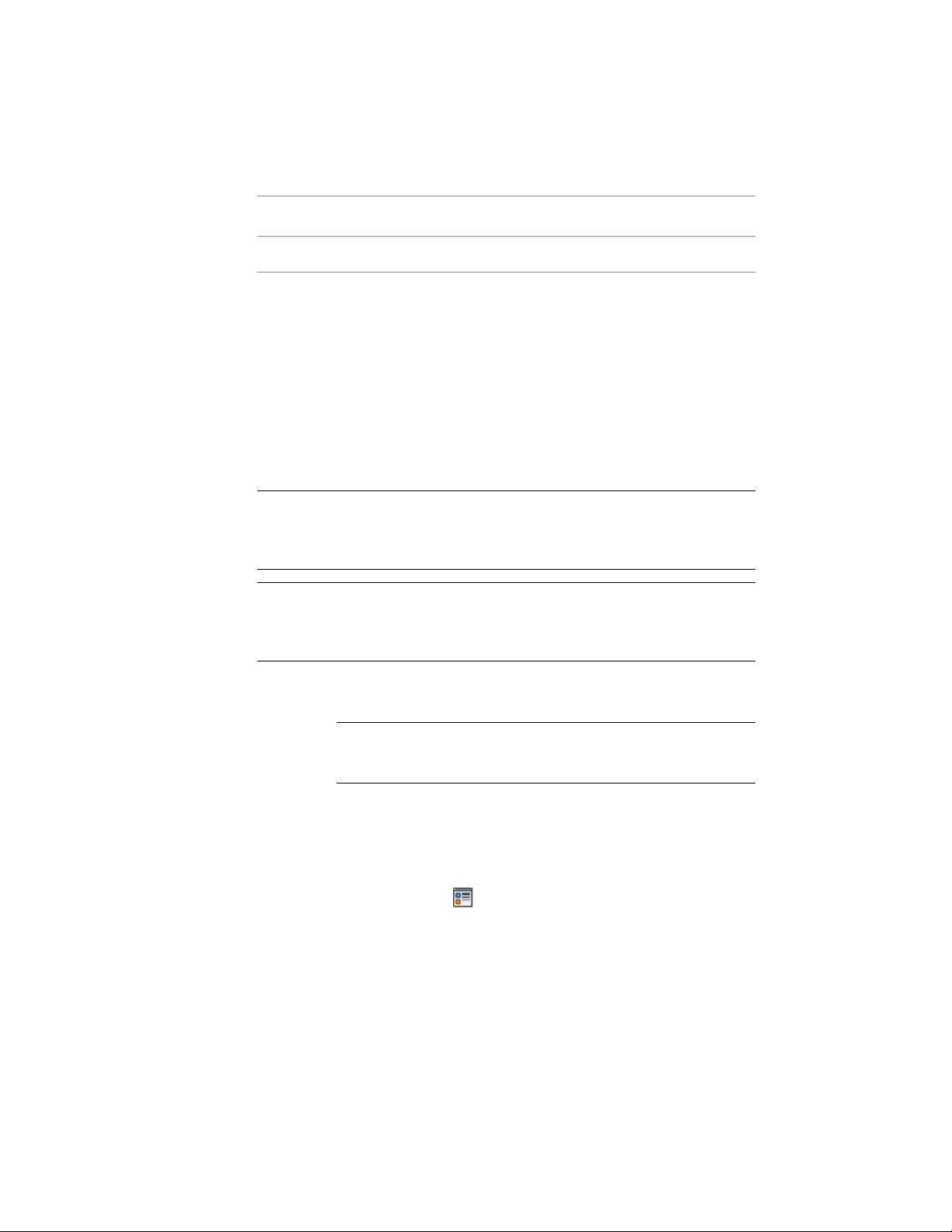
Material Display Compon-
ent
Slab/Roof Slab Display
Component
Display Representa-
tions
NonePivot Point
Assigning Materials to a Slab/Roof Slab Style
Use this procedure to assign materials to the individual components of a slab
or roof slab style. The components will then use the display properties of the
materials instead of the style display properties.
You can assign a material to any physical component of the slab or roof slab.
Custom components and components that are only symbolic do not use
materials for their display properties. For example, the slab or roof slab body
is a physical component, while the pivot point is a symbolic component.
NOTE Although fascias and soffits are physical components of slabs or roof slabs,
they are defined in the slab or roof slab edge style, and not in the slab or roof slab
style. For information on assigning materials to edge styles, see Assigning Materials
to a Slab/Roof Slab Edge Style on page 2494.
NOTE If a material assignment does not determine the display properties of a slab
or roof slab component, you can change the display properties of the style as
described in Specifying the Display Properties of a Slab or Roof Slab Style on page
2473.
1 Open a tool palette that has a slab or roof slab tool, right-click
the tool, and click Slab Styles or Roof Slab Styles.
NOTE Alternatively, you can select a slab or roof slab in the drawing,
and click Slab Styles or Roof Slab Styles from the Edit Style drop-down
on the General panel of ribbon’s contextual menu.
2 Select the style you want to edit.
3 Click the Display Properties tab.
4 Select the display representation in which to display the changes,
and select Style Override.
5 If necessary, click .
6 Click the Layer/Color/Linetype tab.
7 Select By Material for any component to which you want to assign
a material, and click OK.
2472 | Chapter 30 Slabs and Roof Slabs
Loading ...
Loading ...
Loading ...