Loading ...
Loading ...
Loading ...
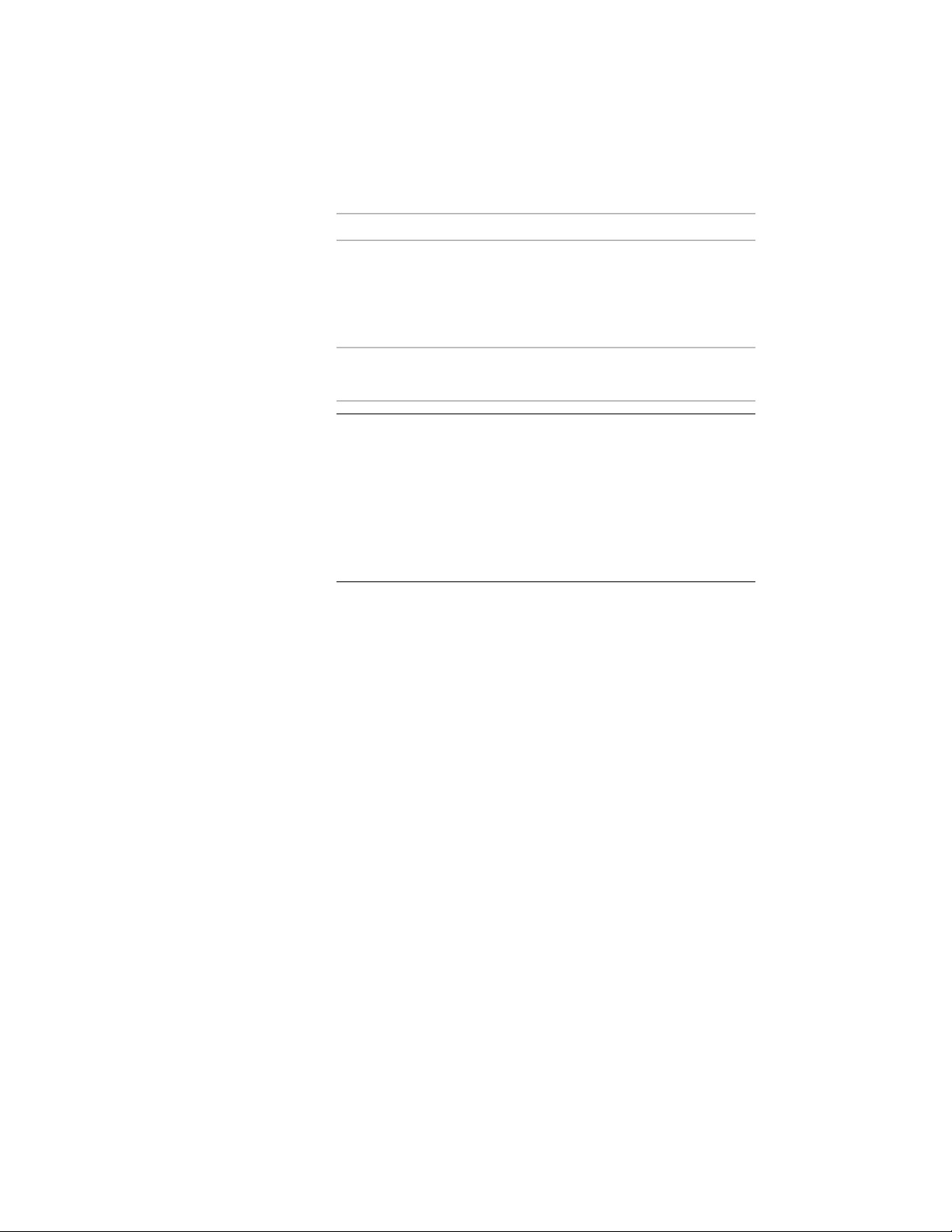
9 Save the scale settings:
Then…If you want to…
select Save as Default. Settings on
the Units and Layering tabs are also
saved as default settings.
save the scale settings as default
settings for new drawings that you
start from scratch or from templates
that do not contain drawing setup
information
clear Save as Default, and then click
Apply.
save the scale settings only for the
current drawing
NOTE You can save one default drawing scale set per unit type with
the Save as Default option. Define a set of imperial drawing scale
defaults, and click Save as Default. Next, define a set of metric scale
defaults, and click Save as Default again. When you start a drawing
without a template with imperial units, the imperial default scale will
be used. When you start a drawing without a template with metric
units, the metric default scale will be used. If you start a new drawing
with a template, the settings saved within that template file will be
used regardless of the saved default settings.
10 Click OK.
If you also changed the drawing units, you are prompted to specify
whether existing objects in the current drawing should be scaled
for the new units. For more information, see Specifying the
Drawing Units on page 192.
Specifying a Layer Standard and a Layer Key Style
Use this procedure to specify the layer standard and layer key style to determine
the layers on which objects are placed in a drawing. You can specify the layer
key style to use in the current drawing. You can also specify a layer standard
and a layer key style to be imported when you set up a new drawing.
There are a number of layer standards and layer key styles in AecLayerStd.dwg,
located in C:\ProgramData\Autodesk\ACA 2011\enu\Layers.
By default, AecLayerStd.dwg (located in the Layers folder mentioned above)
is loaded automatically. This file contains layer standards and layer key styles.
198 | Chapter 4 Creating and Saving Drawings
Loading ...
Loading ...
Loading ...