Loading ...
Loading ...
Loading ...
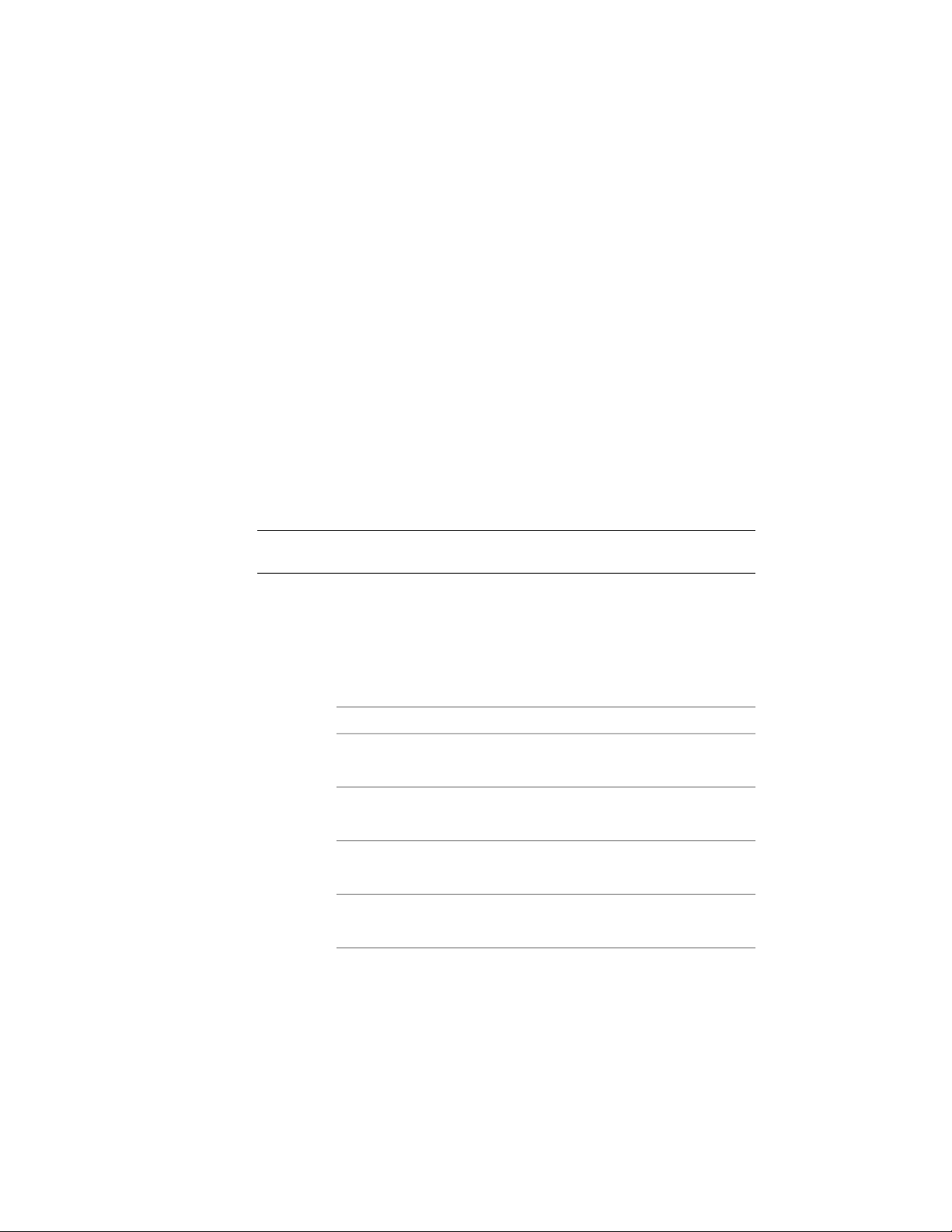
6 If you want to undo your changes and revert to the values set in
the railing style, click Reset to Style Values.
7 Click OK.
Changing the Posts
Use this procedure to change the following settings for the posts of an
individual railing:
■ type of posts
■ number of posts that extend above the railing
■ maximum center-to-center spacing between posts
■ maximum center-to-center spacing between balusters
■ number of balusters per tread for railings that are attached to stairs
NOTE If these settings are unavailable, they are controlled by the railing style.
You cannot modify them for individual railings.
1 Double-click the railing for which you want to change the post
locations.
2 On the Properties palette, click the Design tab, expand Basic, and
expand Dimensions.
3 Click the setting for Post locations.
4 Specify the post locations:
Then…If you want to…
select Fixed Posts.include fixed posts at the beginning
and end of the railing
enter a value for Extension of ALL
Posts from Top Railing.
specify the distance above or below
the top rail for all posts
enter a value for Extension of ALL
Posts from Floor Level.
specify the height of all posts from
the floor
select Fixed Posts at Railing Corners.include fixed posts at the corners
of the railing
2318 | Chapter 28 Railings
Loading ...
Loading ...
Loading ...