Loading ...
Loading ...
Loading ...
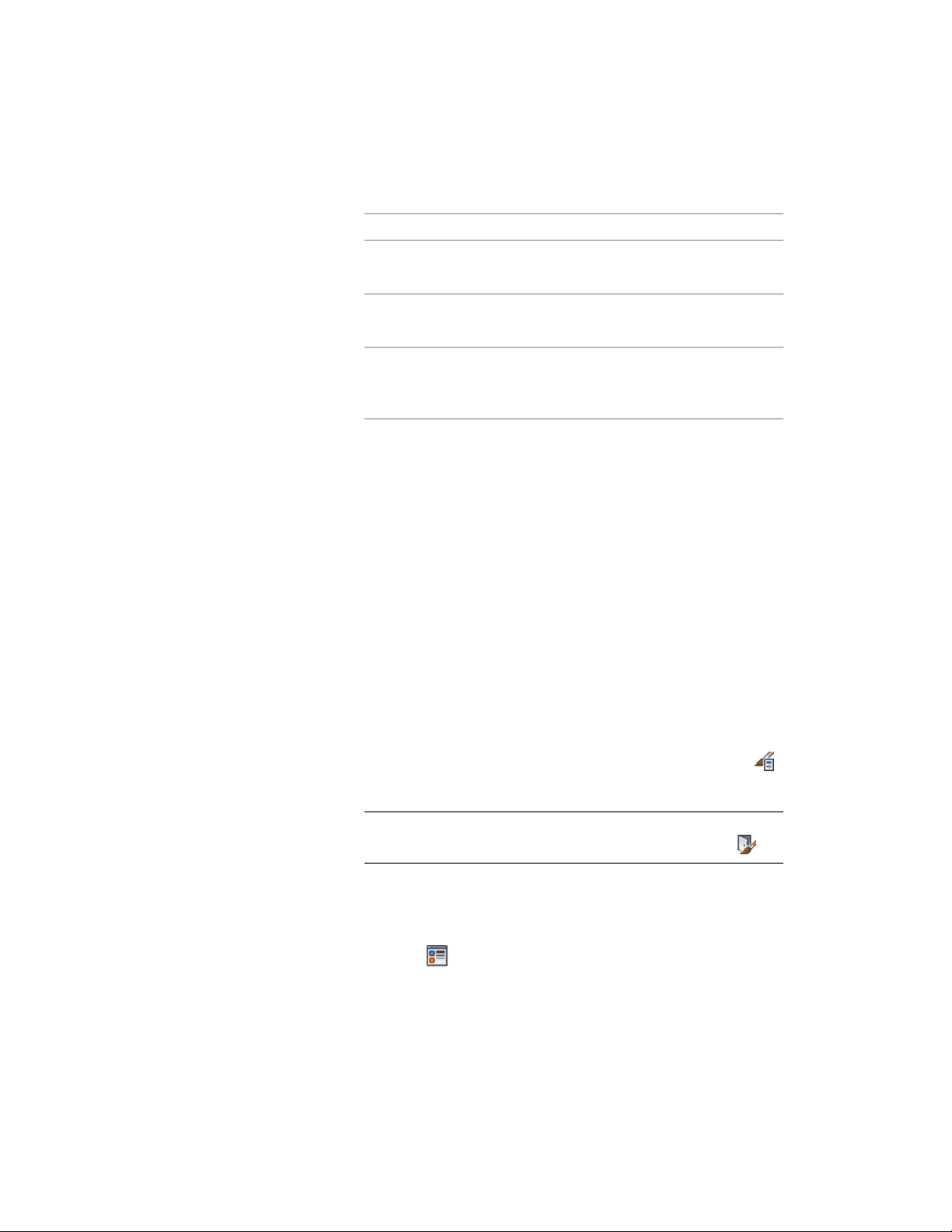
23 Add other muntins:
Then…If you want to…
repeat this procedure from step 8.add muntins to another glass com-
ponent in the door style
click OK, and repeat this procedure
from step 5.
add muntins to another display
representation
select Automatically Apply to Other
Display Representations and Object
Overrides.
add muntins to all display represent-
ations of the selected door style
24 When you finish adding muntins to the door style, click OK three
times.
After you add a muntins block to a door style, you can assign a material, such
as wood sash, and specify the display properties, such as color and linetype.
For more information, see Assigning Materials to a Door Style on page 1897 and
Changing the Layer, Color, and Linetype of Door Components on page 1899.
Editing a Door Muntins Block in a Door Style
Use this procedure to edit the muntins settings for a door style.
After you create a muntins block, you can change its settings by editing the
display properties of the door style for each display representation, such as
Model or Elevation. You can edit the muntins for display representations
individually. You can also edit the muntins for a single display representation
and apply the changes to all display representations of that door style.
1 Click Manage tab ➤ Style & Display panel ➤ Style Manager .
2 Expand Architectural Objects, and expand Door Styles.
NOTE Alternatively, you can select a door, and click Door
tab ➤ General panel ➤ Edit Style drop-down ➤ Door Styles .
3 Select the style you want to edit.
4 Click the Display Properties tab.
5 Select the display representation in which to display the changes,
and click .
Creating Muntins in a Door Style | 1937
Loading ...
Loading ...
Loading ...