Loading ...
Loading ...
Loading ...
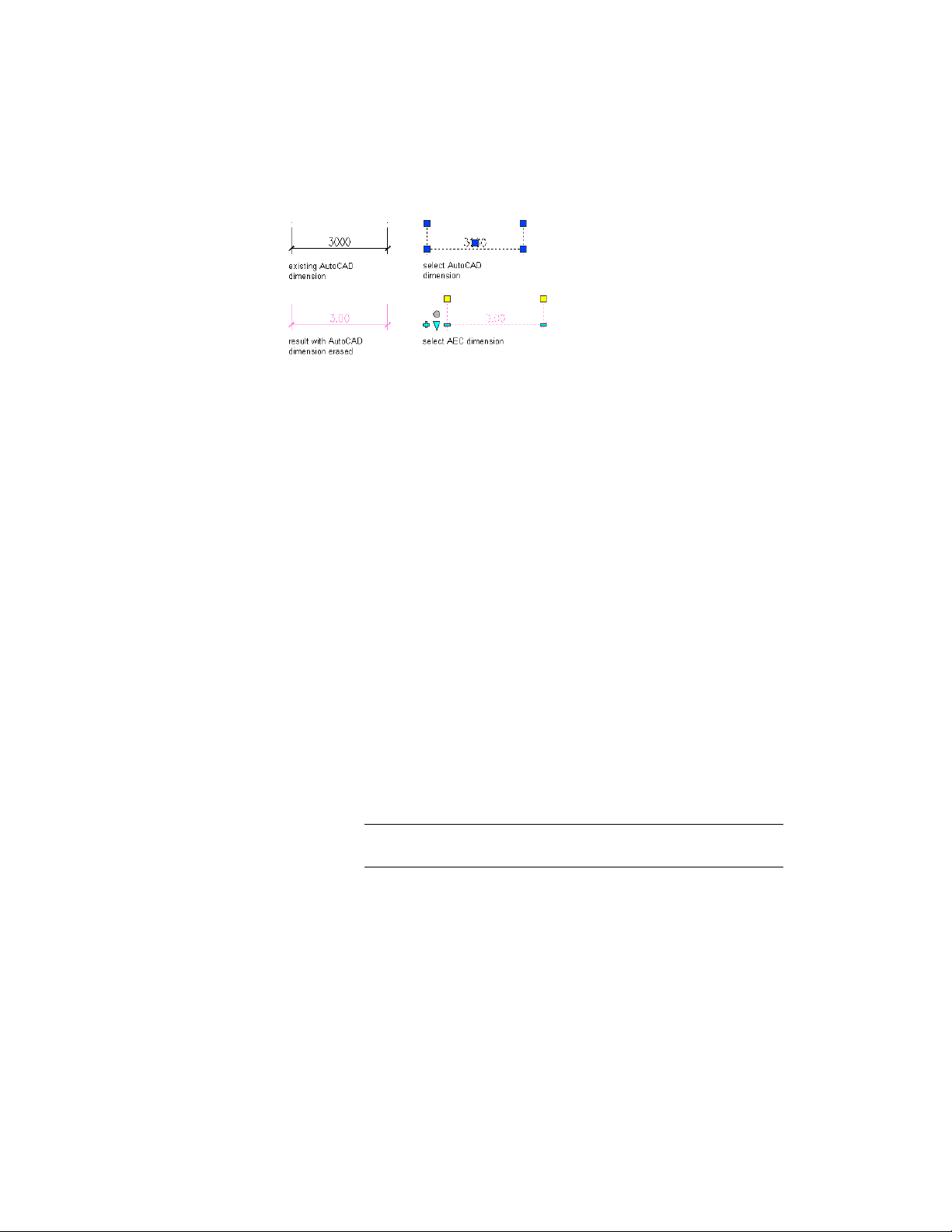
Converting an AutoCAD dimension to an AEC dimension
1 Open the tool palette that you want to use.
2 Right-click an AEC dimension tool, and click Apply Tool Properties
to ➤ AutoCAD Dimension.
3 Select the AutoCAD dimensions, and press ENTER.
4 Do one of the following:
■ If you selected one AutoCAD dimension to convert, proceed
to Step 7.
■ If you selected multiple AutoCAD dimensions to convert,
proceed to Step 5.
5 Specify the position of the AEC dimension by clicking the desired
position in the drawing. The AEC dimension can, for example,
be placed above or below the object.
6 Do any of the following:
■ Drag the mouse to set the direction of the dimension. The
extension lines are drawn into the opposite direction.
■ To place the AEC dimension perpendicular to a point in the
drawing, enter perp (Perpendicular) on the command line,
and specify the point the dimension is perpendicular to.
■ To set a user-specified angle for the AEC dimension, enter the
desired angle on the command line.
NOTE The angle you specify here is calculated in relation to the UCS,
and not to the dimensioned object.
7 When prompted to erase the original AutoCAD dimension, press
ENTER to keep the AutoCAD dimension, or enter y (Yes) to erase
it.
Converting an AutoCAD Dimension to an AEC Dimension | 3381
Loading ...
Loading ...
Loading ...