Loading ...
Loading ...
Loading ...
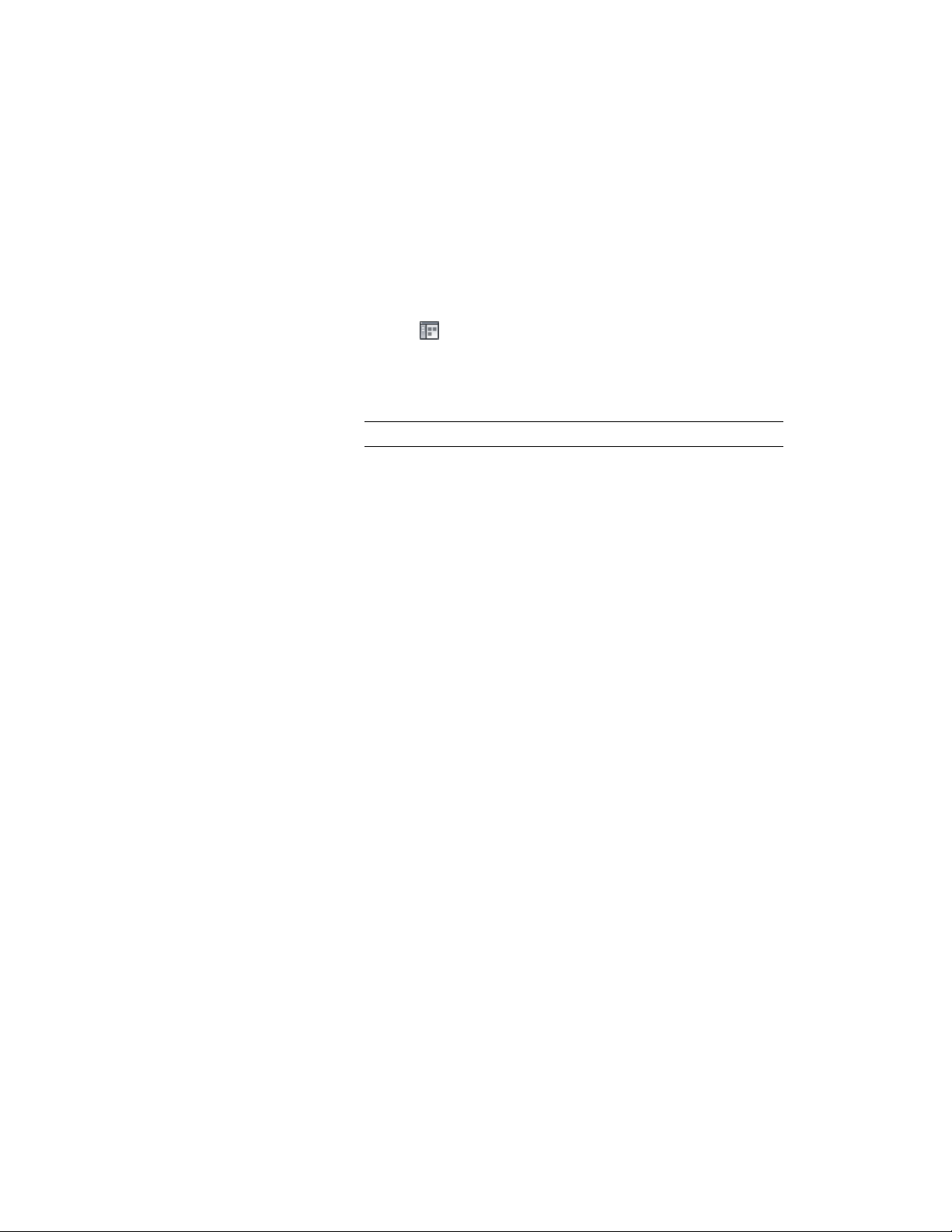
Copying Objects to All Layout Cells
Use this procedure to copy objects to all layout cells. You can select an AEC
object and, instead of manually anchoring it to a layout cell, you can copy
the object and anchor one copy to each cell on the layout grid or volume grid.
1 Click Home tab ➤ Build panel ➤ Tools drop-down ➤ Content
Browser .
2 Navigate to Stock Tool Catalog ➤ Parametric Layout & Anchoring
Tools.
3 Select the Cell Anchor tool, and drag it to the workspace.
NOTE Alternatively you can enter CellAnchor on the command line.
4 To copy the anchored object to every cell in the layout grid or
volume grid, enter c (Copy to each cell).
5 Select the object.
6 Select the layout grid or volume grid that you want to copy and
anchor the object to.
If an object is already anchored to any of the cells, you are
prompted to specify whether you want to skip cells that already
have something anchored to them. Enter y (Yes) to avoid duplicate
anchored objects appear in those cells.
Working with Volume Anchors
You can use volume anchors to attach objects to volumes in 3D volume grids.
The movement of an object that is anchored to a volume grid is constrained
by that volume grid.
When an object is anchored to a volume inside a volume grid, the object is
resized to fit the volume size. When the volume itself is resized, you can decide
whether the anchored object is updated accordingly or remains its original
size.
Adding Volume Anchors
Use this procedure to add volume anchors. You can add volume anchors to
objects to connect them to volume grids.
Copying Objects to All Layout Cells | 2669
Loading ...
Loading ...
Loading ...