Loading ...
Loading ...
Loading ...
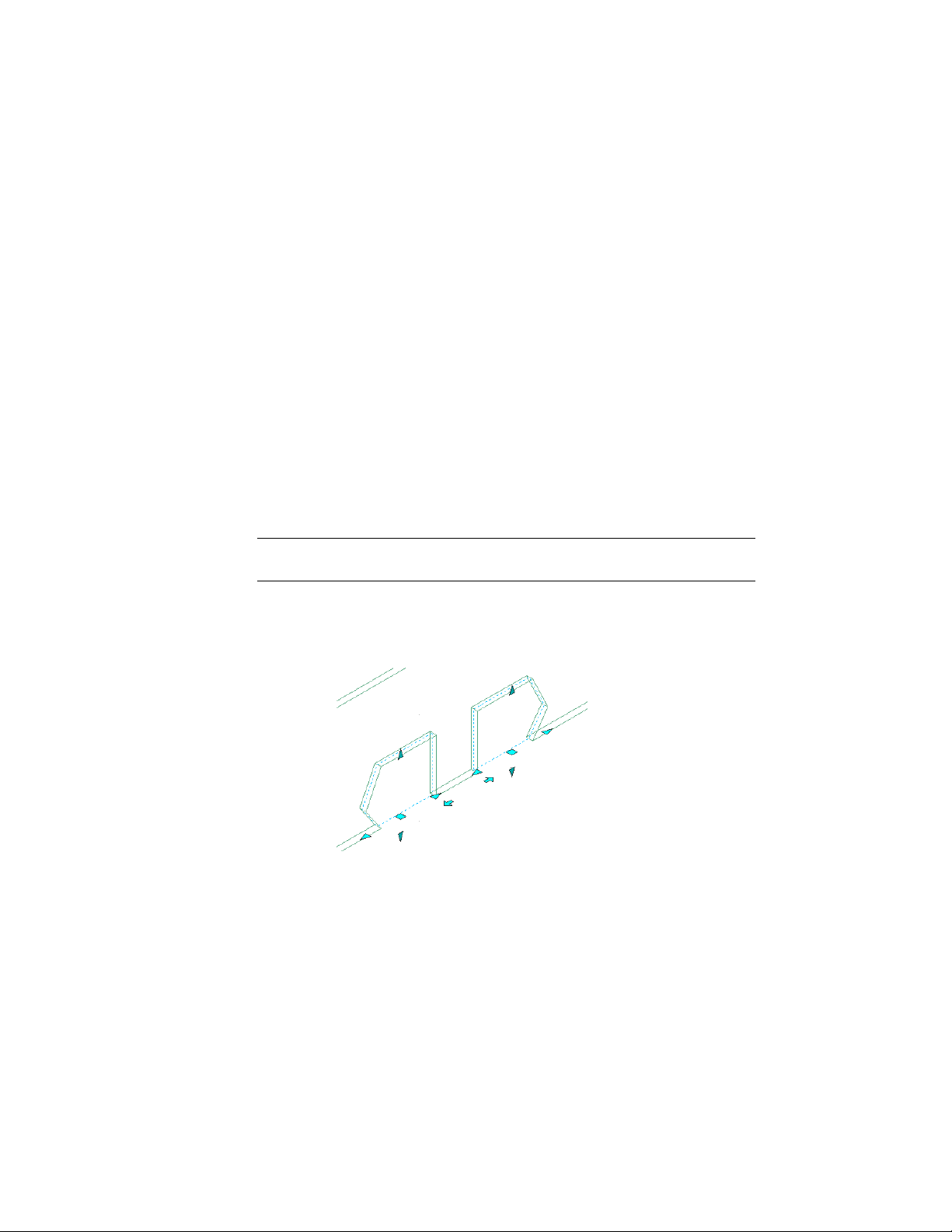
Changing the Shape and Dimensions of an Opening
Use this procedure to change the shape and size of an opening.
1 Double-click the opening you want to change.
2 On the Properties palette, click the Design tab, expand Basic, and
expand General.
3 Select a shape.
To specify a custom shape, select Custom for Shape, and select
the profile that provides the geometry of the shape for Profile.
4 Expand Dimensions.
5 Change the width, height, or rise for the opening.
Flipping an Opening along the X or Y Axis
Use this procedure to reorient an opening along its X or Y axis.
TIP You can also flip an opening along its X axis using the Flip grip that is displayed
when you select an opening.
1 To flip an opening along the X axis, select the openings you want
to change, right-click, and click Wall Anchor ➤ Flip X.
Opening in original position, and flipped along its X axis
2 To flip an opening along the Y axis, select the openings, right-click,
and click Wall Anchor ➤ Flip Y.
2048 | Chapter 26 Openings
Loading ...
Loading ...
Loading ...